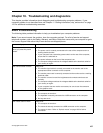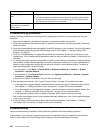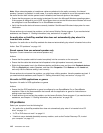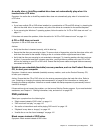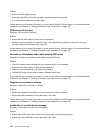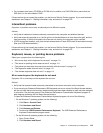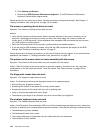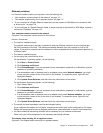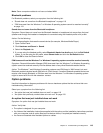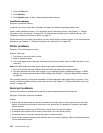Action: If the Transceiver Communications LED is not on, reconnect the transceiver and the keyboard.
Monitor problems
Note: Many monitors have status-indicator lights and built-in controls for adjusting brightness, contrast,
width, height, and other picture adjustments. However, the controls vary from monitor type to monitor type.
For information about the status lights and using the controls, refer to the documentation that comes
with your monitor.
Select your symptom from the following list:
• “Wrong characters appear on the screen” on page 115
• “The monitor works when you turn on the computer, but goes blank after some period of computer
inactivity” on page 115
• “The monitor works when you turn on the computer, but goes blank when you start some application
programs” on page 115
• “The image appears to be ickering” on page 115
• “The image is discolored” on page 116
Wrong characters appear on the screen
Symptom: Wrong characters appear on the screen.
Action: Have the computer serviced. For details, see Chapter 11 “Getting information, help, and service” on
page 125.
The monitor works when you turn on the computer, but goes blank after some period
of computer inactivity
Symptom: The monitor works when you turn on the computer, but goes blank after some period of computer
inactivity.
Action: The computer is probably set for energy savings with the power-management feature. If the
power-management feature is enabled, disabling it or changing the settings might solve the problem.
If these actions do not correct the problem, run the Lenovo Solution Center program. If you need technical
assistance, see Chapter 11 “Getting information, help, and service” on page 125.
The monitor works when you turn on the computer, but goes blank when you start
some application programs
Symptom: The monitor works when you turn on the computer, but goes blank when you start some
application programs.
Actions:
• Ensure that the monitor signal cable is securely connected to the monitor and the monitor connector on
the computer. A loose cable can cause intermittent problems.
• Verify that the necessary device drivers for the application programs are installed. Refer to the
documentation for the affected application program to see if device drivers are required.
If these actions do not correct the problem, run the Lenovo Solution Center program. If you need technical
assistance, see Chapter 11 “Getting information, help, and service” on page 125
.
The image appears to be ickering
Symptom: The image appears to be ickering.
Chapter 10. Troubleshooting and diagnostics 115