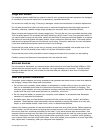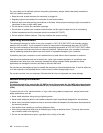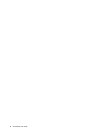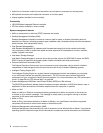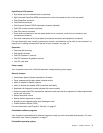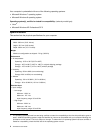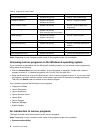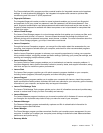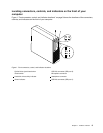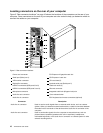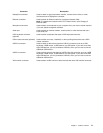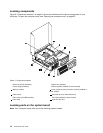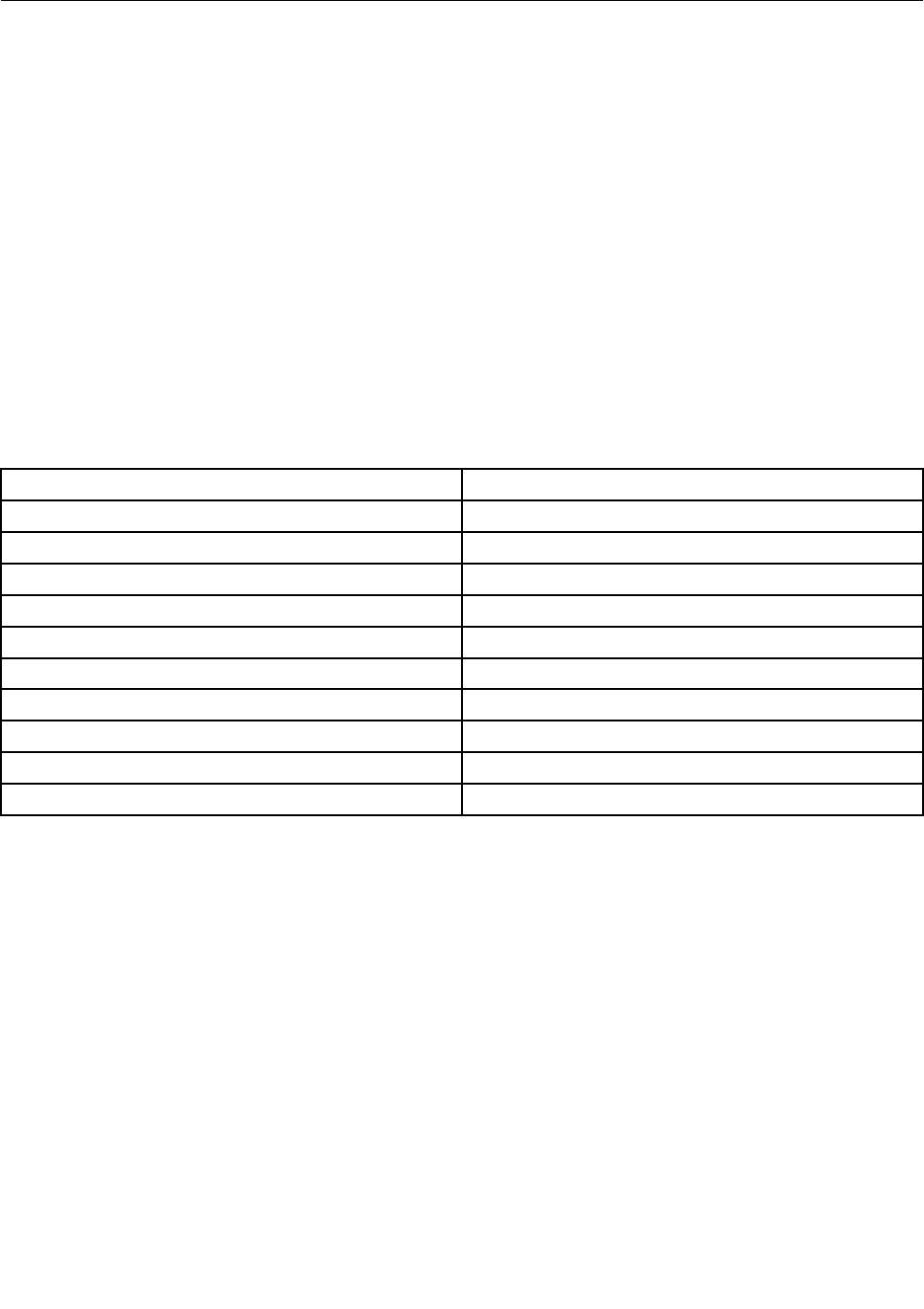
Lenovo programs
Your computer comes with Lenovo programs to help you work more easily and securely. Depending on
the Windows operating system preinstalled, the programs might vary.
Accessing Lenovo programs on the Windows 7 operating system
On the Windows 7 operating system, you can access Lenovo programs from either the Lenovo
ThinkVantage
®
Tools program or from Control Panel.
Accessing Lenovo programs from the Lenovo ThinkVantage Tools program
To access Lenovo programs from the Lenovo ThinkVantage Tools program, click Start ➙ All Programs ➙
Lenovo ThinkVantage Tools. Then double-click a program icon to access the program.
Note: If a program icon in the Lenovo ThinkVantage Tools program navigation window is dimmed, it
indicates that you need to install the program manually. To install the program manually, double-click the
program icon. Then, follow the instructions on the screen. When the installation process completes, the
program icon will be activated.
Table 1. Programs in the Lenovo ThinkVantage Tools program
Program Icon name
Communications Utility Web Conferencing
Fingerprint Software
Fingerprint Reader
Lenovo Solution Center System Health and Diagnostics
Password Manager Password Vault
Power Manager
Power Controls
Recovery Media Factory Recovery Disks
Rescue and Recovery
®
Enhanced Backup and Restore
SimpleTap SimpleTap
System Update
Update and Drivers
View Management Utility
Screen Layout
Note: Depending on your computer model, some of the programs might not be available.
Accessing Lenovo programs from Control Panel
To access Lenovo programs from Control Panel, click Start ➙ Control Panel. Then depending on the
program you want to access, click the corresponding section and then click the corresponding green text.
Note: If you do not nd the program you need in Control Panel, open the Lenovo ThinkVantage Tools
program navigation window and double-click the dimmed icon to install the program you need. Then,
follow the instructions on the screen. When the installation process completes, the program icon will be
activated, and you can nd the program in Control Panel.
The programs and the corresponding sections and green texts in Control Panel are listed in the following
table.
Chapter 1. Product overview 5