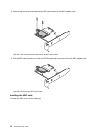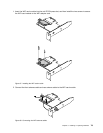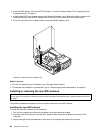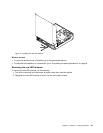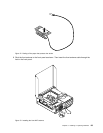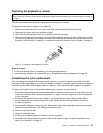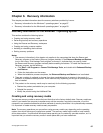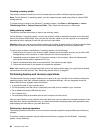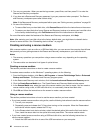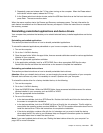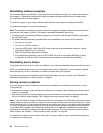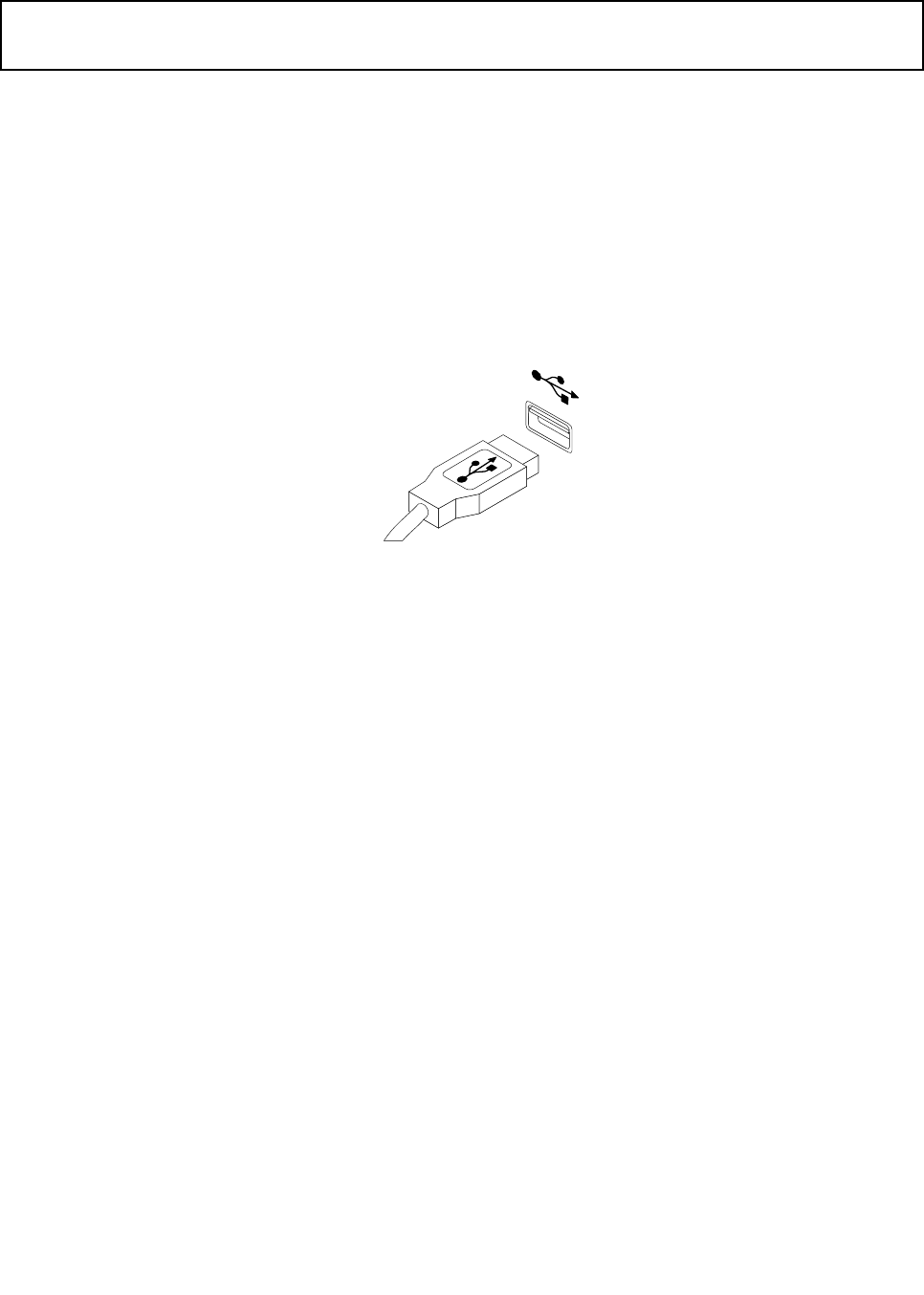
Replacing the keyboard or mouse
Attention:
Do not open your computer or attempt any repair before reading and understanding the “Important safety information”
on page v
.
This section provides instructions on how to replace the keyboard or mouse.
To replace the keyboard or mouse, do the following:
1. Remove any media from the drives. Then, turn off all attached devices and the computer.
2. Disconnect all power cords from electrical outlets.
3. Disconnect the old keyboard cable or mouse cable from the computer.
4. Connect a new keyboard or mouse to one of the USB connectors on the computer. Depending on where
you want to connect the new keyboard or mouse, see “Locating connectors, controls, and indicators on
the front of your computer” on page 9 or “Locating connectors on the rear of your computer” on page 10.
Figure 75. Connecting a new keyboard or mouse
What to do next:
• To work with another piece of hardware, go to the appropriate section.
• To complete the installation or replacement, go to “Completing the parts replacement” on page 85.
Completing the parts replacement
After completing the installation or replacement for all parts, you need to close the computer cover and
reconnect cables. Depending on the parts you installed or replaced, you might need to conrm the updated
information in the Setup Utility program. Refer to Chapter 7 “Using the Setup Utility program” on page 95.
To close the computer cover and reconnect cables to your computer, do the following:
1. Ensure that all components have been reassembled correctly and that no tools or loose screws are left
inside your computer. See “Locating components” on page 12
for the locations of various components
in your computer.
2. If you have removed the front bezel, reinstall it. To reinstall the front bezel, align the three tabs on
the front bezel with the corresponding holes in the chassis and pivot the front bezel inwards until
it snaps into position.
3. Ensure that the cables are routed correctly. Keep cables clear of the hinges and sides of the computer
chassis to avoid interference with closing the computer cover.
4. Lower the optical drive bay.
5. Close the computer cover.
6. If there is an integrated cable lock available, lock the computer.
7. Reconnect the external cables and power cords to the computer. See “Locating connectors on the
rear of your computer” on page 10.
Chapter 5. Installing or replacing hardware 85