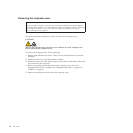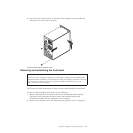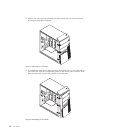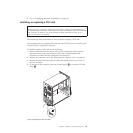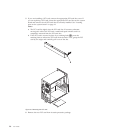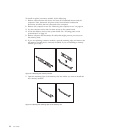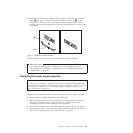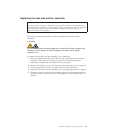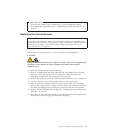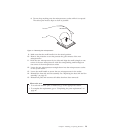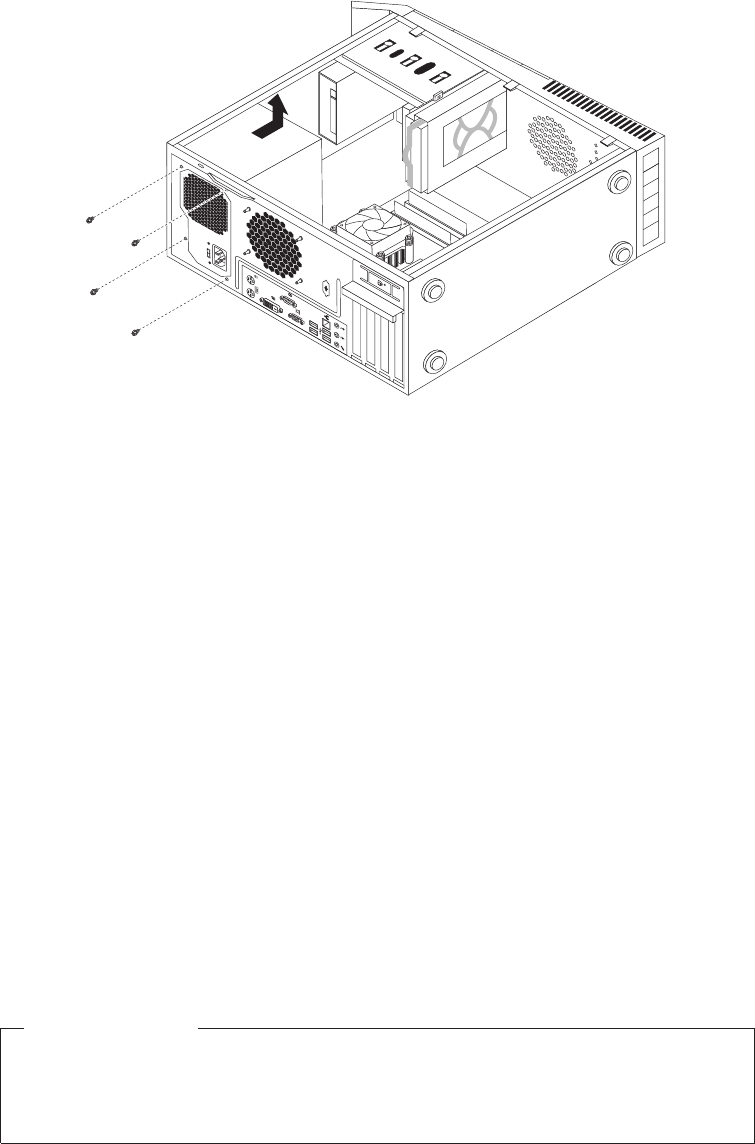
4. Lay the computer on its side and remove the four screws that secure the power
supply assembly, as shown in the following illustration:
5. Remove the old power supply assembly out of the chassis.
6. Make sure that the new power supply assembly is the correct replacement.
Some power supply assemblies automatically sense the voltage, some power
supply assemblies are voltage specific, and some power supply assemblies have
a voltage-selection switch. If your power supply assembly has a
voltage-selection switch, make sure that you set the voltage-selection switch to
match the voltage available at your electrical outlet. If necessary, use a ballpoint
pen to slide the voltage-selection switch to a different position.
v If the voltage supply range in your local country or region is 100–127 V ac,
set the voltage-selection switch to 115 V.
v If the voltage supply range in your local country or region is 200–240 V ac,
set the voltage-selection switch to 230 V.
7. Install the new power supply assembly into the chassis so that the screw holes
in the new power supply assembly are aligned with the corresponding holes in
the chassis.
8. Install the four screws to secure the new power supply assembly in place.
Note: Use only screws provided by Lenovo.
9. Connect the new power supply assembly cables to the system board and all
drives.
What to do next:
v To work with another piece of hardware, go to the appropriate section.
v To complete the replacement, go to “Completing the parts replacement” on
page 46.
Figure 15. Removing the screws that secure the power supply assembly
24 User Guide