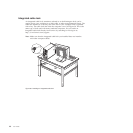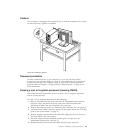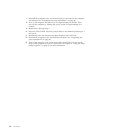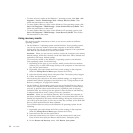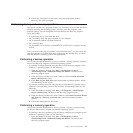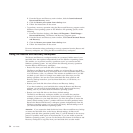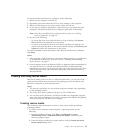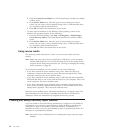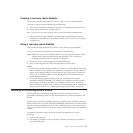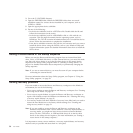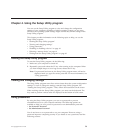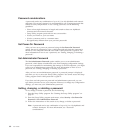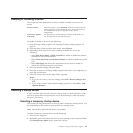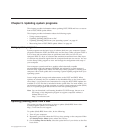3. Click the Create Rescue Media icon. The Create Rescue and Recovery Media
window opens.
4. In the Rescue Media area, select the type of rescue media you want to
create. You can create a rescue medium using a disc, a USB hard disk drive,
or a secondary internal hard disk drive.
5. Click OK and follow the instructions on the screen.
v To create a rescue medium on the Windows Vista operating system or the
Windows XP operating system, do the following:
1. From the Windows desktop, click Start → All Programs → ThinkVantage →
Create Recovery Media. The Create Rescue and Recovery Media window
opens.
2. In the Rescue Media area, select the type of rescue media you want to
create. You can create a rescue medium using a disc, a USB hard disk drive,
or a secondary internal hard disk drive.
3. Click OK and follow the instructions on the screen.
Using rescue media
This section provides instructions on how to use the rescue media you have
created.
Note: Make sure your rescue device (optical drive, USB device, or the secondary
internal hard disk drive) is set as the first boot device in the startup device
sequence before doing this procedure. See “Viewing or changing the startup
device sequence” on page 62.
To use the rescue medium you have created, do one of the following:
v If you have created the rescue medium using a disc, make sure that your
computer is turned on and insert the rescue disc into the optical drive. Then,
restart the computer. The rescue medium starts.
v If you have created the rescue medium using a USB hard disk drive, attach the
USB hard disk drive to one of the USB connectors on your computer. Then, turn
on the computer. The rescue medium starts.
v If you have created the rescue medium using a secondary internal hard disk
drive, set the secondary internal hard disk drive as the first boot device in the
startup device sequence. Then, the rescue medium starts.
When the rescue medium starts, the Rescue and Recovery workspace opens. The
help information for each feature is available from the Rescue and Recovery
workspace. Follow the instructions to complete the recovery process.
Creating and using a recovery repair diskette
If you are unable to access the Rescue and Recovery workspace or the Windows
environment, use a recovery repair diskette to repair the Rescue and Recovery
workspace or repair a file needed to enter the Windows environment. It is
important to create a recovery repair diskette as early as possible and store it in a
safe place as a precautionary measure.
Note: You need to have a diskette drive for creating and using a recovery repair
diskette.
56 User Guide