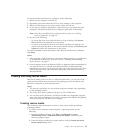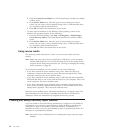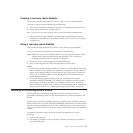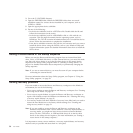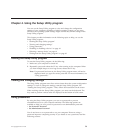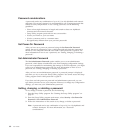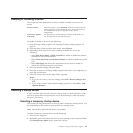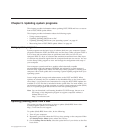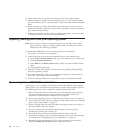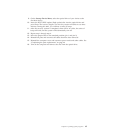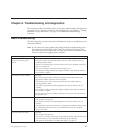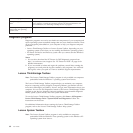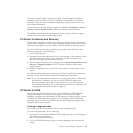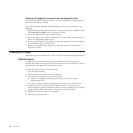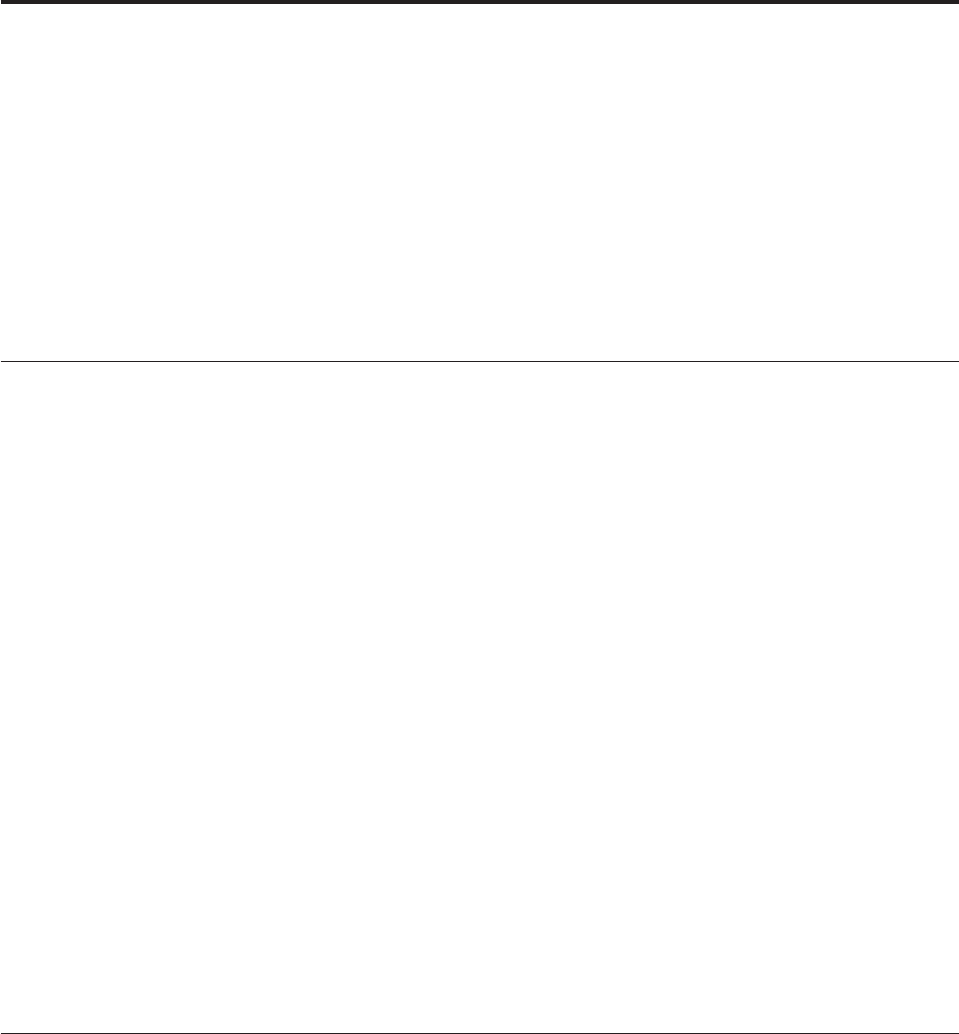
Chapter 5. Updating system programs
This chapter provides information about updating POST/BIOS and how to recover
from a POST/BIOS update failure.
This chapter provides information about the following topics:
v “Using system programs”
v “Updating (flashing) BIOS from a disc”
v “Updating (flashing) BIOS from your operating system” on page 64
v “Recovering from a POST/BIOS update failure” on page 64
Using system programs
System programs are the basic layer of software built into your computer. System
programs include the POST, the BIOS code, and the Setup Utility program. POST is
a set of tests and procedures that are performed each time you turn on your
computer. BIOS is a layer of software that translates instructions from other layers
of software into electrical signals that the computer hardware can execute. You can
use the Setup Utility program to view and change the configuration and setup of
your computer.
Your computer system board has a module called electrically erasable
programmable read-only memory (EEPROM, also referred to as flash memory).
You can easily update POST, BIOS, and the Setup Utility program by starting your
computer with a flash update disc or running a special update program from your
operating system.
Lenovo might make changes and enhancements to the POST and BIOS. When
updates are released, they are available as downloadable files on the Lenovo Web
site at http://www.lenovo.com. Instructions for using the POST/BIOS updates are
available in a TXT file that is included with the update files. For most models, you
can download either an update program to create a system-program-update (flash)
disc or an update program that can be run from the operating system.
Note: You can download a self-starting bootable CD/DVD image, known as an
ISO image, of the diagnostics program to support computers without a
diskette drive. Go to:
http://www.lenovo.com
Updating (flashing) BIOS from a disc
This section provides instructions on how to update (flash) BIOS from a disc.
System program updates are available at:
http://www.lenovo.com/support
To update (flash) BIOS from a disc, do the following:
1. Turn off your computer.
2. Repeatedly press and release the F12 key when turning on the computer. When
the Startup Device Menu opens, release the F12 key.
3. On the Startup Device Menu, select the optical drive of your choice as the first
boot device.
© Copyright Lenovo 2010 63