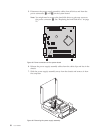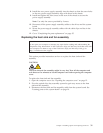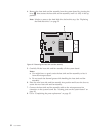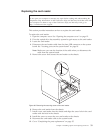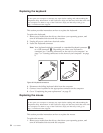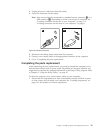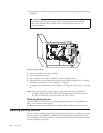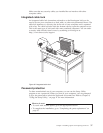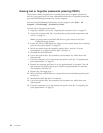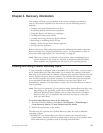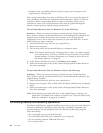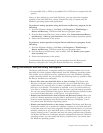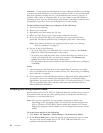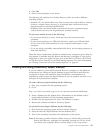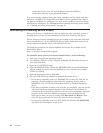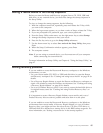Erasing lost or forgotten passwords (clearing CMOS)
This section contains instructions on erasing some lost or forgotten passwords,
such as a user password. For more information about lost or forgotten passwords,
go to the ThinkVantage Productivity Center program.
To access the ThinkVantage Productivity Center program, click Start → All
Programs → ThinkVantage → Productivity Center.
To erase lost or forgotten passwords:
1. Open the computer cover. See “Opening the computer cover” on page 12.
2. Access the system board. See “Accessing the system board components and
drives” on page 14.
Note:
You must remove the hard disk drive to gain access to the Clear
CMOS/Recovery jumper.
3. Locate the Clear CMOS/Recovery jumper on the system board. See “Locating
parts on the system board” on page 10.
4. Move the jumper from the standard position (pin 1 and pin 2) to the
maintenance or configure position (pin 2 and pin 3).
5. Reinstall the hard disk drive.
6. Lower the optical drive bay assembly and reconnect any cables that were
disconnected.
7. Close the computer cover and connect the power cord. See “Completing the
parts replacement” on page 35.
8. Restart the computer and leave it on for approximately 10 seconds. Turn off
the computer by holding the power switch for approximately five seconds.
The computer will turn off.
9. Repeat step 1 through step 3.
10. Move the Clear CMOS/Recovery jumper back to the standard position (pin 1
and pin 2).
11. Reinstall the hard disk drive if removed.
12. Lower the optical drive bay assembly and reconnect any cables that were
disconnected.
13. Close the computer cover and connect the power cord. See “Completing the
parts replacement” on page 35.
38 User Guide