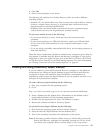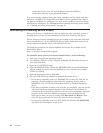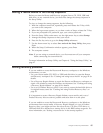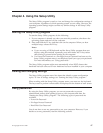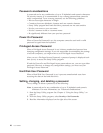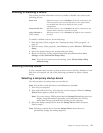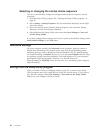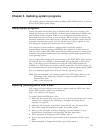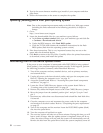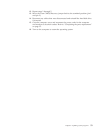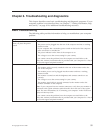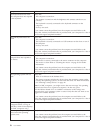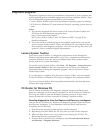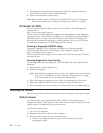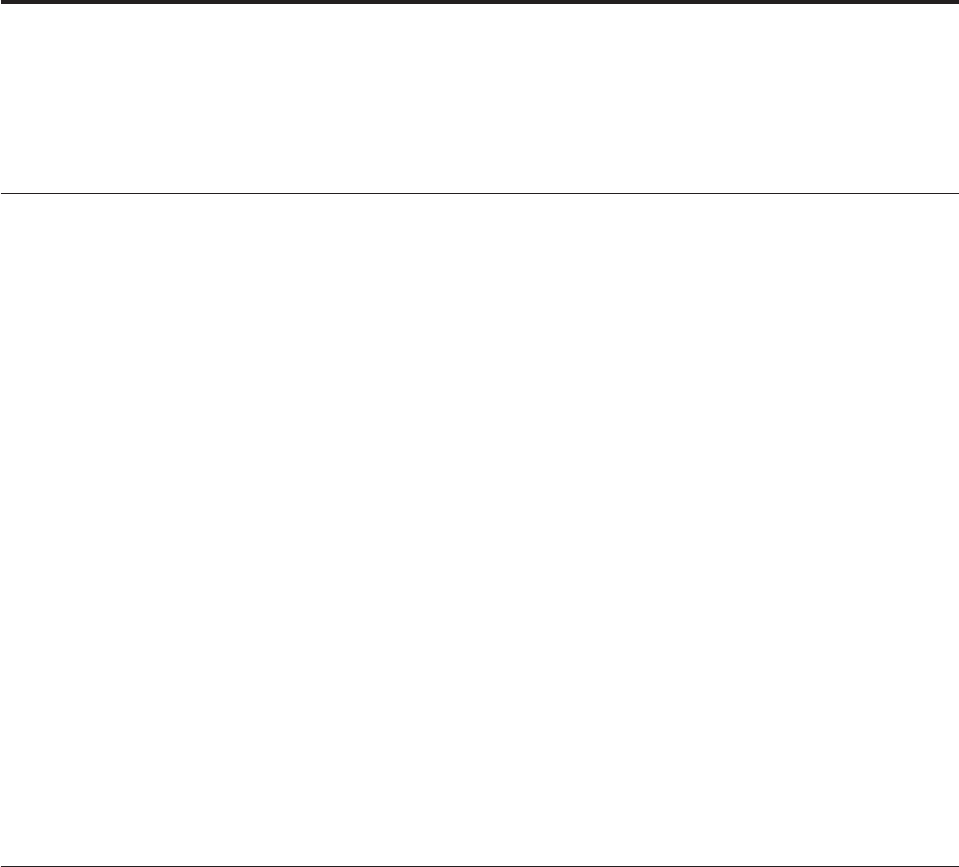
Chapter 5. Updating system programs
This chapter contains information about updating POST/BIOS and how to recover
from a POST/BIOS update failure.
Using system programs
System programs are the basic layer of software built into your computer. They
include the power-on self-test (POST), the basic input/output system (BIOS) code,
and the Setup Utility program. POST is a set of tests and procedures that are
performed each time you turn on your computer. BIOS is a layer of software that
translates instructions from other layers of software into electrical signals that the
computer hardware can execute. You can use the Setup Utility program to view
and change the configuration and setup of your computer.
Your computer system board has a module called electrically erasable
programmable read-only memory (EEPROM, also referred to as flash memory).
You can easily update POST, BIOS, and the Setup Utility program by starting your
computer using a flash update disc or by running a special update program from
your operating system.
Lenovo might make changes and enhancements to the POST/BIOS. When updates
are released, they are available as downloadable files on the Lenovo Web site at
http://www.lenovo.com. Instructions for using the POST/BIOS updates are
available in a TXT file that is included with the update files. For most models, you
can download either an update program to create a system-program-update (flash)
disc or an update program that can be run from the operating system.
Note: You can download a self starting bootable CD/DVD image (known as an
ISO image) of the diagnostics program to support systems without a
diskette drive from:
http://www.lenovo.com
Updating (flashing) BIOS from a disc
This section provides instructions on how to update (flash) the BIOS from a disc.
System BIOS program updates are available at:
http://www.lenovo.com/support
To update (flash) the BIOS from a disc:
1. Make sure the optical drive you want to use is set as the first boot device in the
startup device sequence. See “Selecting or changing the startup device
sequence” on page 50.
2. Make sure the computer is turned on. Insert the disc into the optical drive.
3. Turn off the computer and back on again. The update begins.
4. When you are prompted to select a language, press the number on your
keyboard that corresponds to the language and then press Enter.
5. When prompted to change the serial number, press Y.
6. Type in the seven character serial number of your computer and then press
Enter.
7. When prompted to change the machine type/model, press Y.
© Copyright Lenovo 2009 51