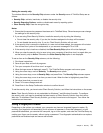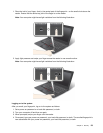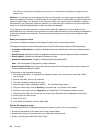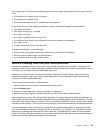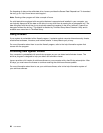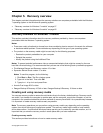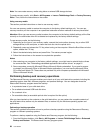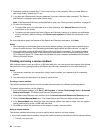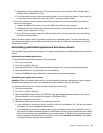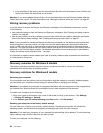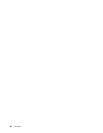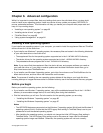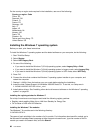2. In the Rescue and Recovery main window, click the Launch advanced Rescue and Recovery arrow.
3. Click Back up your hard drive and select backup operation options. Then, follow the instructions on
the screen to complete the backup operation.
Performing a recovery operation
This section provides instructions on how to perform a recovery operation using the Rescue and Recovery
program on different operating systems.
To perform a recovery operation using the Rescue and Recovery program, do the following:
1. From the Windows desktop, click Start ➙ All Programs ➙ Lenovo ThinkVantage Tools ➙ Enhanced
Backup and Restore. The Rescue and Recovery program opens.
2. In the Rescue and Recovery main window, click the Launch advanced Rescue and Recovery arrow.
3. Click the Restore your system from a backup icon.
4. Follow the instructions on the screen to complete the recovery operation.
For more information about performing a recovery operation from the Rescue and Recovery workspace, see
“Using the Rescue and Recovery workspace” on page 59
.
Using the Rescue and Recovery workspace
The Rescue and Recovery workspace resides in a protected, hidden area of your solid-state drive that
operates independently from the Windows operating system. This enables you to perform recovery
operations even if you cannot start the Windows operating system. You can perform the following recovery
operations from the Rescue and Recovery workspace:
• Rescue les from your solid-state drive or from a backup
The Rescue and Recovery workspace enables you to locate les on your solid-state drive and transfer
them to a network drive or other recordable media, such as a USB device or a disc. This solution is
available even if you did not back up your les or if changes were made to the les since your last backup
operation. You also can rescue individual les from a Rescue and Recovery backup located on your local
solid-state drive, a USB device, or a network drive.
• Restore your solid-state drive from a Rescue and Recovery backup
If you have backed up your solid-state drive using the Rescue and Recovery program, you can restore the
solid-state drive from a Rescue and Recovery backup, even if you cannot start the Windows operating
system.
• Restore your solid-state drive to the factory default settings
The Rescue and Recovery workspace enables you to restore the complete contents of your solid-state
drive to the factory default settings. If you have multiple partitions on your solid-state drive, you have
the option to restore the factory default settings to the C: partition and leave the other partitions intact.
Because the Rescue and Recovery workspace operates independently from the Windows operating
system, you can restore the factory default settings even if you cannot start the Windows operating
system.
Attention: If you restore the solid-state drive from a Rescue and Recovery backup or restore the solid-state
drive to the factory default settings, all les on the primary solid-state drive partition (usually drive C:) will be
deleted in the recovery process. If possible, make copies of important les. If you are unable to start the
Windows operating system, you can use the rescue les feature of the Rescue and Recovery workspace to
copy les from your solid-state drive to other media.
To start the Rescue and Recovery workspace, do the following:
1. Ensure that the computer is turned off.
Chapter 5. Recovery overview 59