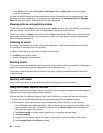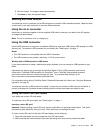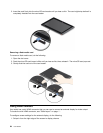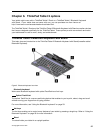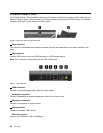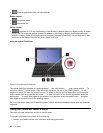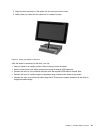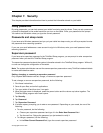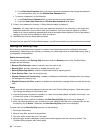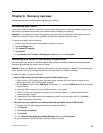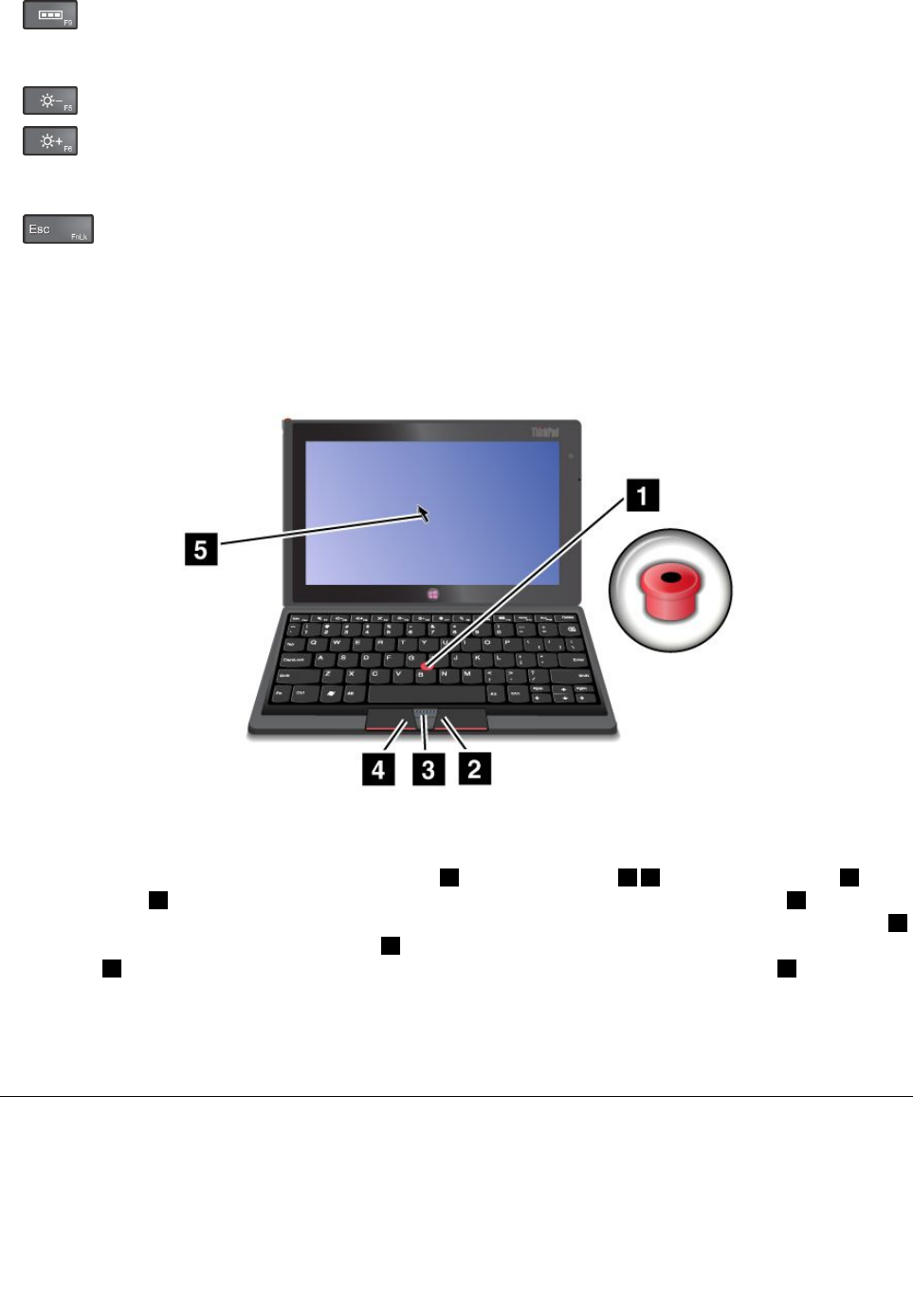
• View all applications that you have opened
Screen control
•
Brightness down
•
Brightness up
Fn key control
•
Toggle the F1-F12 key functionality to use the keys in default mode or in legacy mode. In default
mode, you can initiate the special functions illustrated on each key by tapping the corresponding key
directly. In legacy mode, to initiate the special functions illustrated on each key, tap and hold the Fn key
and then tap the desired function key, then release both keys.
Using the optical TrackPoint
Figure9. Using the optical TrackPoint
The optical TrackPoint consists of a pointing sensor 1 , two click buttons 2 4 , and a center button 3 . To
move the pointer 5 on the screen, slide your nger tip across the top of the pointing sensor 1 in the
direction in which you want the pointer to move. To select an item or open an application, put the pointer 5
on the desired item and press the left button 4 . To open the menu for the current application, press the
right button 2 . To scroll Web pages or documents in any direction, press the center button 3 and slide
your nger tip across the top of the pointing sensor.
For more information about the Bluetooth keyboard, refer to the documentation shipped with the Bluetooth
keyboard.
Using the ThinkPad Tablet 2 Dock
This topic provides instructions on how to use the dock.
To connect your tablet to the dock, do the following:
1. Position your tablet with the dock connector side facing downward.
30 User Guide