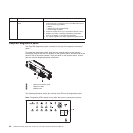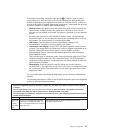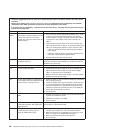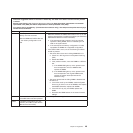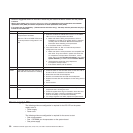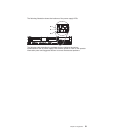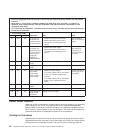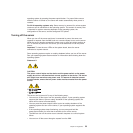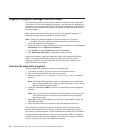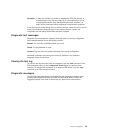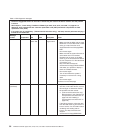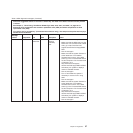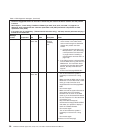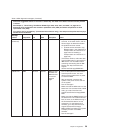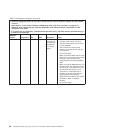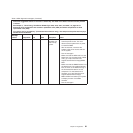Diagnostic programs, messages, and error codes
The diagnostic programs are the primary method of testing the major components
of the server. As you run the diagnostic programs, text messages are displayed on
the screen and are saved in the test log. A diagnostic text message indicates that a
problem has been detected and provides the action you should take as a result of
the text message.
Make sure that the server has the latest version of the diagnostic programs. To
download the latest version, complete the following steps.
Note: Changes are made periodically to the Lenovo Web site. The actual
procedure might vary slightly from what is described in this document.
1. Go to: http://www.lenovo.com/support.
2. Enter your product number (machine type and model number) or select Servers
and Storage from the Select your product list.
3. From Family list, select ThinkServer, and click Continue.
4. Click Downloads and drivers to download firmware updates.
Utilities are available to reset and update the code on the integrated USB flash
device, if the diagnostic partition becomes damaged and does not start the
diagnostic programs. For more information and to download the utilities, go to
http://www.lenovo.com/support.
Running the diagnostic programs
To run the diagnostic programs, complete the following steps:
1. If the server is running, turn off the server and all attached devices.
2. Turn on all attached devices; then, turn on the server.
3. When the prompt Press F2 for Dynamic System Analysis (DSA) is displayed,
press F2.
Note: The Preboot DSA diagnostic program might appear to be unresponsive
for an unusual length of time when you start the program. This is normal
operation while the program loads.
4. Optionally, select Exit to DSA to exit from the stand-alone memory diagnostic
program.
Note: After you exit from the stand-alone memory diagnostic environment, you
must restart the server to access the stand-alone memory diagnostic
environment again.
5. Select gui to display the graphical user interface, or select cmd to display the
DSA interactive menu.
6. Follow the instructions on the screen to select the diagnostic test to run.
If the diagnostic programs do not detect any hardware errors but the problem
remains during normal server operations, a software error might be the cause. If
you suspect a software problem, see the information that comes with your software.
A single problem might cause more than one error message. When this happens,
correct the cause of the first error message. The other error messages usually will
not occur the next time you run the diagnostic programs.
54 ThinkServer RD220 Types 3729, 3779, 3797, and 3798: Hardware Maintenance Manual