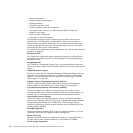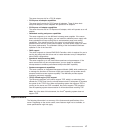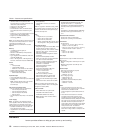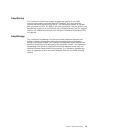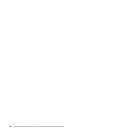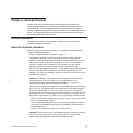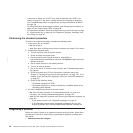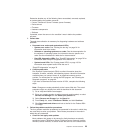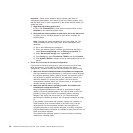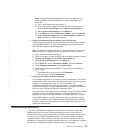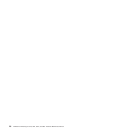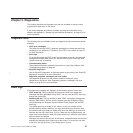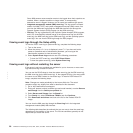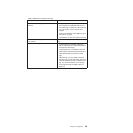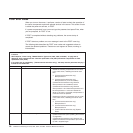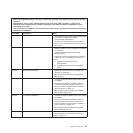Important: Some cluster solutions require specific code levels or
coordinated code updates. If the device is part of a cluster solution, verify
that the latest level of code is supported for the cluster solution before you
update the code.
1) Determine the existing code levels.
In DSA, click Firmware/VPD to view system firmware levels, or click
Software to view operating-system levels.
2) Download and install updates of code that is not at the latest level.
To display a list of available updates for your server, complete the
following steps.
Note: Changes are made periodically to the Lenovo Web site. The
actual procedure might vary slightly from what is described in this
document.
a) Go to: http://www.lenovo.com/support.
b) Enter your product number (machine type and model number) or
select Servers and Storage from the Select your product list.
c) Select Servers and Storage from the Brand list.
d) From Family list, select ThinkServer TD200x, and click Continue.
e) Click System TD200x to display the list of downloadable files for the
server.
b. Check for and correct an incorrect configuration.
If the server is incorrectly configured, a system function can fail to work
when you enable it; if you make an incorrect change to the server
configuration, a system function that has been enabled can stop working.
1) Make sure that all installed hardware and software are supported.
See http://www.lenovo.com/thinkserver to verify that the server supports
the installed operating system, optional devices, and software levels. If
any hardware or software component is not supported, uninstall it to
determine whether it is causing the problem. You must remove
nonsupported hardware before you contact Lenovo or an approved
warranty service provider for support.
2) Make sure that the server, operating system, and software are
installed and configured correctly.
Many configuration problems are caused by loose power or signal
cables or incorrectly seated adapters. You might be able to solve the
problem by turning off the server, reconnecting cables, reseating
adapters, and turning the server back on. For information about
performing the checkout procedure, see “Checkout procedure” on page
21.
If the problem is associated with a specific function (for example, if a
RAID hard disk drive is marked offline in the RAID array), see the
documentation for the associated controller and management or
controlling software to verify that the controller is correctly configured.
Problem determination information is available for many devices such as
RAID and network adapters.
For problems with operating systems or Lenovo software or devices,
complete the following steps.
24 ThinkServer TD200x Types 3719, 3821, 3822, and 3823: Hardware Maintenance Manual