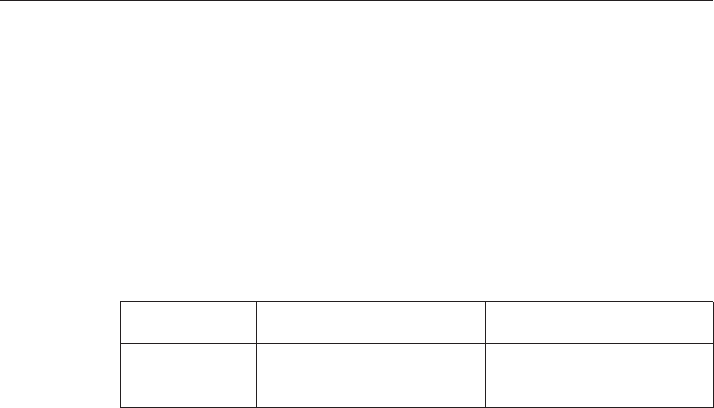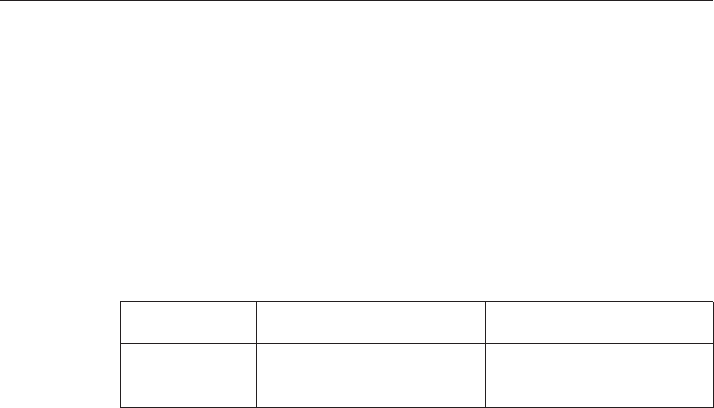
Additional information for Access Help
Password Reset Service
Although Access Help describes the Password Reset Service, that service
cannot be used on your computer. Note your passwords and keep them in a
safe place. If you forget your passwords, you must take your computer to a
Lenovo reseller or a marketing representative.
Disabling the integrated fingerprint reader
Add the following items to the tables for I/O Port Access in the Security
menu of the BIOS Setup Utility. You can find the tables in “BIOS Setup Utility
items” in Access Help.
Function Selection (Default value is in
boldface.)
Comments
Fingerprint reader
v Enabled
If you select “Disabled,” the
integrated fingerprint reader is
disabled and you cannot use it.
v Disabled
By default, the integrated fingerprint reader is enabled. To disable it, do as
follows:
1. Save all open files, and exit all applications.
2. Turn your computer off and then on again.
3. When the logo screen is displayed, press the F1 key. The BIOS Setup
Utility opens.
4. Using the cursor keys, move to Security, and press Enter. The Security
menu opens.
5. Using the cursor keys, move to I/O Port Access, and press Enter. The I/O
Port Access submenu opens.
6. Using the cursor keys, move to Fingerprint Reader, and press Enter.
7. Select Disabled.
8. Press F10 to exit.
9. In the Setup Confirmation window, select Yes.
Chapter 1. Finding information 3