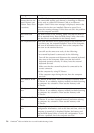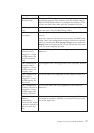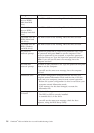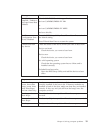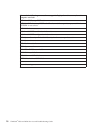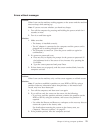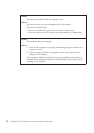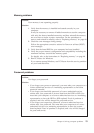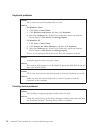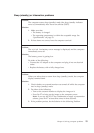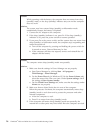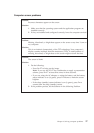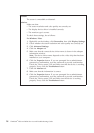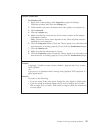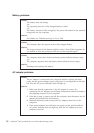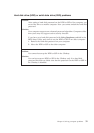Keyboard problems
Problem:
All or some keys on the keyboard do not work.
Solution:
For Windows Vista
®
:
1. Click Start → Control Panel.
2. Click Hardware and Sound, and then click Keyboard.
3. Select the Hardware tab. In the Device Properties, make sure that the
Device Status is This device is working properly.
For
Windows XP:
1. Click Start → Control Panel.
2. Click Printers and Other Hardware, and then click Keyboard.
3. Select the Hardware tab. In the Device Properties, make sure that the
Device Status is This device is working properly.
If keys on the keyboard still do not work, have the computer serviced.
Problem:
A number appears when you type a letter.
Solution:
The numeric lock function is on. To disable it, press and hold Shift or Fn and
then press NmLk (ScrLk).
Problem:
All or some keys on the external keyboard or numeric keypad do not work.
Solution:
Make sure that the external keyboard or numeric keypad is correctly
connected to the computer.
Pointing device problems
Problem:
The scrolling or magnifying glass function does not work.
Solution:
Check the mouse driver in the Device Manager window, and make sure that
the ThinkPad UltraNav
®
Pointing Device driver is installed.
24 ThinkPad
®
T500 and W500 Service and Troubleshooting Guide