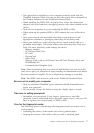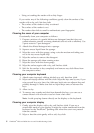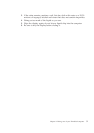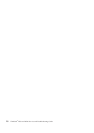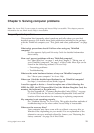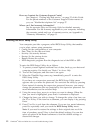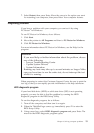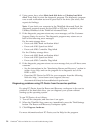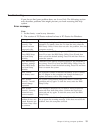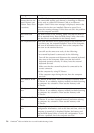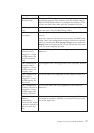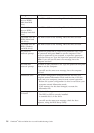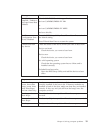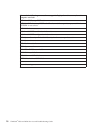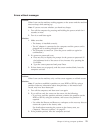4. Using cursor keys, select Main hard disk drive or Ultrabay hard disk
drive. Press Enter to start the diagnostic program. The diagnostic program
runs a read verification test and a speed test of the drive you select, and
reports its findings.
Note: If you dock your computer in the ThinkPad Advanced Dock, the
diagnostic program cannot test the HDD or SSD that is installed in the
Ultrabay Enhanced of the ThinkPad Advanced Dock.
5. If the diagnostic program returns any error messages, call the Customer
Support Center for service. The diagnostic program may return one or
both of the following error messages:
For the main storage drive:
v Error code 0000: Read verification failed
v Error code 0100: Speed test failed
v Error code 0200: Controller Diag failed
For the Ultrabay storage drive:
v Error code 0002: Read verification failed
v Error code 0102: Speed test failed
v Error code 0202: Controller Diag failed
6. If the diagnostic program returns no error message but you still have some
concerns:
v See the instructions in the ″Introducing Rescue and Recovery″ section in
online Access Help, and run the program for a diagnostic test of the
HDD or SSD.
v Download PC-Doctor for DOS for your computer from the following
Web site: http://www.lenovo.com/support/site.wss/
document.do?sitestyle=lenovo&lndocid=tpad-matrix.
Diagnosing problems using PC-Doctor from the service partition
By using PC-Doctor from the Rescue and Recovery workspace in the service
partition of the hard disk drive, you can diagnose your system without
starting up the operating system.
To run PC-Doctor, do as follows:
1. Turn off the computer, and then turn it on again.
2. When the ThinkPad logo comes up, immediately press the ThinkVantage
button. The Rescue and Recovery workspace opens.
3. Click Diagnose hardware.
For more information about PC-Doctor, see the Help for the program.
14 ThinkPad
®
T500 and W500 Service and Troubleshooting Guide