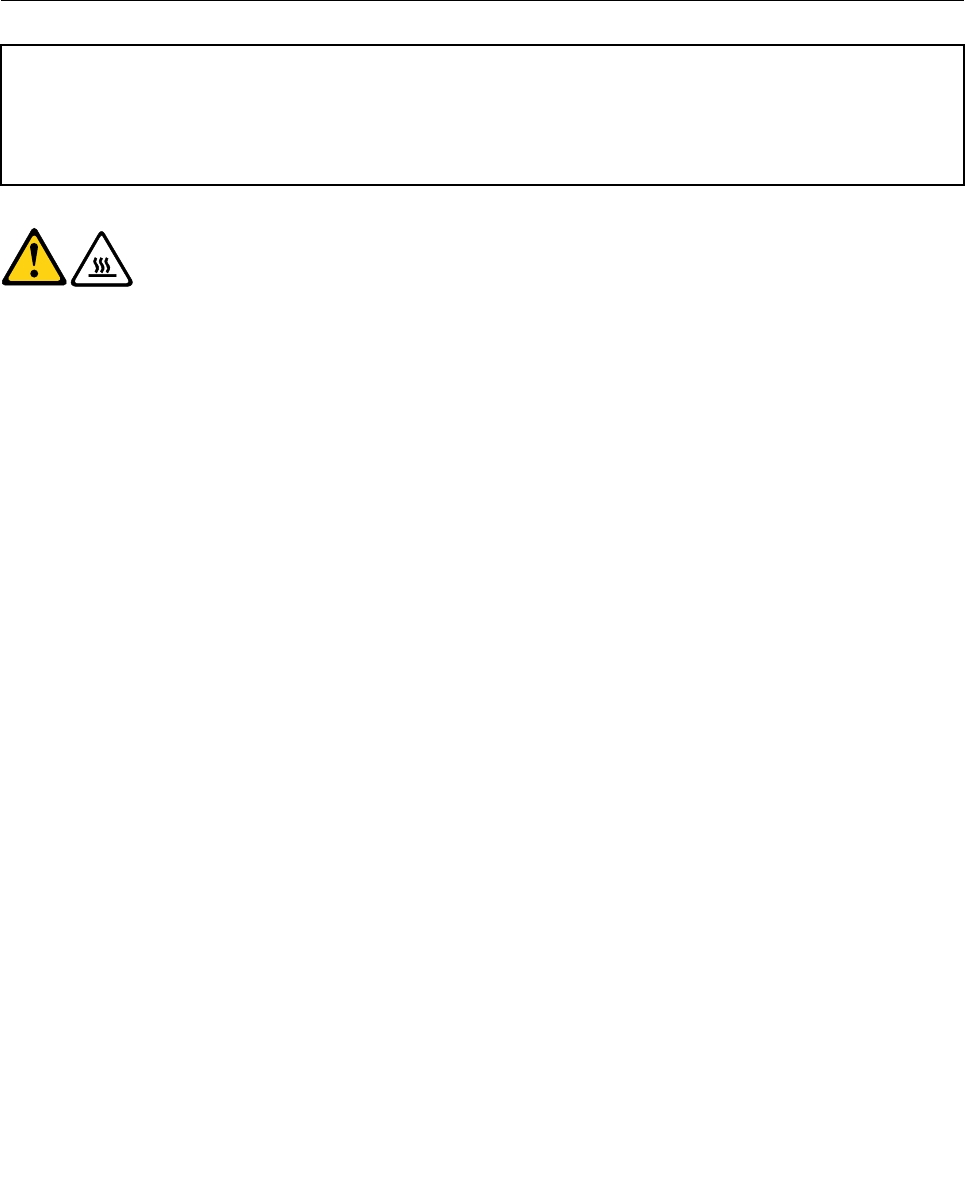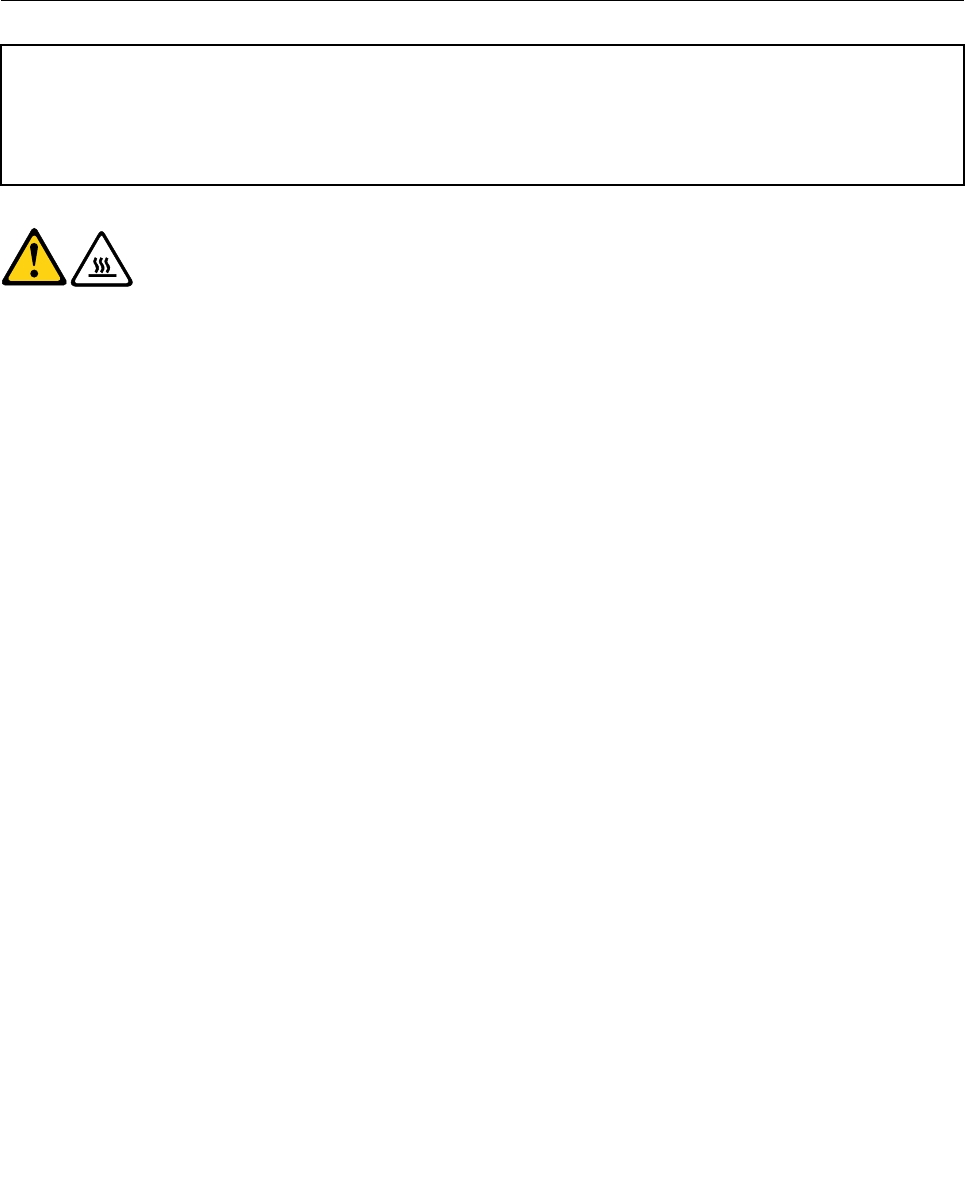
Note: Use only the screws provided by Lenovo.
9. Install and tighten the four screws at the rear of the chassis to secure the power supply.
10. Install and tighten the two screws that secure the power supply to the inside of the chassis.
11. Reconnect all power supply cables to the drives, adapter cards, and the system board. Make sure to
reconnect the power cable to the graphics cards that require an additional cable.
12. Go to “Completing the FRU replacement” on page 108.
Installing or replacing a memory module
Attention
Do not open your computer or attempt any repair before reading and understanding the “Important safety information”
in the ThinkStation Safety and Warranty Guide that came with your computer. To obtain a copy of the ThinkStation
Safety and Warranty Guide, go to:
http://www.lenovo.com/support.
CAUTION:
The memory module might be very hot. Turn off the computer and wait three to ve
minutes to let the computer cool before opening the computer cover.
Your computer has 12 slots for installing or replacing DDR3 ECC UDIMMs (double data rate 3 error correction
code unbuffered dual in-line memory modules) or DDR3 ECC RDIMMs (double data rate 3 error correction
code registered dual inline memory modules).
When installing or replacing memory modules, use the following guidelines:
• Use either DDR3 ECC UDIMMs or DDR3 ECC RDIMMs for your computer. Do not install both the
UDIMMs and RDIMMs into the same computer.
• If your computer has only one CPU installed, be sure to install memory modules only in the memory
slots adjacent to that CPU.
• If your computer has two CPUs installed, install equal numbers of memory modules in both sets of
CPU DIMM slots for maximum performance. And the total amount of memory should be evenly
balanced between the 2 banks. For example: If you are to install six 1 GB DIMMs in a dual-processor
system, three of the 1 GB DIMMs should be installed in the CPU1 slots, and the other three should be
installed in the CPU2 slots.
• Memory must always be installed in the blue sockets rst, starting with the blue socket closest to each
respective CPU. Install in the black sockets only after all blue sockets are occupied.
To install or replace a memory module:
1. Remove the computer cover. See “Removing the cover” on page 78.
2. Lay the computer on its side.
3. Locate the memory slots. See “Locating parts on the system board ” on page 113.
Note: If it is the rst time that the memory module being replaced, you might have to remove the blue
shipping clip before removing the memory fan duct. If the computer is to be repackaged and shipped,
the shipping clip must be reinstalled.
4. For some computer models, you might need to remove the memory fan duct to access the memory
slots. To remove the memory fan duct, remove the blue shipping clip, disconnect the memory fan cable
from the system board, press inward on the two tabs, pivot the fan duct, and then disengage the
other end of the duct.
116 ThinkStation Hardware Maintenance Manual