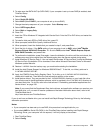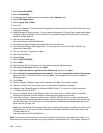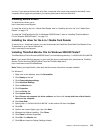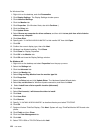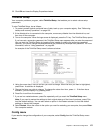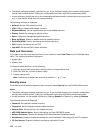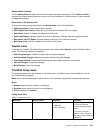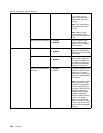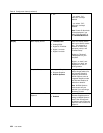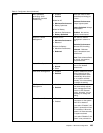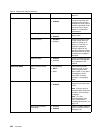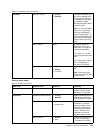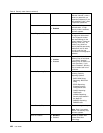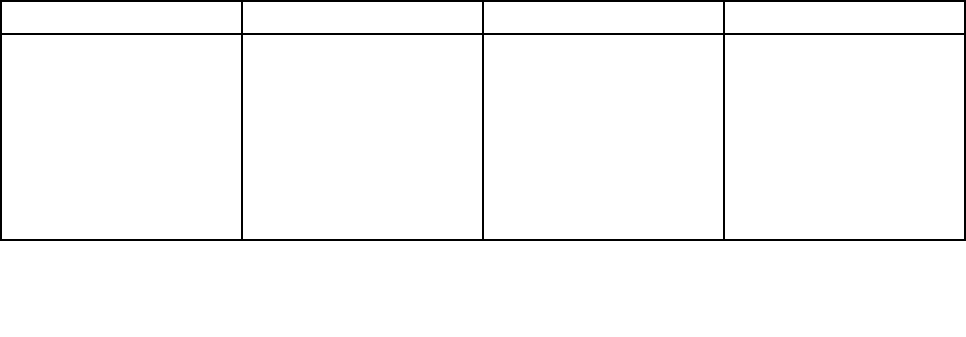
Network Boot submenu
Use the Network Boot to select the boot device when the system wakes from LAN. If Wake on LAN is
enabled, the network administrator can turn on all of the computers in a LAN remotely by use of network
management software.
Other items in the Startup menu
The following items are also displayed in the Startup menu of the ThinkPad Setup:
• UEFI/Legacy Boot: Select system boot capability.
• UEFI/Legacy Boot Priority: Select priority of boot option between UEFI and Legacy.
• Boot Mode: Enable or disable the diagnostics boot mode.
• Option Key Display: Choose whether to show the option key message when the system is booted.
• Boot device List F12 Option: Choose whether to show the list of the boot devices.
• Boot Order Lock: Enable or disable to lock Boot Priority Order.
Restart menu
If you need to close the ThinkPad Setup and restart the system, select Restart from the ThinkPad Setup
menu. The following submenu is displayed:
• Exit Saving Changes: Restart the system after saving the changes.
• Exit Discarding Changes: Restart the system without saving the changes.
• Load Setup Defaults: Load the default setting that was in effect at the time of purchase.
• Discard Changes: Discard the changes.
• Save Changes: Save the changes.
ThinkPad Setup items
The following tables show the contents of the Cong menu, the Secirity menu, and the Startup menu of
the ThinkPad Setup program.
Note: Some items are displayed on the menu only if the computer supports the corresponding features.
Notes:
• Enabled means that the function is congured.
• Disabled means that the function is not congured.
• Default values are in boldface.
Cong menu items
Table 8. Cong menu items
Menu item
Submenu item Selection Comments
Wake On LAN
• Disabled
• AC only
• AC and Battery
Enable the system to Power
on when the Ethernet
controller receives a magic
packet.
If you select “AC Only”,
Wake On LAN is enabled
only when acpower adapter
is attached.
Network
Chapter 8. Advanced conguration 181