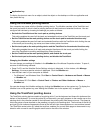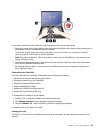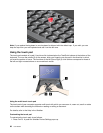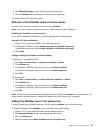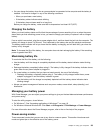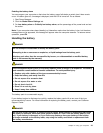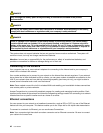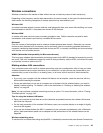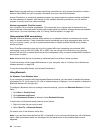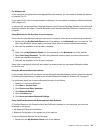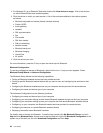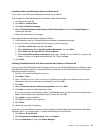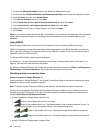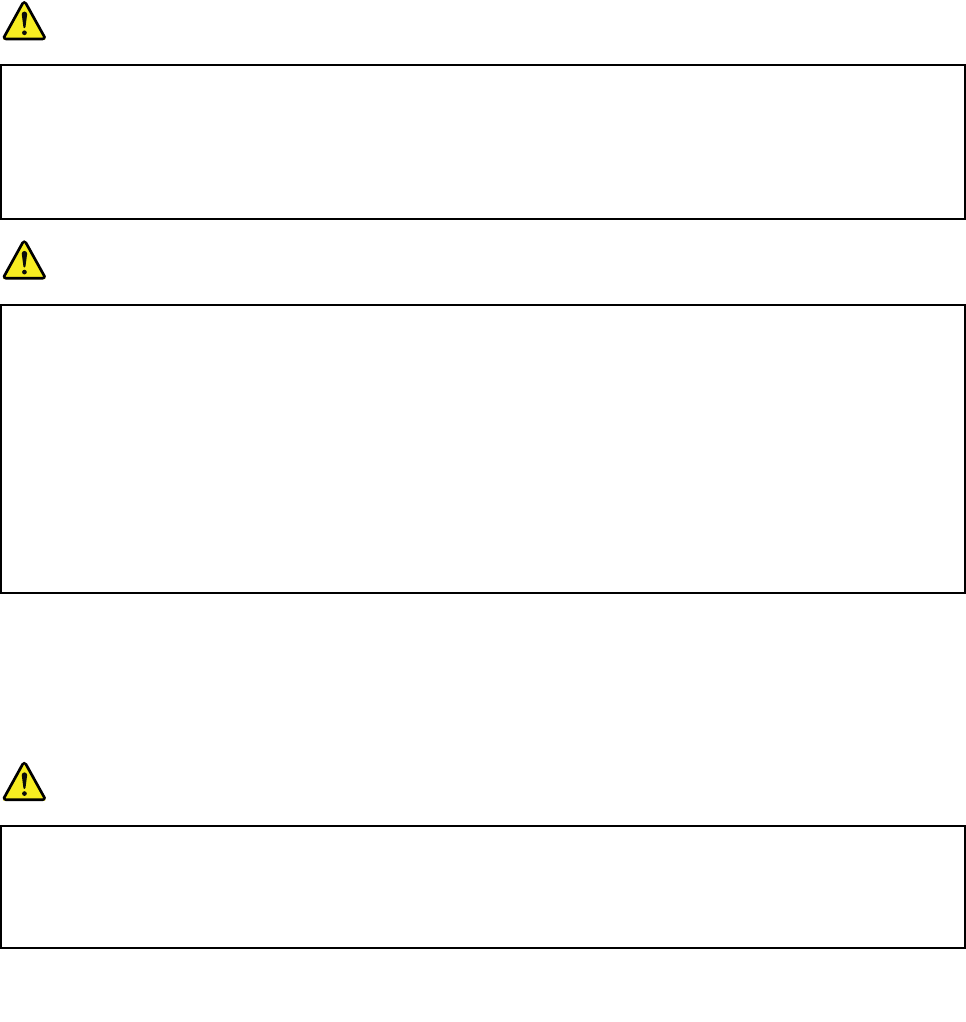
Enabling the battery alarm
You can program your computer so that when the battery power falls below a certain level, three events
occur: the alarm goes off, a message is displayed, and the LCD is turned off. Do as follows:
1. Start Power Manager.
2. Click the Global Power Settings tab.
3. For Low battery alarm or Critically low battery alarm, set the percentage of the power level and set
the action.
Note: If your computer enters sleep (standby) or hibernation mode when the battery is low, but the alarm
message has not yet appeared, the message will appear when the computer resumes. To resume normal
operation, press OK.
Handling the battery
DANGER
Do not attempt to disassemble or modify the battery pack.
Attempting to do so can cause an explosion, or liquid leakage from the battery pack.
A battery pack other than the one specied by Lenovo, or a disassembled or modied battery
pack is not covered by the warranty.
DANGER
If the rechargeable battery pack is incorrectly replaced, there is danger of an explosion. The battery
pack contains a small amount of harmful substances. To avoid possible injury:
• Replace only with a battery of the type recommended by Lenovo.
• Keep the battery pack away from re.
• Do not expose it to excessive heat.
• Do not expose it to water or rain.
• Do not short-circuit it.
• Store it in a cool dry place.
• Keep it away from children.
The battery pack is a consumable supply.
If your battery begins to discharge too quickly, replace the battery pack with a new one of the type
recommended by Lenovo. For more information on replacing the battery pack, contact your Customer
Support Center.
DANGER
Do not drop, crush, puncture, or subject to strong forces. Battery abuse or mishandling can cause
the battery to overheat, which can cause gasses or ame to “vent” from the battery pack or coin
cell. If your battery is damaged, or if you notice any discharge from your battery or the buildup
of foreign materials on the battery leads, stop using the battery and obtain a replacement from
the battery manufacturer.
Chapter 2. Using your computer 41