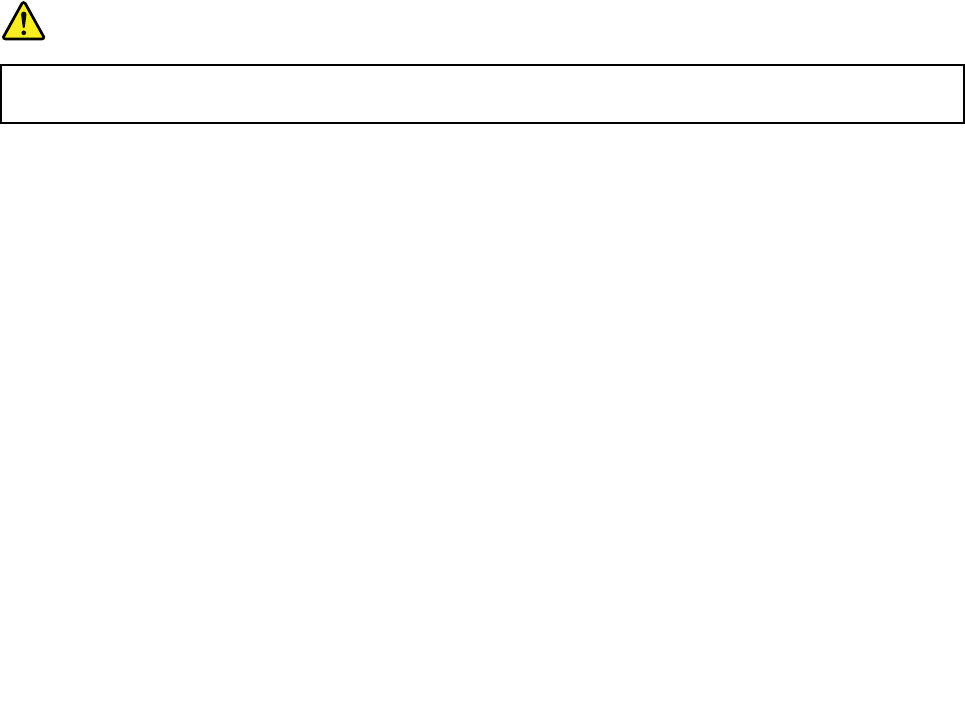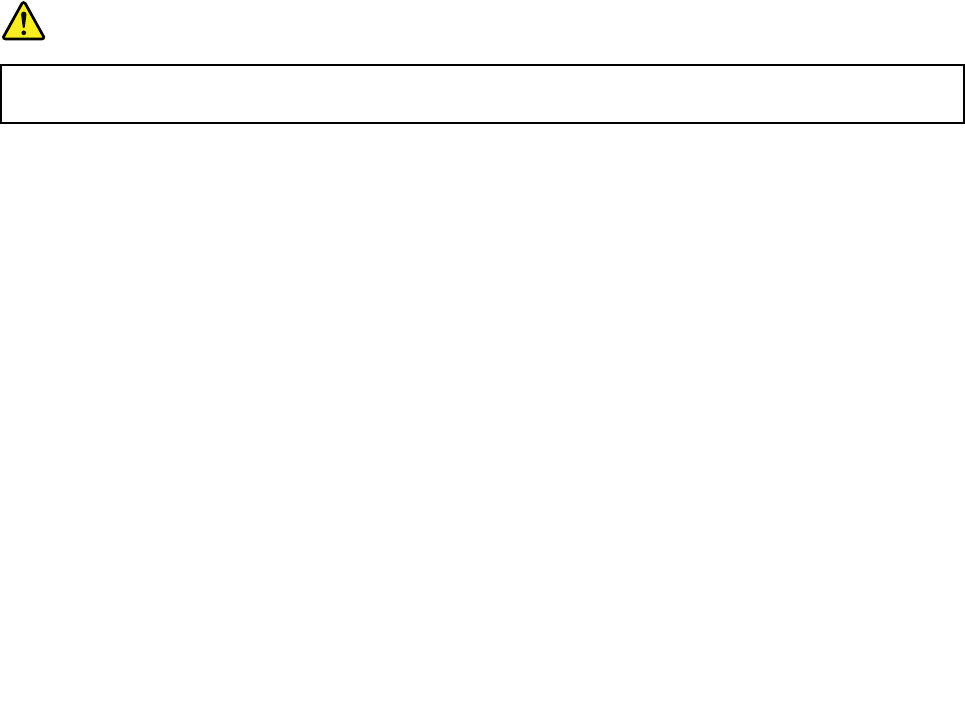
You can also enable or disable the feature by the following procedures.
To enable the wireless feature, do as follows:
1. Click the Access Connections wireless status icon in the system tray.
2. Click Power On Wireless Radio.
To disable the wireless feature, do as follows:
• Click the Access Connections wireless status icon in the system tray.
• Click Power Off Wireless Radio.
Notes:
• You can use the wireless radio switch to disable the wireless radio of all the wireless devices on your
computer.
• If your computer is a Windows 7 model, to display the Access Connections status icon and the wireless
status icon in the system tray, refer to the Access Connections on-line help.
Using the built-in modem
If your computer has a modem feature, you can send or receive data and faxes over a telephone line. This
modem uses a digital signal processor (DSP), and its software can be upgraded, allowing great exibility.
You can use the modem only on a public-switched telephone network (PSTN). You cannot use a private
branch exchange (PBX) or some other type of digital telephone extension line. If you connect the modem to
a line other than PSTN, an error message appears, preventing you from using the line. If you are not sure
which kind of phone line you are using, contact your telephone company.
DANGER
To avoid shock hazard, do not connect the cable to or disconnect the cable from the telephone
outlet on the wall during electrical storms.
Note: Your computer might have both the modem connector and the Ethernet connector. Be sure to
connect your cable to the correct one.
Telephony features
The built-in modem has the following telephony features:
Industry standard modem support up to 56 Kbps:
Data protocols
• Bell 103 (300 bps)
• Bell 212A (1200 bps)
• V.21 (300 bps)
• V.22bis (2400 bps)
• V.34bis (33600, 31200 bps)
• V.34 (28800, 26400,24000,21600,19200,16800,14400,12000,9600,7200,4800 bps)
• V.90 (56000 bps downstream only)
Error correction/Data compression protocols
50 User Guide