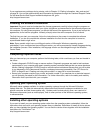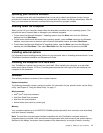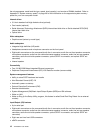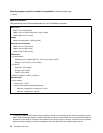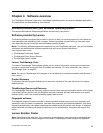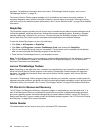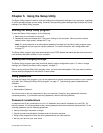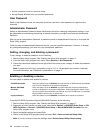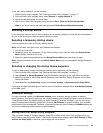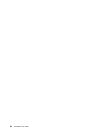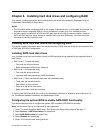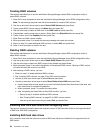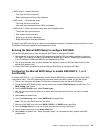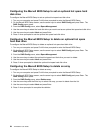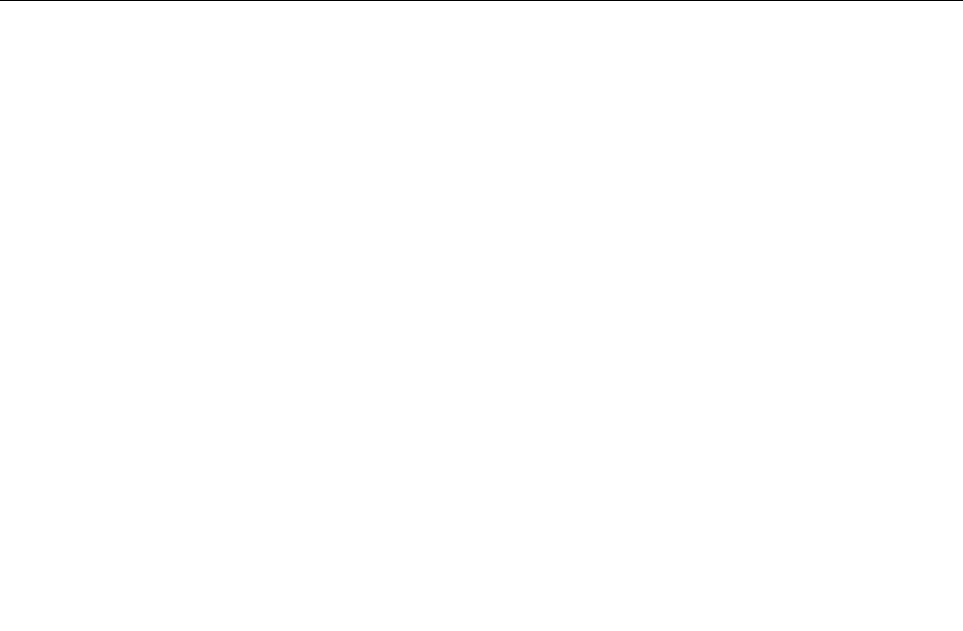
• Not be a common word or a common name
• Be signicantly different from your previous passwords
User Password
When a User Password is set, the computer cannot be used until a valid password is typed from the
keyboard.
Administrator Password
Setting an Administrator Password deters unauthorized users from changing conguration settings. If you
are responsible for maintaining the settings of several computers, you might want to set an Administrator
Password.
After you set an Administrator Password, a password prompt is displayed each time you try to access the
Setup Utility program.
If both the user and administrator passwords are set, you can type either password. However, to change
any conguration settings, you must use your administrator password.
Setting, changing, and deleting a password
To set, change, or delete a password, do the following:
1. Start the Setup Utility program. See “Starting the Setup Utility program” on page 17.
2. From the Setup Utility program main menu, select Security ➙ Set Passwords.
3. Follow the instructions displayed on the right side of the screen to set, change, or delete the password
you want.
Note: A password can be any combination of up to 12 (1 to 12) alphabetic and numeric characters.
For more information, see “Password considerations” on page 17.
Enabling or disabling a device
You can enable or disable user access to a device.
ICH SATA Controller When this feature is set to Disabled, any optical drives or eSATA devices are disabled
and will not be displayed in the system conguration.
Marvell SATA/SAS
Controller
When this feature is set to Disabled, all internal hard disk drives are disabled and
will not be displayed in the system conguration. When disabling this feature, make
sure your system has an alternate boot method, such as LAN PXE boot, or a bootable
oppy diskette, memory key, or optical disc.
Legacy diskette A
When this feature is set to Disabled, the diskette drive cannot be accessed.
To set the ICH SATA Controller or Marvell SATA/SAS Controller, do the following:
1. Start the Setup Utility program. See “Starting the Setup Utility program” on page 17.
2. Depending on which device you want to set, select either Devices ➙ SAS/SATA Drive Setup ➙ ICH
SATA Controller or Devices ➙ SAS/SATA Drive Setup ➙ Marvell SATA/SAS Controller from the
Setup Utility program menu.
3. Select the desired settings and press Enter.
4. Return to the Setup Utility program menu and select Exit ➙ Save and exit the Setup Utility.
Note: If you do not want to save the settings, select Exit the Setup Utility without saving.
18 ThinkStation User Guide