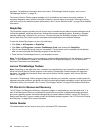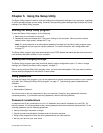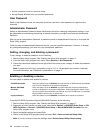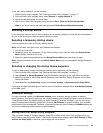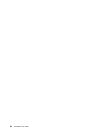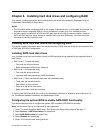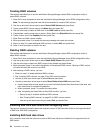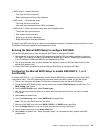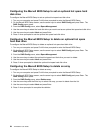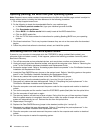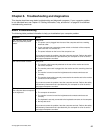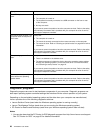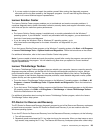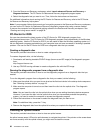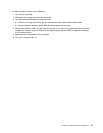Conguring the Marvell BIOS Setup to set an optional hot spare hard
disk drive
To congure the Marvell BIOS Setup to set an optional hot spare hard disk drive:
1. Turn on your computer and press Ctrl+M when prompted to enter the Marvell BIOS Setup.
2. On the Marvell BIOS Setup screen, use the arrow keys to select RAID Cong and press Enter. The
RAID Cong menu opens.
3. From the RAID Cong menu, select Spare Management.
4. Use the arrow keys to select the hard disk drive you want to set as an optional hot spare hard disk drive.
5. Use the arrow keys to select Next and press Enter.
6. Press Y when prompted to set the optional hot spare hard disk drive.
Conguring the Marvell BIOS Setup to delete an optional hot spare
hard disk drive
To congure the Marvell BIOS Setup to delete an optional hot spare hard disk drive:
1. Turn on your computer and press Ctrl+M when prompted to enter the Marvell BIOS Setup.
2. On the Marvell BIOS Setup screen, use the arrow keys to select RAID Cong and press Enter. The
RAID Cong menu opens.
3. From the RAID Cong menu, select Spare Management.
4. Use the arrow keys to select the optional hot spare hard disk drive you want to delete.
5. Use the arrow keys to select Next and press Enter.
6. Press Y when prompted to delete the optional hot spare hard disk drive.
Conguring the Marvell BIOS Setup to delete an array
To congure the Marvell BIOS Setup to delete an array:
1. Turn on your computer and press Ctrl+M when prompted to enter the Marvell BIOS Setup.
2. On the Marvell BIOS Setup screen, use the arrow keys to select RAID Cong and press Enter. The
RAID Cong menu opens.
3. From the RAID Cong menu, select Delete array.
4. Use the arrow keys and the Enter key to select the array you want to delete from the list.
5. Use the arrow keys to select Next and press Enter.
6. Press Y when prompted to complete the deletion.
24 ThinkStation User Guide