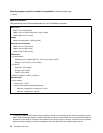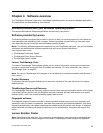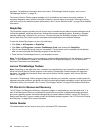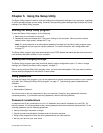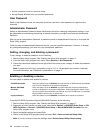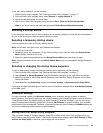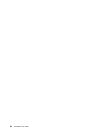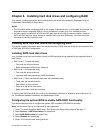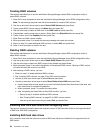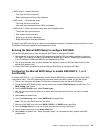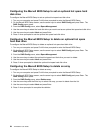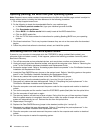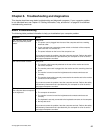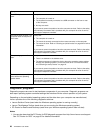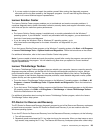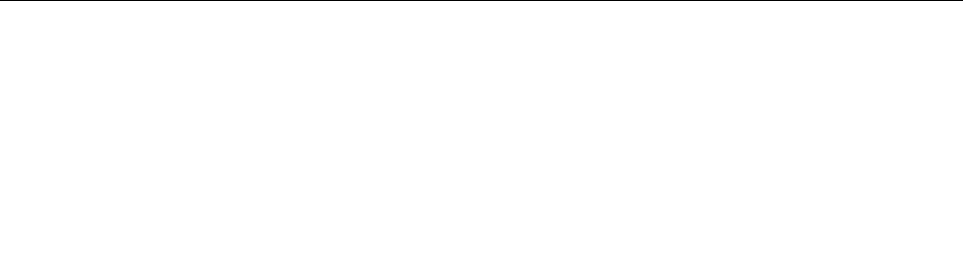
Creating RAID volumes
This section describes how to use the Intel Matrix Storage Manager option ROM conguration utility to
create RAID volumes.
1. Press Ctrl+I when prompted to enter the Intel Matrix Storage Manager option ROM conguration utility.
Note: To make enough physical hard disk drives available to create a RAID volume.
2. Use the up and down arrow keys to select Create RAID Volume and press Enter.
3. Type a proper RAID Volume name in the Name eld and press Tab.
4. Use the arrow keys to select a RAID level in the RAID Level eld and press Tab.
5. If appropriate, use the arrow keys to select a Stripe Size in the Stripe Size eld and press Tab.
6. Type a volume size in the Capacity eld and press Tab.
7. Press Enter to initiate volume creation.
8. When prompted, press Y to accept the warning message and create the volume.
9. Return to step 2 to create additional RAID volumes, or select Exit and press Enter.
10. Press Y when prompted to conrm the exit.
Deleting RAID volumes
This section describes how to use the Intel Matrix Storage Manager option ROM conguration utility to
delete RAID volumes.
1. Press Ctrl+I when prompted to enter the Intel Matrix Storage Manager option ROM conguration utility.
2. Use the up and down arrow keys to select Delete RAID Volume and press Enter.
3. Use the arrow keys to select the RAID volume to be deleted and press Delete.
4. When prompted, press Y to conrm the deletion of the selected RAID volume. Deleting a RAID volume
will reset the hard disk drives to non-RAID.
5. After deleting a RAID volume, you can:
• Return to step 2 to delete additional RAID volumes.
• See “Creating RAID volumes” on page 22 for RAID volume creation.
• Use the up and down arrow keys to select Exit and press Enter.
• Use the up and down arrow keys to select Reset Disks to Non-RAID and press Enter.
a. Use the arrow keys and the space key to mark individual physical hard disk drives to be reset, and
then press Enter to complete the selection.
b. When prompted, press Y to conrm the reset action.
c. After completing the Reset Disks to Non-RAID function, you can:
– Return to step 2 to delete additional RAID volumes.
– See “Creating RAID volumes” on page 22 for RAID volume creation.
– Use the up and down arrow keys to select Exit and press Enter.
Installing SAS hard disk drives and conguring RAID
This section contains information about the required number of SAS hard disk drives for the supported level
of RAID and SAS RAID conguration.
Installing SAS hard disk drives
Your computer must have the minimum number of SAS hard disk drives installed for the supported level of
RAID below:
22 ThinkStation User Guide