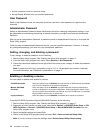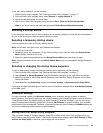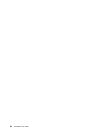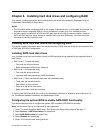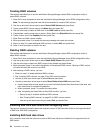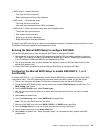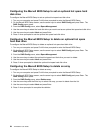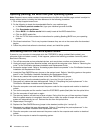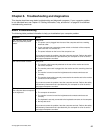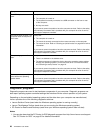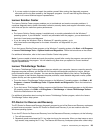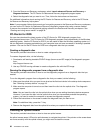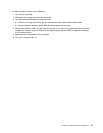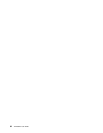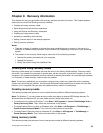Updating (ashing) the BIOS from your operating system
Note: Because Lenovo makes constant improvements to the Web site, the Web page content is subject to
change without notice, including the links referenced in the following procedure.
1. Go to http://support.lenovo.com.
2. Do the following to locate the downloadable les for your machine type:
a. In the Enter a product number eld, type your machine type and click Go.
b. Click Downloads and drivers.
c. Select BIOS in the Rene results eld to easily locate all the BIOS related links.
d. Click the BIOS update link.
e. Click the TXT le that contains the instructions for updating (ashing) BIOS from your operating
system.
3. Print these instructions. This is very important because they are not on the screen after the download
begins.
4. Follow the printed instructions to download, extract, and install the update.
Recovering from a POST/BIOS update failure
If power to your computer is interrupted while the POST/BIOS is being updated (ash update), your
computer might not restart correctly. If this happens, perform the following procedure commonly called
Boot-block Recovery.
1. Turn off the computer and any attached devices, such as printers, monitors, and external drives.
2. Unplug all power cords from electrical outlets, and remove the computer cover. Refer to “Removing the
cover” in the ThinkStation Hardware Installation and Replacement Guide.
3. Access the system board. Refer to “Accessing system board components” in the ThinkStation Hardware
Installation and Replacement Guide.
4. Locate the Clear CMOS/Recovery jumper on the system board. Refer to “Identifying parts on the system
board” in the ThinkStation Hardware Installation and Replacement Guide.
5. Remove any cables that impede access to the Clear CMOS/Recovery jumper.
6. Move the jumper from the standard position (pin 1 and pin 2) to pin 2 and pin 3.
7. Reconnect any cables that were disconnected. Refer to “Completing the parts replacement” in the
ThinkStation Hardware Installation and Replacement Guide.
8. Close the computer cover and reconnect the power cords for the computer and monitor to electrical
outlets.
9. Turn on the computer and the monitor. Insert the POST/BIOS update (ash) disc into the optical drive.
10. Turn the computer off and back on again.
11. The recovery session will take two to three minutes. During this time you will hear a series of beeps.
After the update session is completed, there will be no video, the series of beeps will end, and the
system will automatically turn off. Remove the disc from the optical drive.
12. Repeat steps 2 through 5.
13. Replace the Clear CMOS/Recovery jumper to the standard position (pin 1 and pin 2).
14. Reconnect any cables that were disconnected. Refer to “Completing the parts replacement” in the
ThinkStation Hardware Installation and Replacement Guide.
15. Close the computer cover and reconnect the power cords for the computer and monitor to electrical
outlets.
16. Turn on the computer to restart the operating system.
26 ThinkStation User Guide