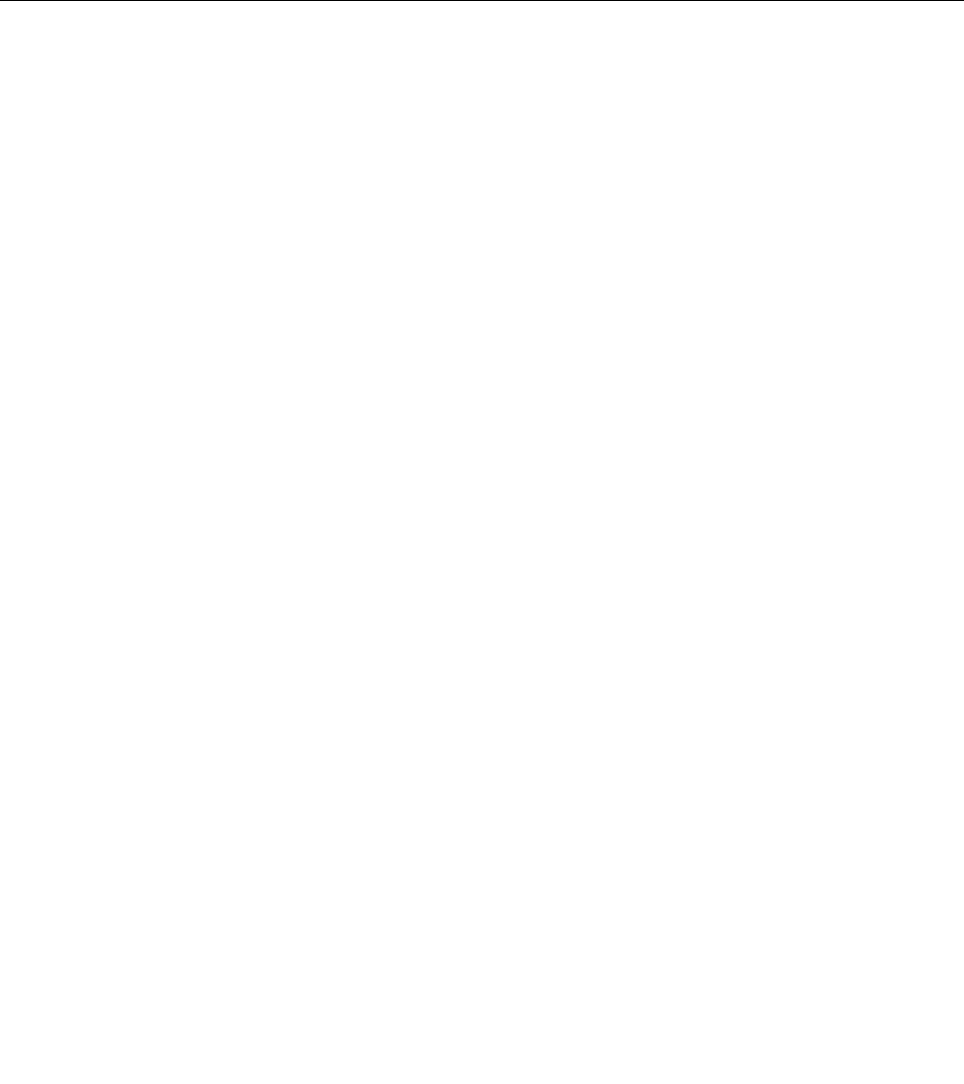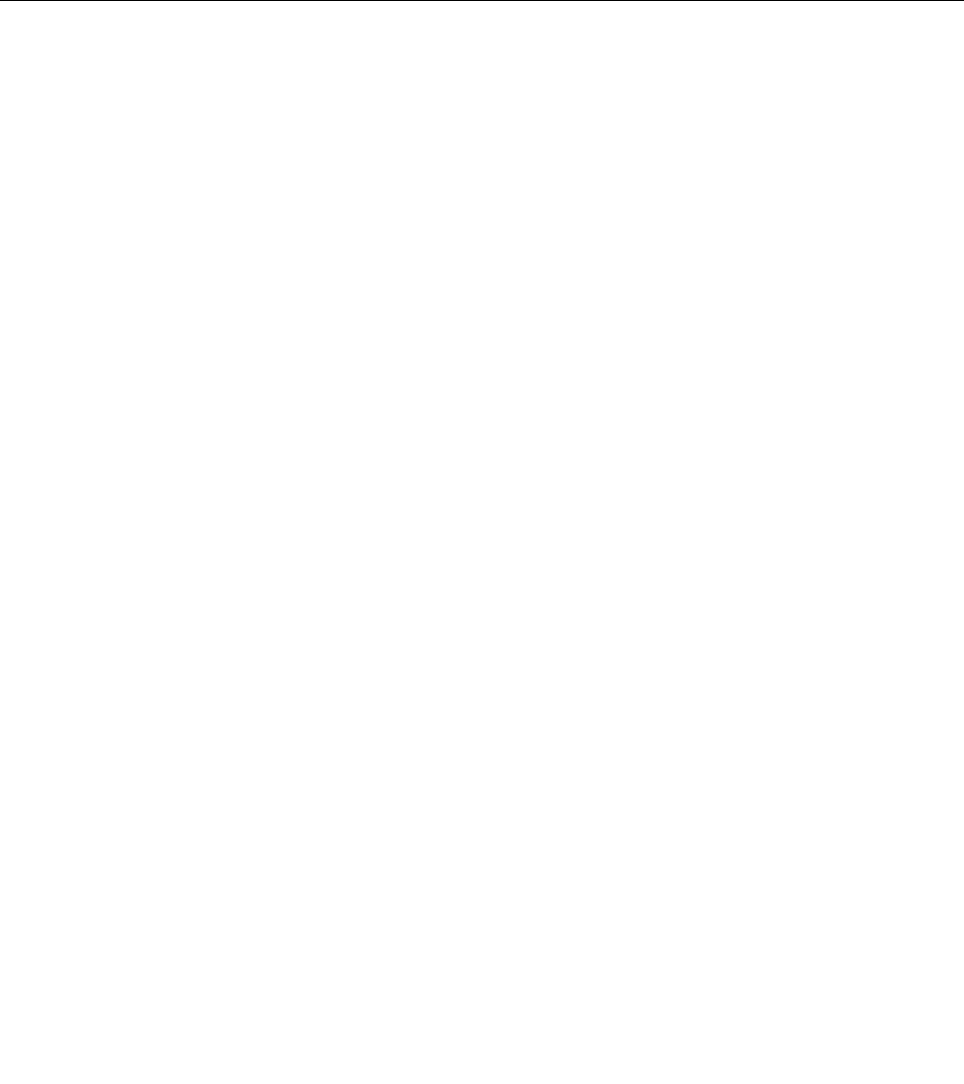
9. Make sure that the SO-DIMM is rmly xed in the slot and cannot be moved easily.
10. Reinstall the keyboard. For information how to reinstall the keyboard, refer to “Replacing the keyboard”
on page 119.
11. Put the battery back in place, turn the computer over again, and reconnect the cables. For more
information about how to reinstall the battery, refer to “Replacing the battery” on page 111.
To make sure that the SO-DIMM is installed correctly, do as follows:
1. Turn the computer on.
2. When the logo screen is displayed, press the F1 key. The ThinkPad Setup opens. The “Installed
memory” item shows the total amount of memory installed in your computer.
Installing and replacing the mSATA solid state drive
Before you start, print these instructions.
Some ThinkPad models have an mSATA solid state drive. You can replace the mSATA solid state drive with a
new one which can be purchased from your Lenovo reseller or a marketing representative. To replace the
mSATA solid state drive, read the following prerequisites.
Notes:
• You can also replace the mSATA solid state drive with a Wireless PCI Express Mini Card for Wireless WAN.
• Replace the mSATA solid state drive only if you need to have it repaired. The slot of the mSATA solid state
drive were not designed for frequent changes, or drive swapping.
Prerequisites for the procedure
When replacing the drive, be sure to follow the precautions.
Attention: When you are handling an mSATA solid state drive:
• Do not drop the drive or subject it to physical shocks. Put the drive on a material, such as soft cloth, that
absorbs any physical shocks.
• Do not apply pressure to the cover of the drive.
The drive is very sensitive. Incorrect handling can cause damage and permanent loss of data.
Before removing the mSATA solid state drive, make a backup copy of all the information on it, and then
turn the computer off.
Never remove the mSATA solid state drive while the system is operating, in sleep (standby) mode, or in
hibernation mode.
Replacement instructions
If an mSATA solid state drive is available in your computer, to replace the mSATA solid state drive, do
the following:
1. Turn off the computer; then disconnect the ac power adapter and all cables from the computer. Wait for
a few minutes, till the inside of the computer cools, before you start the following procedures.
2. Close the computer display, and turn the computer over.
3. Remove the battery. For more information about how to remove the battery, refer to the instructions in
“Replacing the battery” on page 111.
Chapter 6. Replacing devices 127