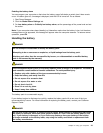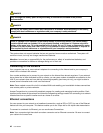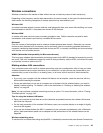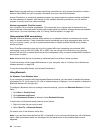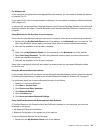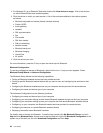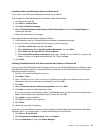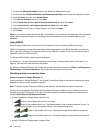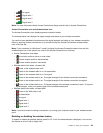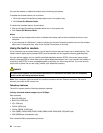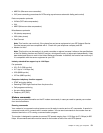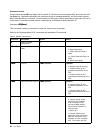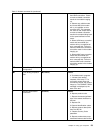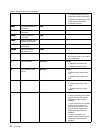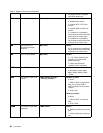– No signal
–
Signal level 1
– Signal level 2
– Signal level 3
Note: For more information about Access Connections Gauge, see the Help in Access Connections.
Access Connections icon and wireless status icon
The Access Connections icon displays general connection status.
The wireless status icon displays the signal strength and status of your wireless connection.
You can nd more detailed information about the signal strength and status of your wireless connection
either by opening Access Connections or by double-clicking the Access Connections wireless status
icon in the task bar.
Note: If your computer is a Windows 7 model, to display the Access Connections status icon and the
wireless status icon in the system tray, refer to the Access Connections on-line help.
• Access Connections icon states
–
No location prole is active or none exists.
– Current location prole is disconnected.
– Current location prole is connected.
• Wireless status icon states: wireless LAN
– Power to the wireless radio is off.
– Power to the wireless radio is on. No association.
–
Power to the wireless radio is on. No signal.
– Power to the wireless radio is on. The signal strength of the wireless connection is excellent.
– Power to the wireless radio is on. The signal strength of the wireless connection is marginal.
– Power to the wireless radio is on. The signal strength of the wireless connection is poor. To improve
signal strength, move your system closer to the wireless access point.
• Wireless status icon states: wireless WAN
– Power to the WAN radio is off
– No association
– No signal
– Signal level 1
– Signal level 2
– Signal level 3
Note: If you have trouble in making a connection, try moving your computer closer to your wireless access
point.
Enabling or disabling the wireless feature
To enable or disable the wireless feature, press Fn+F5. A list of wireless features is displayed. You can turn
the feature on and off with a single click.
Chapter 2. Using your computer 49