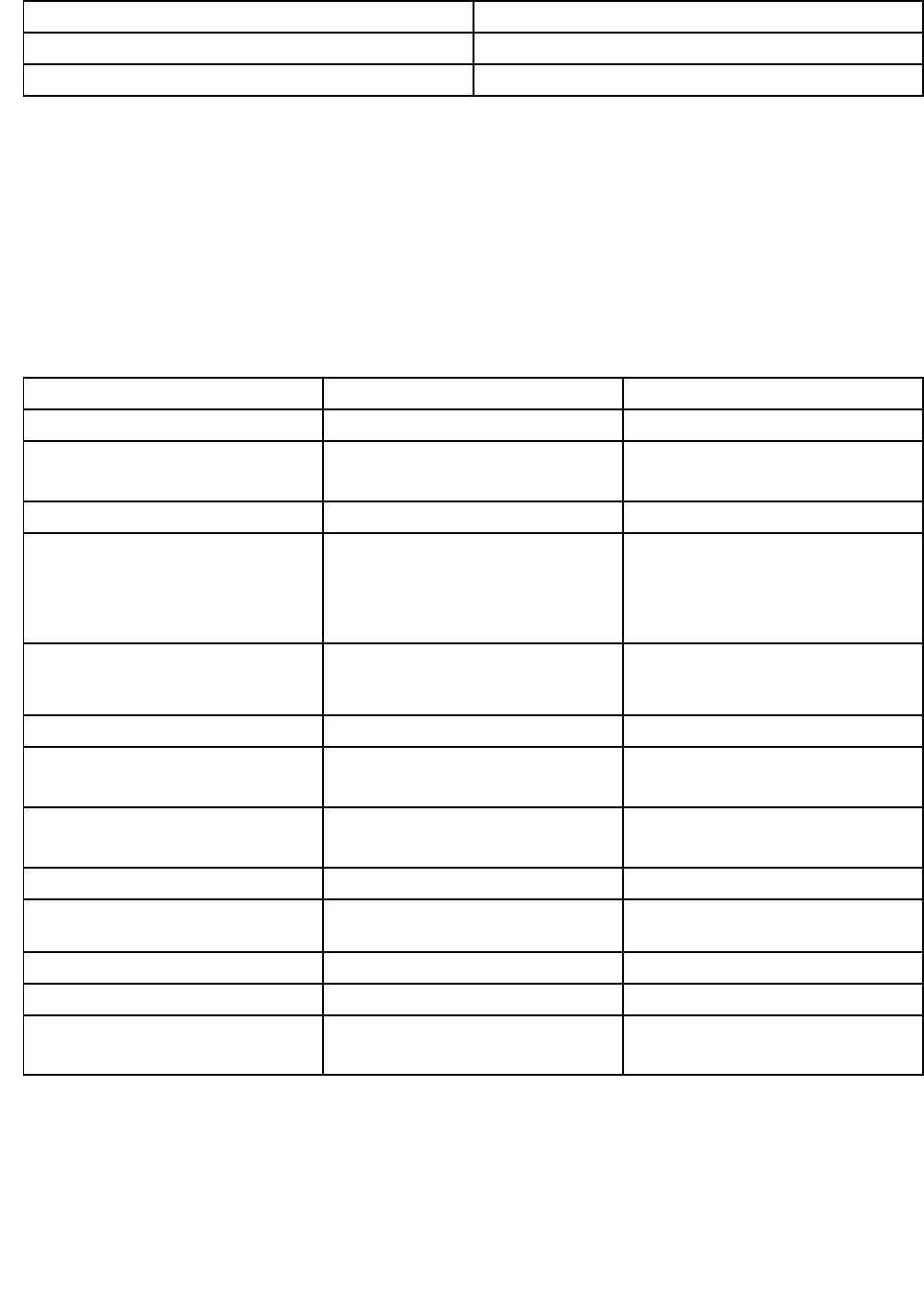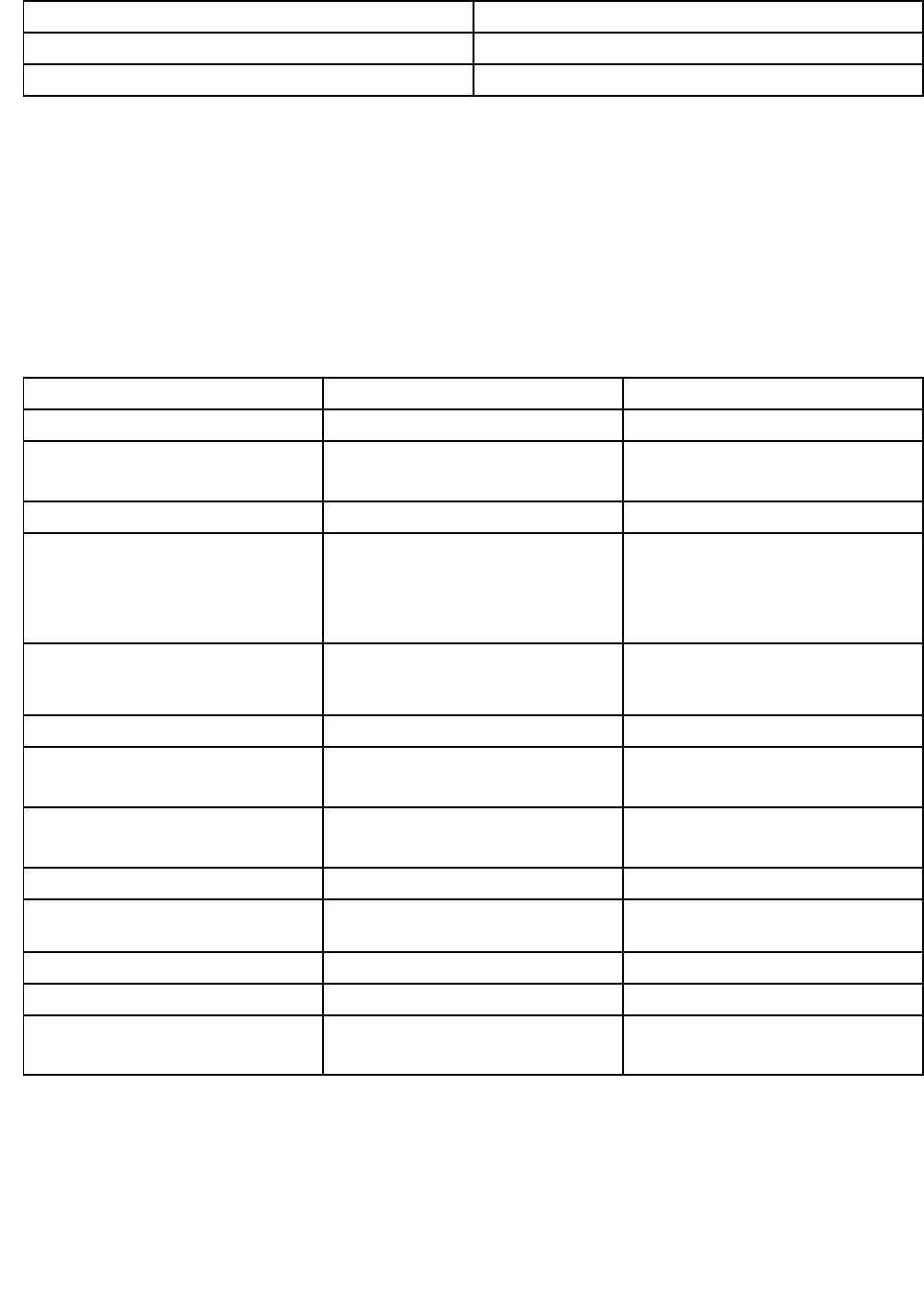
Table 1. Applications on Lenovo ThinkVantage Tools (continued)
Application Icon name
System Update
Update and Drivers
ThinkVantage GPS GPS
• You can also get the applications from the Control Panel.
Click Start ➙ Control Panel. Depending on the application you want to access, click the corresponding
section and then click the corresponding green text.
Note: If you do not nd the application you need in Control Panel, open the Lenovo ThinkVantage Tools
application navigation window and double-click the dimmed icon to install the application you need.
Then, follow the instructions on the screen. When the installation process completes, the application icon
will be activated, and you can nd the application in Control Panel.
The sections in Control Panel, the green texts, and the applications are listed in the following table.
Table 2. Applications on Control Panel
Application
Control Panel section Green text on the Control Panel
Access Connections
Network and Internet
Lenovo - Internet Connection
Active Protection System System and Security
Hardware and Sound
Lenovo - Airbag Protection
Communications Utility Hardware and Sound Lenovo - Communications Utility
Fingerprint Software System and Security
Hardware and Sound
Lenovo - Fingerprint Reader
or
Lenovo - Notebook Fingerprint
Reader
Lenovo ThinkVantage Toolbox
or
Lenovo Solution Center
System and Security Lenovo - System Health and
Diagnostics
Mobile Broadband Activate Network and Internet
Lenovo - 3G Mobile Broadband
Password Manager
System and Security
User Accounts and Family Safety
Lenovo - Password Vault
Power Manager
Hardware and Sound
System and Security
Lenovo - Power Controls
Recovery Media
System and Security
Lenovo - Factory Recovery Disks
Rescue and Recovery
System and Security
Lenovo - Enhanced Backup and
Restore
SimpleTap
Programs
Lenovo’s SimpleTap
System Update System and Security
Lenovo - Update and Drivers
ThinkVantage GPS
Network and Internet
System and Security
Lenovo - GPS
Access Connections
Access Connections™ is a connectivity assistant program for creating and managing location proles. Each
location prole stores all the network and Internet conguration settings needed for connecting to a network
infrastructure from a specic location such as a home or an ofce.
20 User Guide