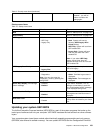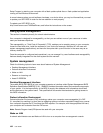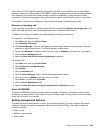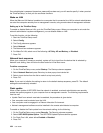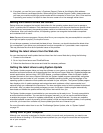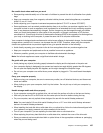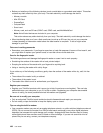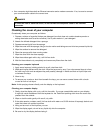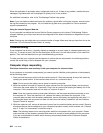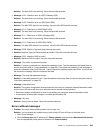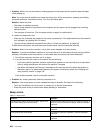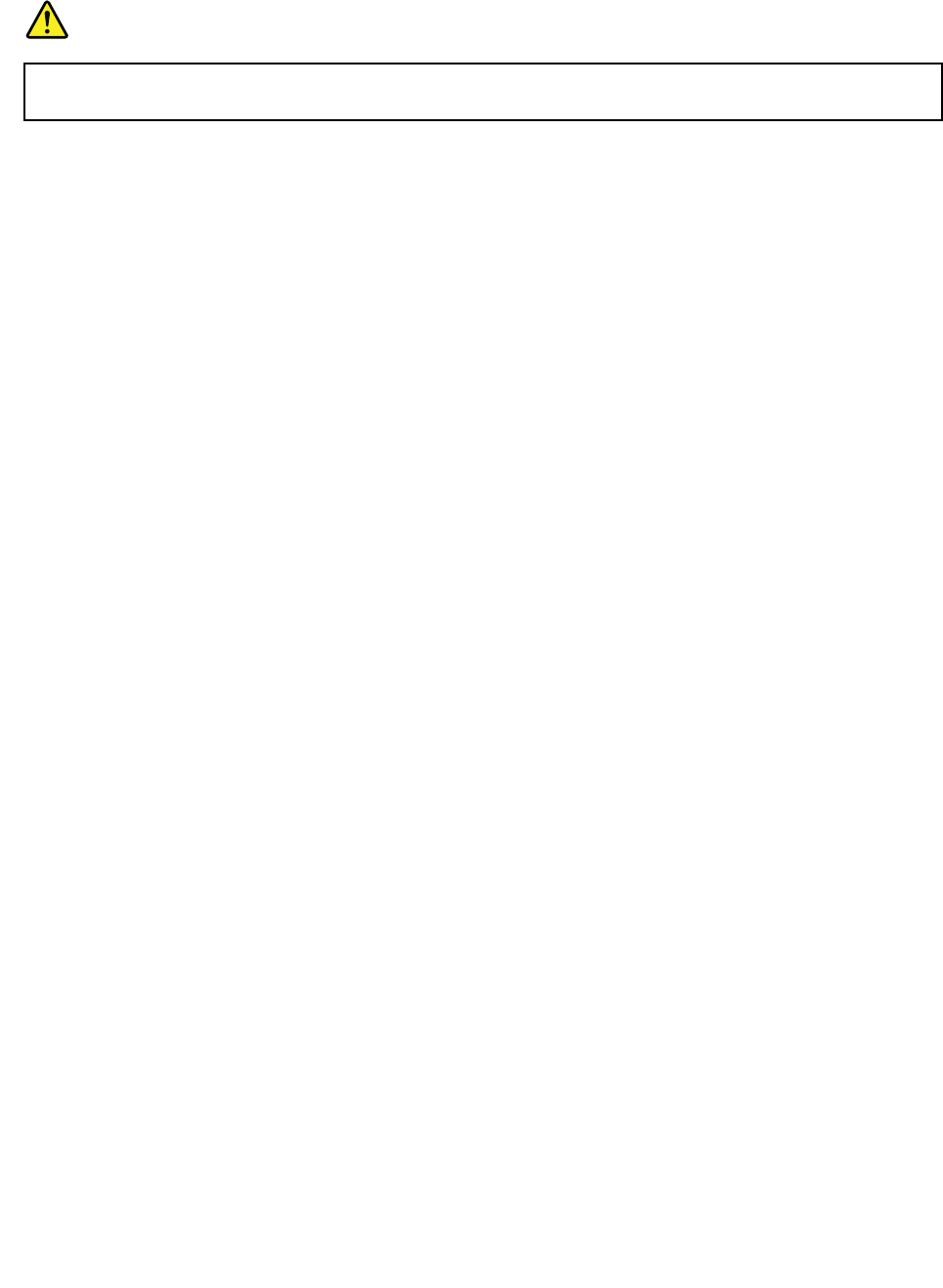
• Your computer might have both an Ethernet connector and a modem connector. If so, be sure to connect
your communication cable to the correct one.
DANGER
To avoid the risk of electrical shock, do not connect the telephone cable to the Ethernet
connector.
Cleaning the cover of your computer
Occasionally clean your computer as follows:
1. Prepare a mixture of a gentle kitchen-use detergent (one that does not contain abrasive powder or
strong chemicals such as acid or alkaline). Use 5 parts water to 1 part detergent.
2. Absorb the diluted detergent into a sponge.
3. Squeeze excess liquid from the sponge.
4. Wipe the cover with the sponge, using a circular motion and taking care not to let any excess liquid drip.
5. Wipe the surface to remove the detergent.
6. Rinse the sponge with clean running water.
7. Wipe the cover with the clean sponge.
8. Wipe the surface again with a dry, soft lint-free cloth.
9. Wait for the surface to dry completely and remove any bers from the cloth.
Cleaning your computer keyboard
1. Apply some isopropyl rubbing alcohol to a soft, dust-free cloth.
2. Wipe each keytop surface with the cloth. Wipe the keys one by one; if you wipe several keys at a time,
the cloth may hook onto an adjacent key and possibly damage it. Make sure that no liquid drips onto
or between the keys.
3. Allow to dry.
4. To remove any crumbs or dust from beneath the keys, you can use a camera blower with a brush
or cool air from a hair dryer.
Note: Avoid spraying cleaner directly onto the display or the keyboard.
Cleaning your computer display
1. Gently wipe the display with a dry, soft lint-free cloth. If you see a scratchlike mark on your display,
it might be a stain transferred from the keyboard or the TrackPoint pointing stick when the cover was
pressed from the outside.
2. Wipe or dust the stain gently with a soft, dry cloth.
3. If the stain remains, moisten a soft, lint-free cloth with water or a 50-50 mixture of isopropyl alcohol and
water that does not contain impurities.
4. Wring out as much of the liquid as you can.
5. Wipe the display again; do not let any liquid drip into the computer.
6. Be sure to dry the display before closing it.
Chapter 9. Preventing problems 199