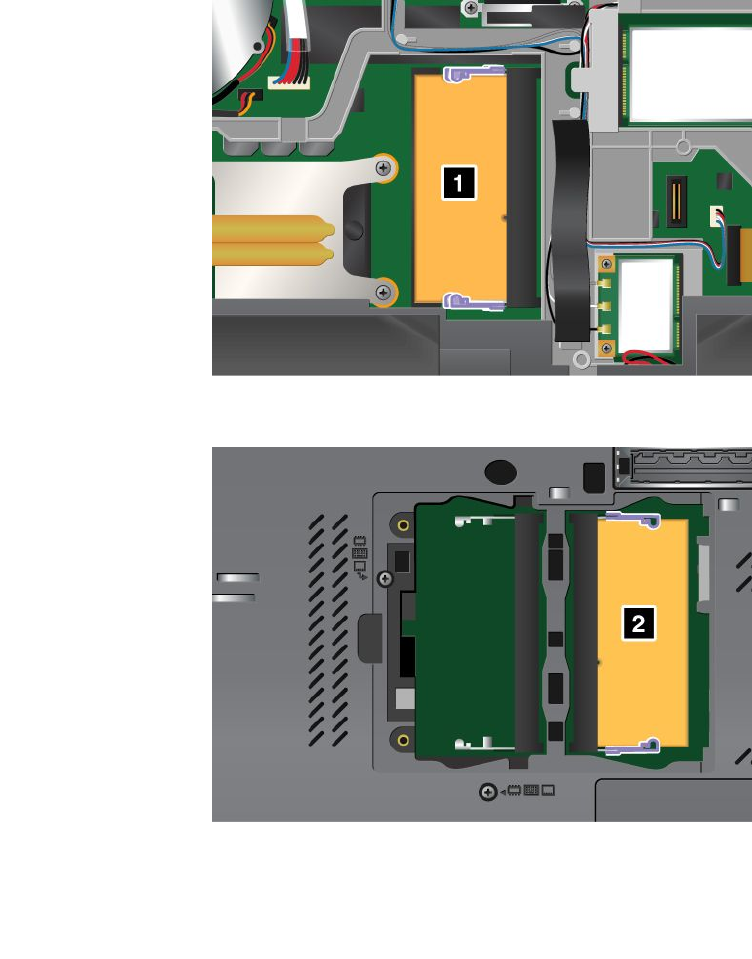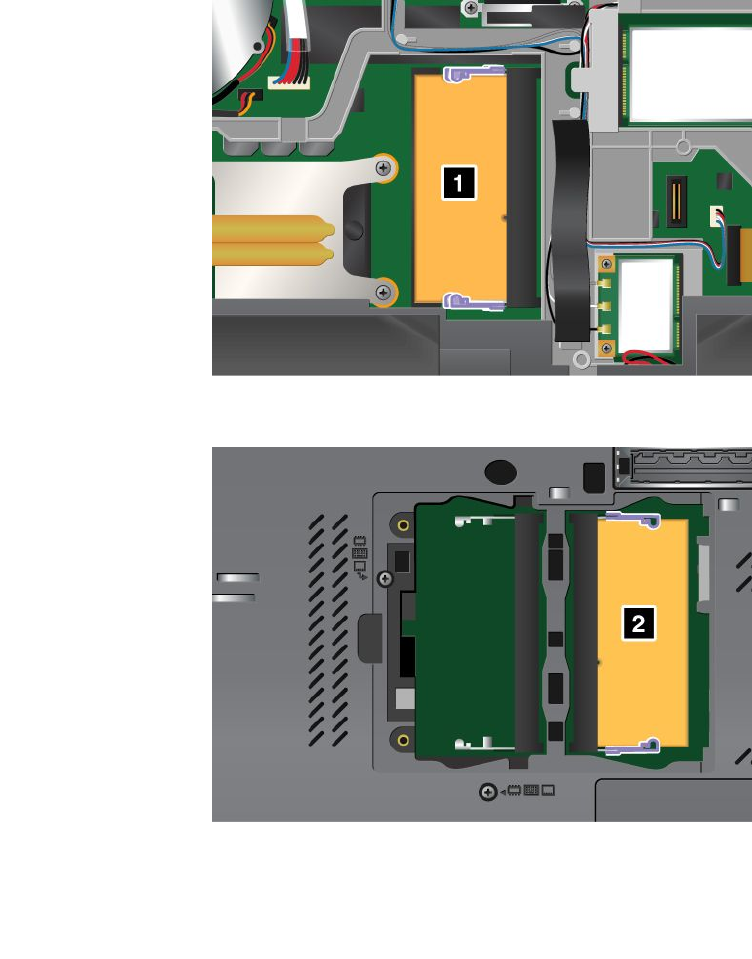
10. Reinstall the keyboard. For details, refer to the instructions in “Replacing the keyboard” on page 130.
11. Put the battery back in place (for details, refer to the instructions in “Replacing the battery” on page
119), turn the computer over again, and reconnect the cables.
To make sure that the SO-DIMM is installed correctly, do as follows:
1. Turn the computer on.
2. When the logo screen is displayed, press F1. The ThinkPad Setup opens. The “Installed memory” item
shows the total amount of memory installed in your computer.
Increasing or replacing memory (W520)
Before you start, print these instructions.
Note: If your computer is a dual-core processor model, two Dummy DIMM cards (1) and (2) are preinstalled
in the topside and underside of your computer and do not replace the Dummy DIMM cards with SO-DIMMs.
On the top gure, the Dummy DIMM card is preinstalled in the lower slot under the keyboard.
Note: Your computer may look slightly different from what this illustration shows.
Increasing memory capacity is an effective way to make programs run faster. You can increase the amount of
memory in your computer by installing a PC3-8500 or PC3-10600 double data rate 3 synchronous dynamic
Chapter 6. Replacing devices 139