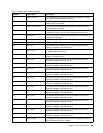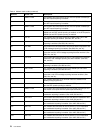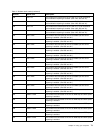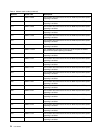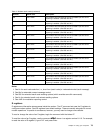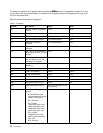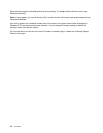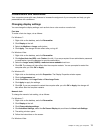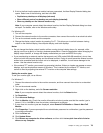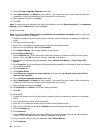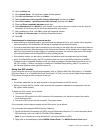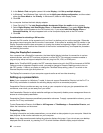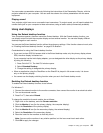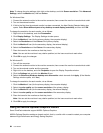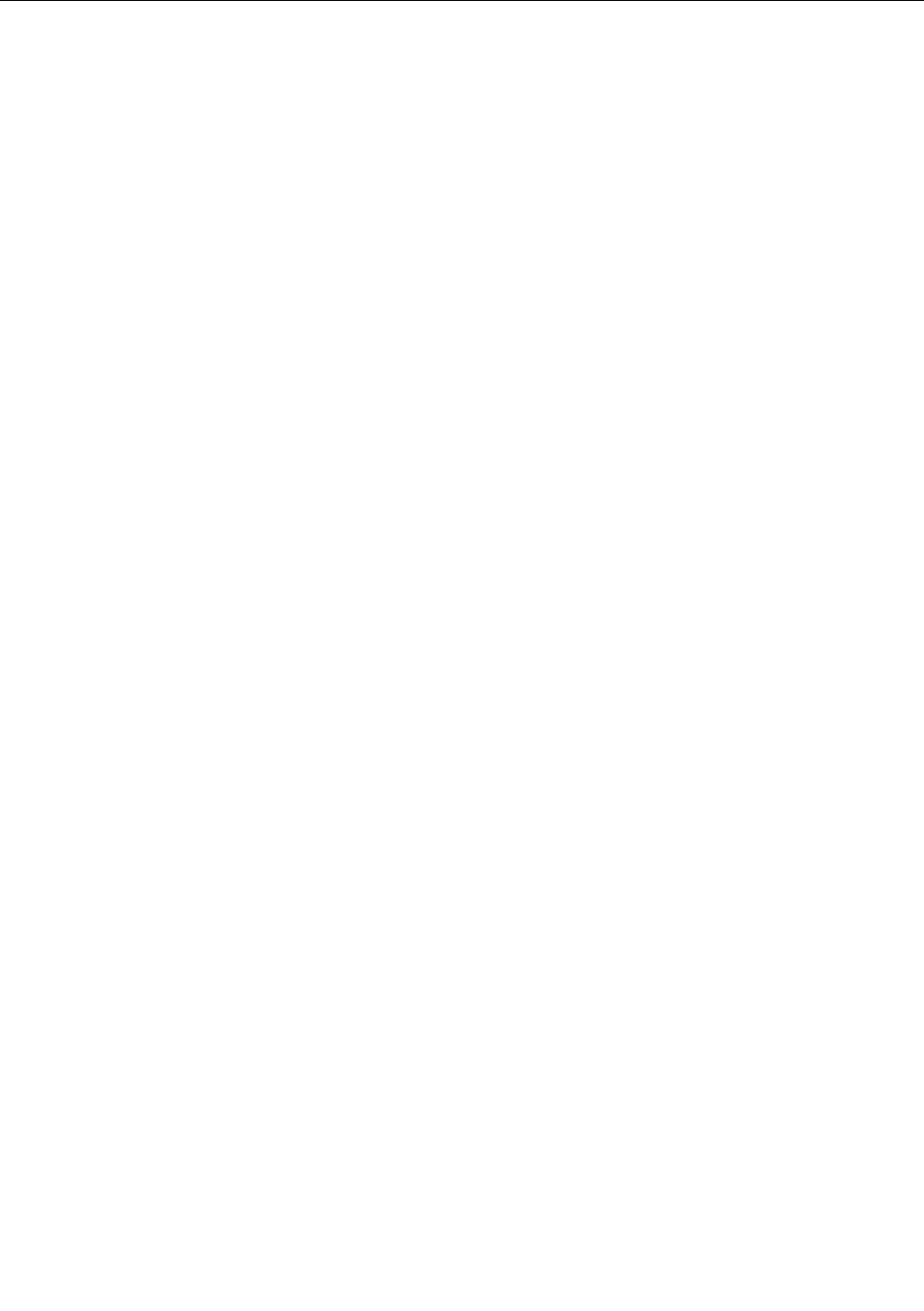
Presentations and multimedia
Your computer comes with many features to increase the enjoyment of your computer and help you give
presentations with condence.
Changing display settings
You can change the display settings, such as font size or color mode or numeric lock.
Font size
To make a font size larger, do as follows:
For Windows 7:
1. Right-click on the desktop, and click Personalize.
2. Click Display at the left.
3. Select the Medium or Larger radio button.
4. Click Apply. The change will take effect after you log off.
For Windows Vista:
1. Right-click on the desktop, and click Personalize.
2. Click Adjust font size (DPI) under Tasks at the left. If you are prompted for an administrator password
or conrmation, type the password or provide conrmation.
3. Select the Larger scale (120DPI)- make text more readable check box.
4. Click OK. The change will take effect after the computer restarts. You are prompted to restart the
computer after you click OK or Apply.
For Windows XP:
1. Right-click on the desktop, and click Properties. The Display Properties window opens.
2. Click the Appearance tab.
3. Under Font Size, click Large Fonts or Extra Large Fonts.
4. Click Apply to apply the settings.
5. Click OK. If you are prompted to restart the computer after you click OK or Apply, the change will
take effect after the computer restarts.
Numeric lock
To change the numeric lock setting, do as follows:
For Windows 7:
1. Right-click on the desktop, and click Personalize.
2. Click Display at the left.
3. Click Change display settings.
4. Click Advanced settings, select the On Screen Display tab, and then click Num Lock Settings.
5. The setting window opens.
6. Follow the instructions on the screen.
For Windows Vista:
Chapter 2. Using your computer 77