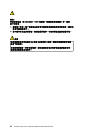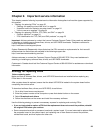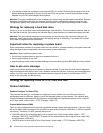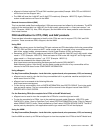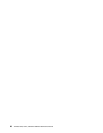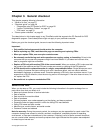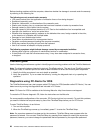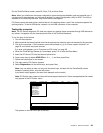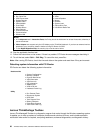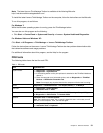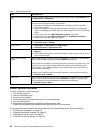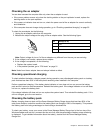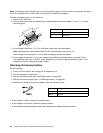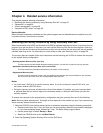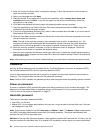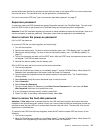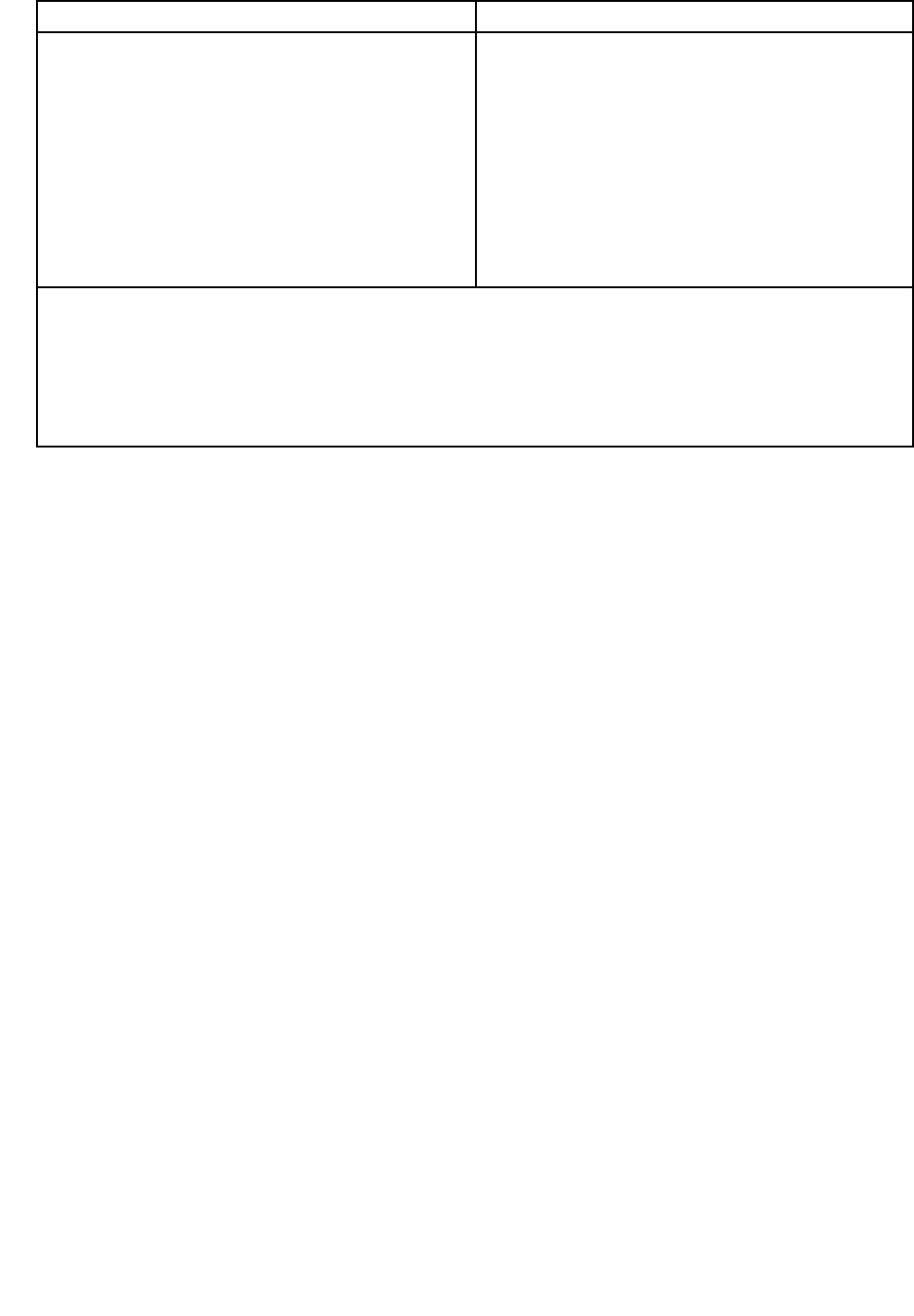
Diagnostics Interactive Tests
• Run Normal Test
• Run Quick Test
• CPU/Coprocessor
• System Memory
• System board
• Video Adapter
• Fixed Disks
• Diskette Drives
• Other Devices
• ThinkPad Devices
• Communication
• Wireless LAN
• Keyboard
• Video
• Internal Speaker
• Mouse
• Diskette
• System Load
• Optical Drive Test
• Intel WLAN Radio Test
Notes:
• In the Keyboard test in Interactive Tests, the Fn key should be held down for at least 2 seconds; otherwise, it
cannot be sensed.
• Video Adapter test supports only the LCD display on the ThinkPad Notebook. If you have an external monitor
attached to your computer, detach it before running PC-Doctor for DOS.
• To test Digital Signature Chip, the security chip must be set to Active.
10. Run the applicable function test.
11. Follow the instructions on the screen. If there is a problem, PC-Doctor shows messages describing it.
12. To exit the test, select Quit — Exit Diag. To cancel the test, press Esc.
Note: After running PC-Doctor, check the time and date on the system and reset them if they are incorrect.
Detecting system information with PC-Doctor
PC-Doctor can detect the following system information:
Hardware Info
• System Conguration
• Memory Contents
• Physical Disk Drives
• VGA Information
• ATA Drive Info
• PCI Information
• SMBIOS Info
• VESA LCD Info
• Hardware Events Log
Utility
• Run Enternal Tests
• Benchmark System
• DOS Shell
• Tech Support Form
• Battery Rundown
• Erase Drive Contents
• View PCDR Host Log
Lenovo ThinkVantage Toolbox
Lenovo ThinkVantage® Toolbox is a diagnostic program that works through the Windows operating system.
It enables you to view symptoms of computer problems and solutions for them, and includes automatic
notication when action is required, computing assistance, advanced diagnostics, and diagnostic history.
30 ThinkPad T520, T520i, and W520 Hardware Maintenance Manual