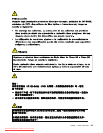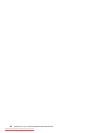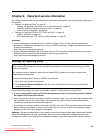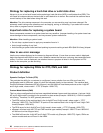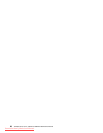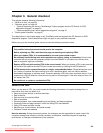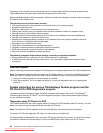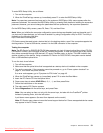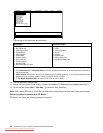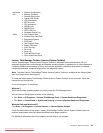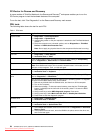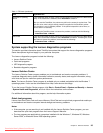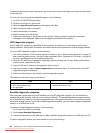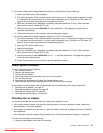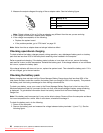To enter BIOS Setup Utility, do as follows:
1. Turn on the computer.
2. When the ThinkPad logo comes up, immediately press F1 to enter the BIOS Setup Utility.
Note: If a supervisor password has been set by the customer, BIOS Setup Utility menu appears after the
password is entered. You can start the BIOS Setup Utility by pressing Enter instead of entering the supervisor
password; however, you cannot change the parameters that are protected by the supervisor password.
On the BIOS Setup Utility screen, press F9, Enter, F10, and then Enter.
Note: When you initialize the computer conguration, some devices are disabled, such as the serial port. If
you test one of these devices, you will need to enable it by using Conguration utility for DOS. The utility is
available on the following Web site:
http://www.lenovo.com/support
PC-Doctor cannot be used to test a device that is in the docking station, even if the computer supports the
docking station. To test a USB device, connect it to the USB connector of the computer.
Testing the computer
Note: The PC-Doctor for DOS CD-R/CD-RW disc supports only test of internal optical disc drives (CD-RW,
CD-RW/DVD Combo, and DVD Multi drives) on ThinkPad computers. It does not support test of any optical
disc drives connected through USB devices, PC cards, CardBus cards, or similar. The USB limitation only
applies to testing of the device. Using a bootable PC-Doctor for DOS CD/DVD, the system can be started
from a USB attached optical drive.
To run the test, do as follows:
1. Turn off the computer.
2. Make sure that the optical drive that is supported as a startup device is installed on the computer.
3. Turn on the computer. If the computer cannot be powered on, go to “Power system checkout” on
page 37, and check the power sources.
If an error code appears, go to “Symptom-to-FRU index” on page 45.
4. When the ThinkPad logo comes up, immediately press F12 to enter the Boot Menu.
5. Insert the PC-Doctor CD into the optical drive.
6. Press cursor keys to select ATAPI CDx (x: 0, 1, ...) and then press Enter.
7. Follow the instructions on the screen.
8. The main panel of PC-Doctor appears.
9. Select Diagnostics with the arrow keys, and press Enter.
Note: You can select an item not only with the arrow keys, but also with the TrackPoint
®
pointer.
Instead of pressing Enter, click the left button.
A pull-down menu appears. (Its exact form depends on the model.)
Note: PC-Doctor menu does not mean the formal support device list. Some unsupported device names
may appear in the PC-Doctor menu.
Chapter 3. General checkout 31
Downloaded from LpManual.com Manuals