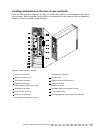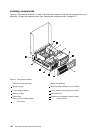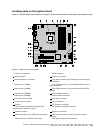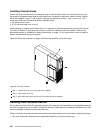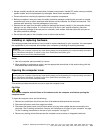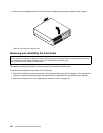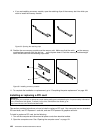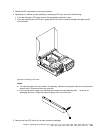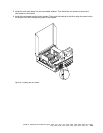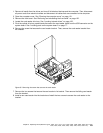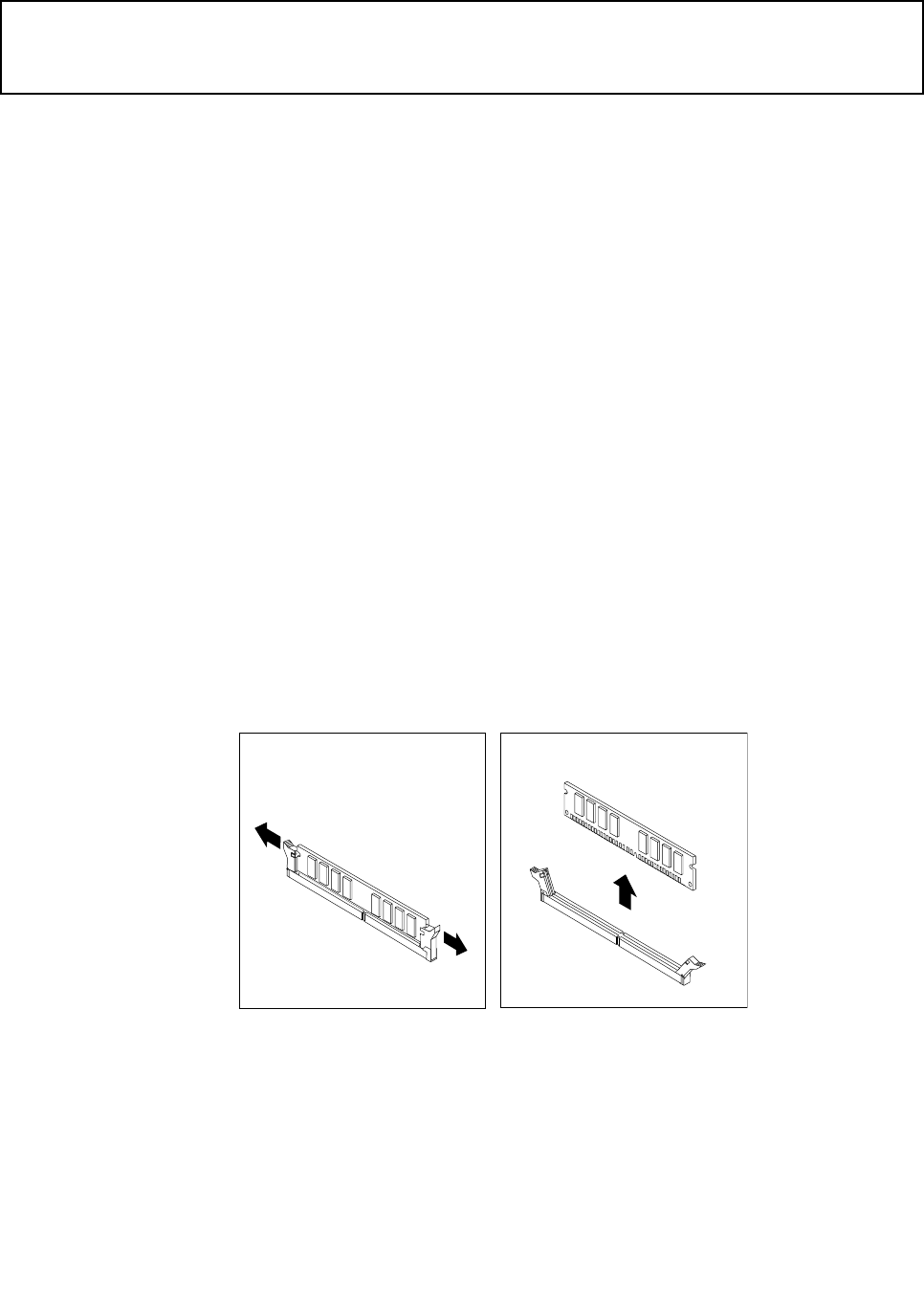
Installing or replacing a memory module
Attention:
Do not open your computer or attempt any repair before reading and understanding the “Important safety information”
in the ThinkCentre User Guide. To obtain a copy of the ThinkCentre User Guide, go to:
http://www.lenovo.com/ThinkCentreUserGuides
This section provides instructions on how to install or replace a memory module.
Your computer has four slots for installing or replacing DDR3 UDIMMs that provide up to a maximum of 32
GB system memory. When installing or replacing a memory module, use the following guidelines:
• Use 1 GB, 2 GB, 4 GB, or 8 GB DDR3 UDIMMs in any combination up to a maximum of 32 GB.
• Install memory modules in the sequence of DIMM 2, DIMM 4, DIMM 1, and DIMM 3. See “Locating
parts on the system board” on page 77
.
To install or replace a memory module, do the following:
1. Turn off the computer and disconnect all power cords from electrical outlets.
2. Open the computer cover. See “Opening the computer cover” on page 121.
3. Remove the front bezel. See “Removing and reinstalling the front bezel” on page 122.
4. Remove the heat sink fan duct. See “Replacing the heat sink and fan assembly” on page 139.
5. Remove the hard disk drive. See “Replacing the hard disk drive” on page 134.
6. Pivot the optical drive bay upward to gain access to the memory slots. See “Replacing the optical
drive” on page 137.
7. Locate the memory slots. See “Locating parts on the system board” on page 77.
8. Remove any parts that might prevent access to the memory slots.
9. Depending on whether you are installing or replacing a memory module, do one of the following:
• If you are replacing an old memory module, open the retaining clips and gently pull the memory
module out of the memory slot.
Figure 57. Removing a memory module
Chapter 9. Replacing FRUs (Machine Types: 4466, 4471, 4474, 4477, 4480, 4485, 4496, 4498, 4503, 4512, 4514,
4518, 4554, 7005, 7023, 7033, 7035, 7072, 7079, and 7177.) 125