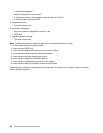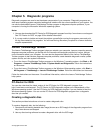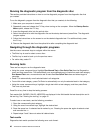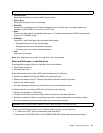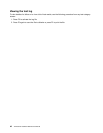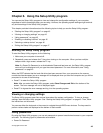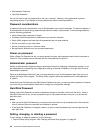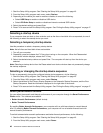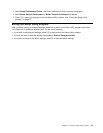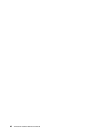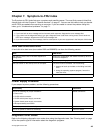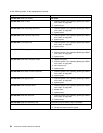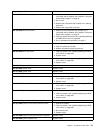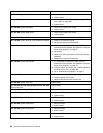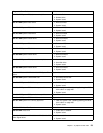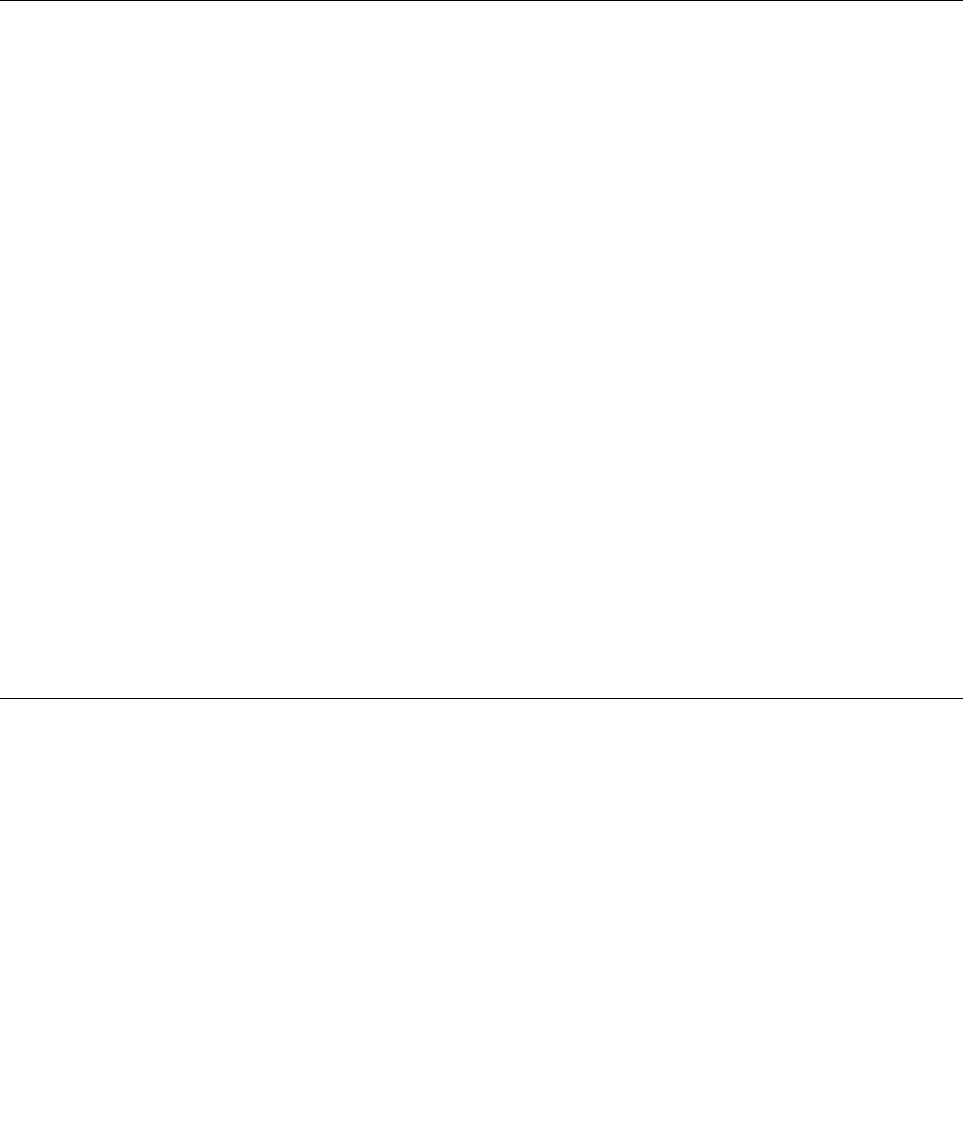
1. Start the Setup Utility program. See “Starting the Setup Utility program” on page 43.
2. From the Setup Utility program main menu, select Devices.
3. Depending on the device you want to enable or disable, do one of the following:
• Select USB Setup to enable or disable a USB device.
• Select ATA Drive Setup to enable or disable an internal or external SATA device.
4. Select the desired settings and press Enter.
5. Press F10 to save and exit the Setup Utility program. See “Exiting the Setup Utility program” on page 47.
Selecting a startup device
If your computer does not start up from a device such as the disc or hard disk drive as expected, do one of
the following to select the startup device you want.
Selecting a temporary startup device
Use this procedure to select a temporary startup device.
Note: Not all discs and hard disk drives are bootable.
1. Turn off your computer.
2. Repeatedly press and release the F12 key when turning on the computer. When the Please select
boot device window displays, release the F12 key.
3. Select the desired startup device and press Enter. The computer will start up from the device you
selected.
Note: Selecting a startup device from the Please select boot device window does not permanently change
the startup sequence.
Selecting or changing the startup device sequence
To view or permanently change the congured startup device sequence, do the following:
1. Start the Setup Utility program. See “Starting the Setup Utility program” on page 43.
2. From the Setup Utility program main menu, select Startup.
3. Select the devices for the Primary Startup Sequence, the Automatic Startup Sequence, and the Error
Startup Sequence. Read the information displayed on the right side of the screen.
4. Press F10 to save and exit the Setup Utility program. See “Exiting the Setup Utility program” on page 47.
Smart performance choices
You can adjust the acoustic and thermal performance of your computer through the Smart Performance
Choice menu. Two choices are available:
• Better Acoustic Performance (default choice)
• Better Thermal Performance
By enabling Better Acoustic Performance, your computer will run with less noise at a normal thermal
level. By enabling Better Thermal Performance, your computer will run at a better thermal level with
normal acoustic performance.
To switch between better acoustic performance and better thermal performance, do the following:
1. Start the Setup Utility program. See “Starting the Setup Utility program” on page 43.
2. From the Setup Utility program main menu, select Power.
46 ThinkCentre Hardware Maintenance Manual