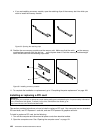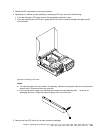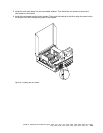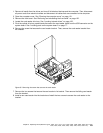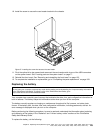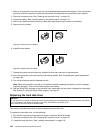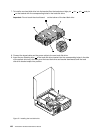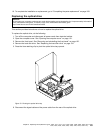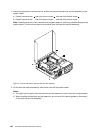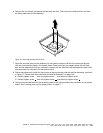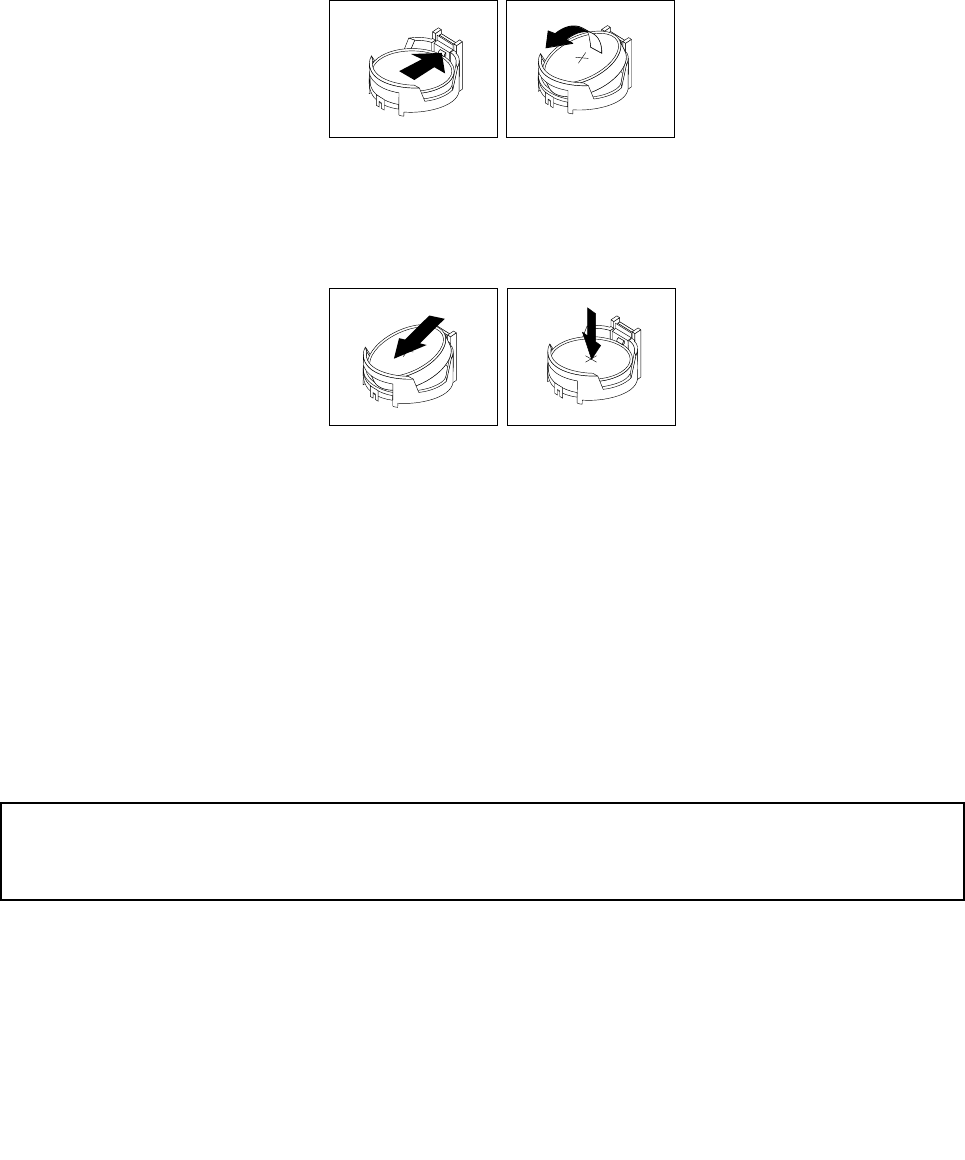
1. Remove all media from the drives and turn off all attached devices and the computer. Then, disconnect
all power cords from electrical outlets and disconnect all cables that are connected to the computer.
2. Open the computer cover. See “Opening the computer cover” on page 121.
3. Locate the battery. See “Locating parts on the system board” on page 119.
4. Remove any parts and disconnect any cables that might prevent your access to the battery.
5. Remove the old battery.
Figure 68. Removing the old battery
6. Install the new battery.
Figure 69. Installing the new battery
7. Reinstall any parts and reconnect any cables that have been removed or disconnected.
8. Close the computer cover and reconnect all external cables. See “Completing the parts replacement”
on page 160
.
9. Turn on the computer and all attached devices.
Note: When the computer is turned on for the rst time after replacing the battery, an error message
might be displayed. This is normal after replacing the battery.
10. Use the Setup Utility program to set the date, time, passwords, and any other conguration information.
See Chapter 6 “Using the Setup Utility program” on page 43.
Replacing the hard disk drive
Attention:
Do not open your computer or attempt any repair before reading and understanding the “Important safety information”
in the ThinkCentre User Guide. To obtain a copy of the ThinkCentre User Guide, go to:
http://www.lenovo.com/ThinkCentreUserGuides
This section provides instructions on how to replace the hard disk drive.
To replace the hard disk drive, do the following:
1. Turn off the computer and disconnect all power cords from electrical outlets.
2. Open the computer cover. See “Opening the computer cover” on page 121.
3. Locate the hard disk drive. See “Locating components” on page 118.
134 ThinkCentre Hardware Maintenance Manual