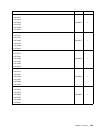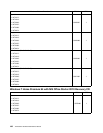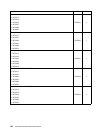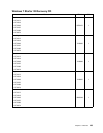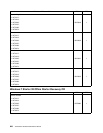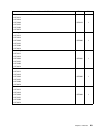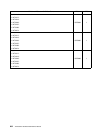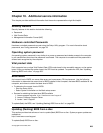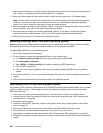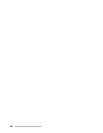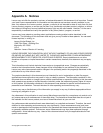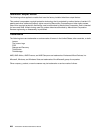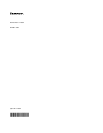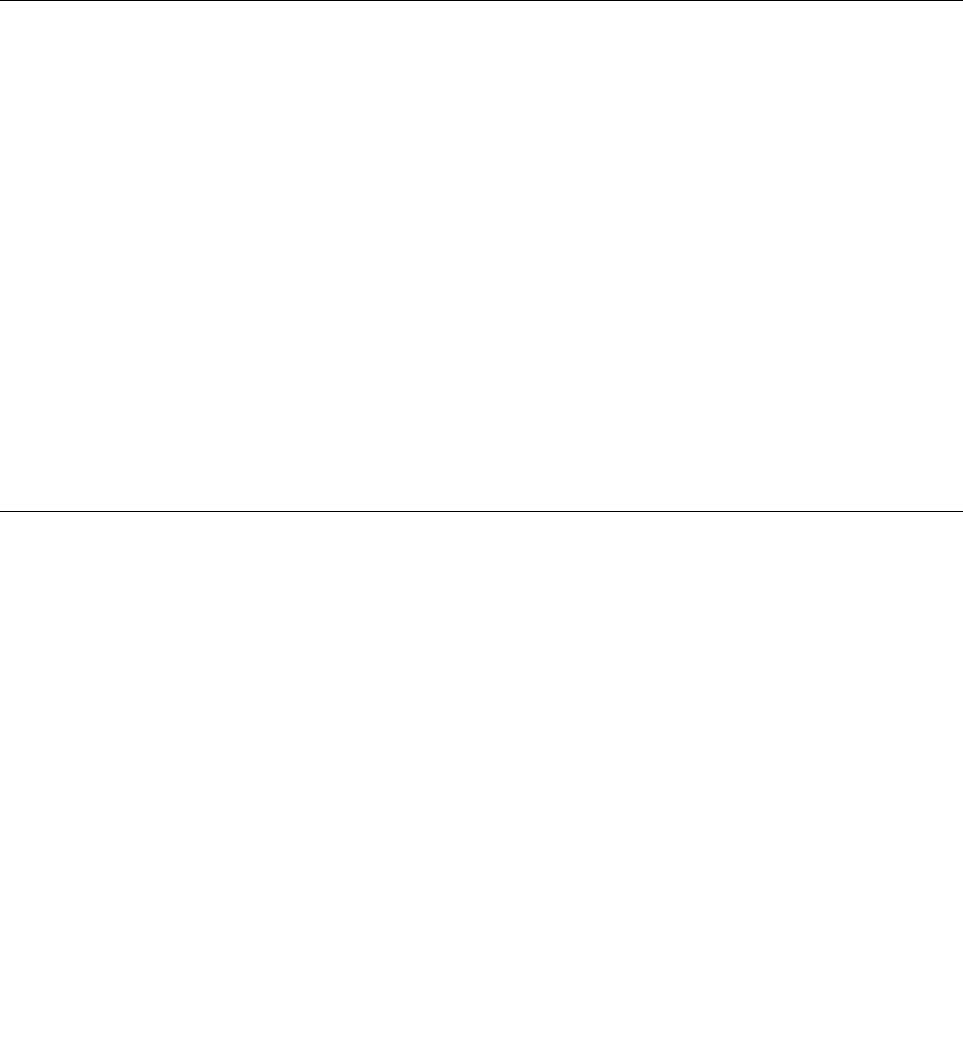
1. Make sure the optical drive you want to use is set as the rst boot device in the startup device sequence.
See “Viewing or changing the startup device sequence” on page 41.
2. Make sure the computer is turned on and insert the disc into the optical drive. The update begins.
Note: You can insert the disc into the optical drive when you are setting the startup device sequence.
However, if you insert the disc into the optical drive when you have already entered the operating
system, you need to restart the computer to begin the update process.
3. When prompted to change the serial number, press N. If you want to change the serial number, press Y
when prompted. Then, type in the serial number and press Enter.
4. When prompted to change the machine type/model, press N. If you want to change the machine
type/model, press Y when prompted. Then, type in the machine type/model and press Enter.
5. Follow the instructions on the screen to complete the update.
Updating (ashing) BIOS from your operating system
Note: Because Lenovo makes constant improvements to the Web site, the Web page contents are subject
to change without notice, including the contents referenced in the following procedure.
To update (ash) BIOS from your operating system:
1. Go to http://www.lenovo.com/support.
2. Do the following to locate the downloadable les for your machine type:
a. In the Enter a product number eld, type your machine type and click Go.
b. Click Downloads and drivers.
c. Select BIOS in the Rene results eld to easily locate all the BIOS related links.
d. Click the BIOS update link.
e. Click the TXT le that contains the instructions for updating (ashing) BIOS from your operating
system.
3. Print these instructions. This is very important because they are not on the screen after the download
begins.
4. Follow the printed instructions to download, extract, and install the update.
Recovering from a POST/BIOS update failure
If the power to your computer is interrupted while POST/BIOS is being updated (ash update), your computer
might not restart correctly. If this happens, perform the following procedure which is commonly called
Boot-block Recovery.
1. Turn off the computer and any attached devices, such as printers, monitors, and external drives.
2. Unplug all power cords from electrical outlets, and remove the computer cover. See “Removing the
computer cover” on page 68.
3. Access the system board.
4. Locate the Clear CMOS /Recovery jumper on the system board. See “Locating parts on the system
board” on page 70
.
5. Remove any cables that might prevent your access to the Clear CMOS /Recovery jumper.
6. Move the jumper from the standard position (pin 1 and pin 2) to pin 2 and pin 3.
7. Reconnect any cables that were disconnected. See “Completing the FRU replacement” on page 97.
8. Reinstall the computer cover and reconnect the power cords for the computer and monitor to electrical
outlets.
204 ThinkCentre Hardware Maintenance Manual