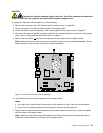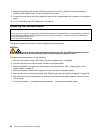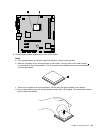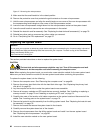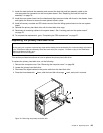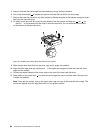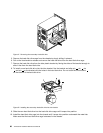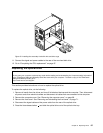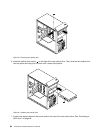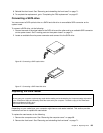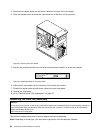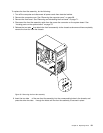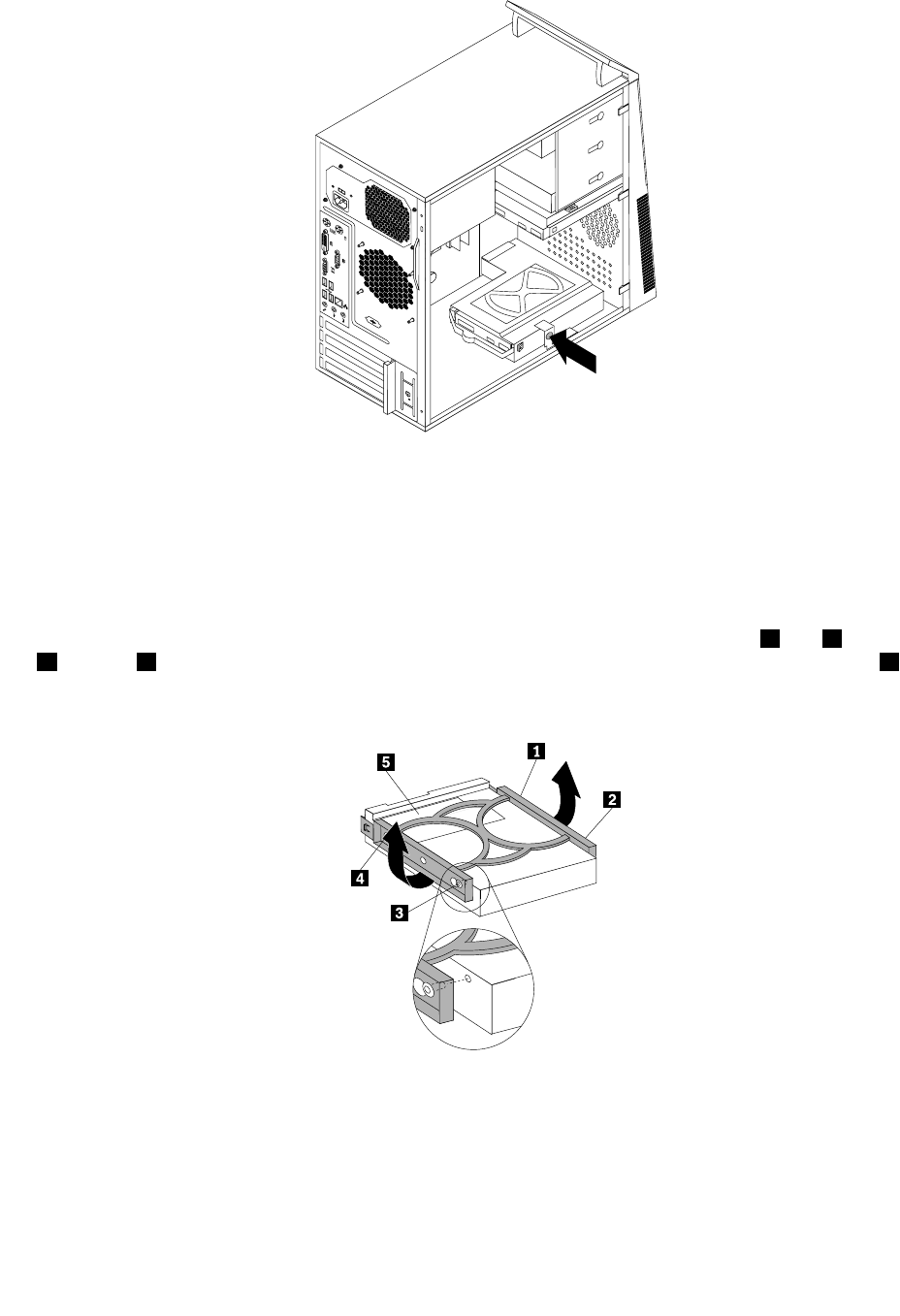
Figure 21. Removing the secondary hard disk drive
5. Remove the hard disk drive cage from the chassis by simply sliding it outward.
6. Pull on the blue handle to release and remove the hard disk drive from the hard disk drive cage.
7. Remove the hard disk drive from the blue plastic bracket by exing the sides of the bracket enough to
slide it free from the hard disk drive.
8. To install a new hard disk drive into the blue bracket, ex the bracket and align pin 1 , pin 2 , pin
3 , and pin 4 on the bracket with the holes in the hard disk drive. Do not touch the circuit board 5
on the bottom of the hard disk drive.
Figure 22. Installing the secondary hard disk drive into the bracket
9. Slide the new hard disk drive into the hard disk drive cage until it snaps into position.
10. Install the hard disk drive cage into the chassis until it snaps into position underneath the metal tab.
Make sure that the hard disk drive cage is secured in the chassis.
86 ThinkCentre Hardware Maintenance Manual