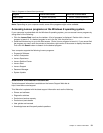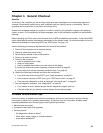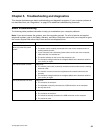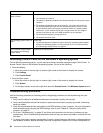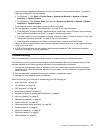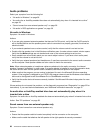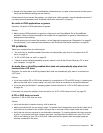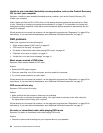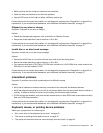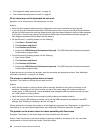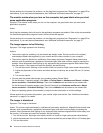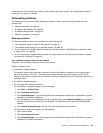• Double-click the speaker icon in the Windows notication area. A master volume-control window opens.
Verify that the Balance settings are set correctly.
If these actions do not correct the problem, you might have a failing speaker. Have the speaker serviced. If
you need technical assistance, see “Additional information resources” on page 31.
No audio in DOS applications or games
Symptom: No audio in DOS applications or games
Actions:
• Make sure the DOS application or game is congured to use SoundBlaster Pro or SoundBlaster
emulation. Refer to the documentation that comes with the application or game for instructions on
setting sound-card settings.
• If these actions do not correct the problem, run the diagnostic programs (see “Diagnostics” on page 52
for instructions). If you need technical assistance, see “Additional information resources” on page 31.
CD problems
Select your symptom from the following list:
• “An audio disc or AutoPlay-enabled disc does not automatically play when it is inserted into a CD
drive” on page 39
• “A CD or DVD does not work” on page 39
• “Unable to use a startable (bootable) recovery medium, such as the Product Recovery CD, to start
your computer” on page 40
An audio disc or AutoPlay-enabled disc does not automatically play when it is
inserted into a CD drive
Symptom: An audio disc or AutoPlay-enabled disc does not automatically play when it is inserted into
a CD drive.
Actions:
• If you have multiple CD or DVD drives installed (or a combination of CD and DVD drives), try inserting the
disc into the other drive. In some cases, only one of the drives is connected to the audio subsystem.
• If you are using the Windows 7 operating system, follow the action for “A CD or DVD does not work”
on page 39.
If this does not correct the problem, follow the action for “A CD or DVD does not work” on page 39.
A CD or DVD does not work
Symptom: A CD or DVD does not work.
Actions:
• Verify that the disc is inserted correctly, with its label up.
• Make sure that the disc you are using is clean. To remove dust or ngerprints, wipe the disc clean with a
soft cloth from the center to the outside. Wiping a disc in a circular motion might cause loss of data.
• Verify that the disc you are using is not scratched or damaged. Try inserting another disc that you know
is good. If you cannot read from a known-good disc, you might have a problem with your CD or DVD
drive or the cabling to your CD or DVD drive. Make sure that the power cable and signal cable are
securely connected to the drive.
Chapter 5. Troubleshooting and diagnostics 39