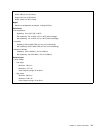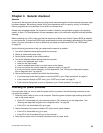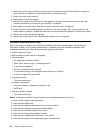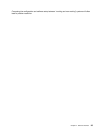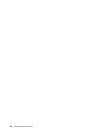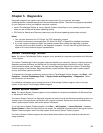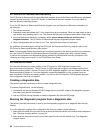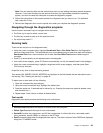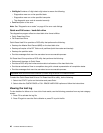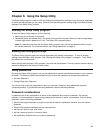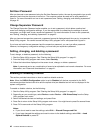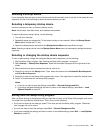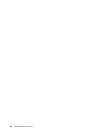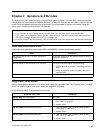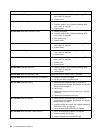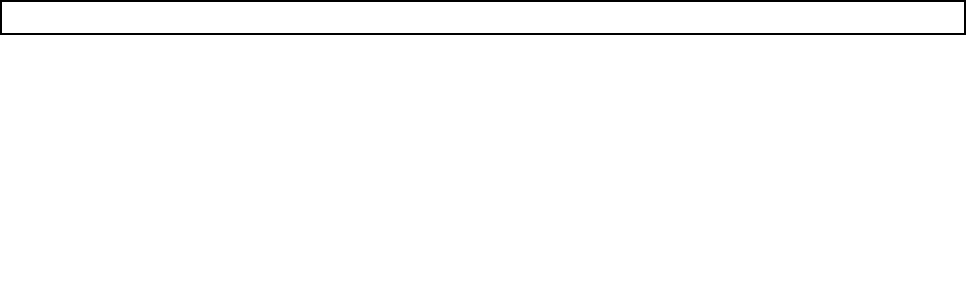
Note: You can insert the disc into the optical drive when you are setting the startup device sequence.
However, if you insert the disc into the optical drive when you have already entered the operating
system, you need to restart the computer to access the diagnostic program.
3. Follow the instructions on the screen to select the diagnostic test you want to run. For additional
help, press the F1 key.
4. Remove the diagnostic disc from the optical drive when you complete the diagnostic process.
Navigating through the diagnostics programs
Use the cursor movement keys to navigate within the menus.
• The Enter key is used to select a menu item.
• The Esc key is used to back up to the previous menu.
• For online help select F1.
Running tests
There are four ways to run the diagnostic tests.
• Using the cursor movement keys, highlight Run Normal Test or Run Quick Test from the Diagnostics
menu and then press Enter. This automatically runs a pre-dened group of tests from each test category.
Run Normal Test runs a more extensive set of tests than Run Quick Test does and takes longer to
complete.
• Press F5 to automatically run all selected tests in all categories.
• From within a test category, press Ctrl-Enter to automatically run only the selected tests in that category.
• Using the cursor movement keys, highlight a single test within a test category, and then press Enter.
This runs only that test.
Press Esc at any time to stop the testing process.
Test results (N/A, PASSED, FAILED, ABORTED) are displayed in the eld beside the test description and in
the test log. See “Viewing the test log” on page 40.
To select one or more tests, do the following:
1. Open the corresponding test category.
2. Using the cursor movement keys, highlight the desired test.
3. Press the space bar. A selected test is marked by >>. Pressing the space bar again de-selects a test
and removes the >>.
4. Repeat steps 2 and 3 above to select all desired tests.
Test results
Diagnostics test results produce the following error code format:
Function Code
Failure Type DeviceID Date
ChkDigits
Text
• Function Code:Represents the feature or function within the computer.
• Failure Type:Represents the type of error encountered.
• DeviceID:Contains the component's unit-ID that corresponds to a xed disk drive, removable media
drive, processor, specic RIMM, or a device on the PCI bus.
• Date:Contains the date when the diagnostic test was run. The date is retrieved from CMOS and displayed
using the YYYYMMDD format.
Chapter 5. Diagnostics 39