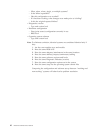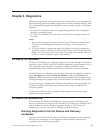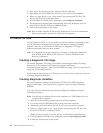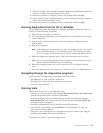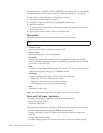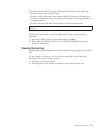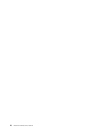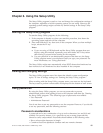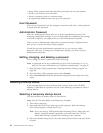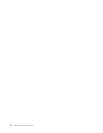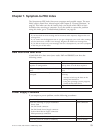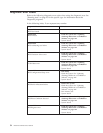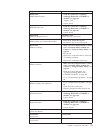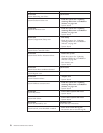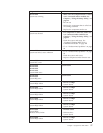v Setup Utility program and hard disk drive passwords are not case sensitive
v Not be your name or your user name
v Not be a common word or a common name
v Be significantly different from your previous password
User Password
When a User Password is set, the computer cannot be used until a valid password
is typed from the keyboard.
Administrator Password
When an Administrator Password is set, it deters unauthorized persons from
changing configuration settings. If you are responsible for maintaining the settings
of several computers, you might want to set an Administrator Password.
After you set an Administrator Password, a password prompt is displayed each
time you try to access the Setup Utility program.
If both the user and administrator passwords are set, you can type either
password. However, to change any configuration settings, you must use your
administrator password.
Setting, changing, and deleting a password
To set, change, or delete a password, do the following:
Note: A password can be any combination of up to twelve characters (A- Z, a-z,
and 0-9). For more information, see “Password considerations” on page 49.
1. Start the Setup Utility program (see “Starting the Setup Utility program” on
page 49).
2. From the Setup Utility program menu, select Security.
3. Select Set Passwords. Read the information displayed on the right side of the
screen.
Selecting a startup device
If the computer does not start up (boot) from a device such as the CD-ROM,
diskette, or hard disk as expected, use one of the following procedures to select a
startup device.
Selecting a temporary startup device
Use this procedure to startup from any boot device.
Note: Not all CDs, hard disks, and diskettes are bootable.
1. Turn off the computer.
2. Press and hold the F12 key then turn on the computer. When the Startup
Device Menu appears, release the F12 key.
Note: If you are using a USB keyboard and the Startup Device Menu does not
display using this method, repeatedly press and release the F12 key
rather than leaving it pressed when turning on the computer.
3. Select the desired startup device from the Startup Device Menu and press Enter
to begin.
50 Hardware Maintenance Manual