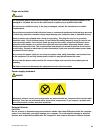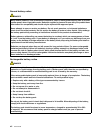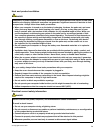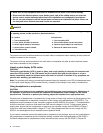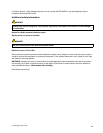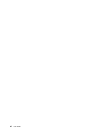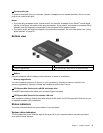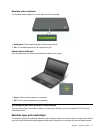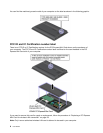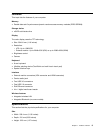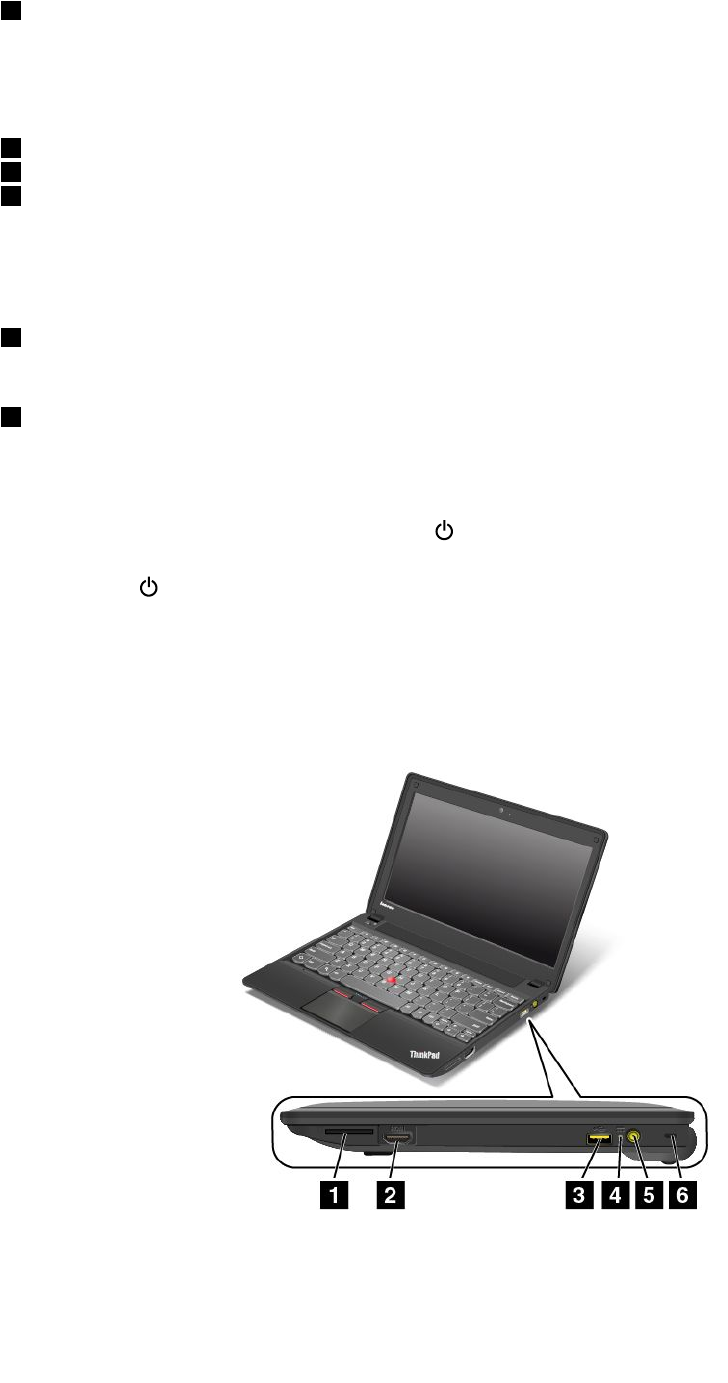
2 System status indicator
The illuminated dot in the ThinkPad
®
logo on the palm rest functions as a system status indicator. For more
information, see “System status indicators” on page 5.
UltraNav
®
pointing device
3 TrackPoint buttons
4 Touch pad
5 TrackPoint pointing stick
The keyboard contains the Lenovo unique UltraNav pointing device. Pointing, selecting, and dragging are all
part of a single process. You can use them without moving your ngers from a typing position. For more
information, see “Using the UltraNav pointing device” on page 13.
6 Microphone
The built-in microphone captures sound and voice when used with a program capable of handling audio.
7 Power button
Use the power button to turn on the computer.
To turn off the computer, do the following depending on your status:
• If you are not logged in, click the power mark on the lower-left corner of the screen.
• If you are logged in, click the battery status icon in the lower-right corner of the screen, and then click the
power mark .
If your computer stops responding and you cannot turn it off, press and hold the power button for about
eight seconds. If the computer still is not responding, remove the ac power adapter and the battery
to reset the computer.
Right-side view
2 User Guide