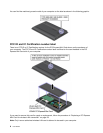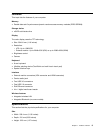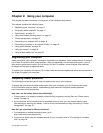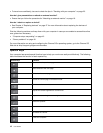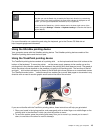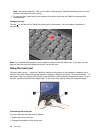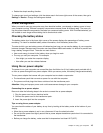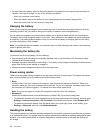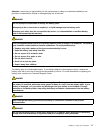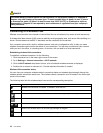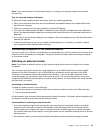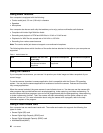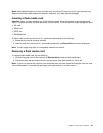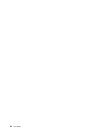• You can charge the battery when the ac power adapter is connected to the computer and the battery is
installed. You need to charge it in any of the following conditions:
– When you purchase a new battery
– When the battery meter at the bottom of your display shows that the battery charge is low
– When the battery has not been used for a long time
Charging the battery
When you nd that the percentage of power remaining is low or when the power alarm alerts you that the
remaining power is low, you need to charge your battery or replace it with a charged battery.
If an ac outlet is convenient, plug the ac power adapter into it, and then insert the jack into the computer.
The battery will be fully charged in about 3 to 6 hours. This is affected by the battery size and the physical
environment. The battery status indicator will let you know that the battery is charging, and will also notify
you when the battery is fully charged.
Note: To increase the life of the battery, the computer does not start recharging the battery if the remaining
power is greater than 95%.
Maximizing the battery life
To maximize the life of the battery, do the following:
• Use the battery until the charge is completely depleted; that is, use the battery until the battery status
indicator starts blinking orange.
• Recharge the battery completely before using it. The battery is fully charged if the battery indicator shows
green when the ac power adapter is plugged in.
• Always use power management features such as sleep mode.
Power-saving modes
There are several power-saving modes that you can use at any time to save power. This section introduces
each mode and gives tips on the effective use of the battery power.
• Sleep
In sleep mode, your work is saved to the memory, and the computer display is turned off. When your
computer wakes up, your work is restored within seconds. To put your computer into sleep mode, close
the computer lid if you are logged in. To resume from sleep mode, open the lid.
Note: If you are not logged in, closing the computer lid will shut down the computer.
• Wireless off
Disable the wireless features, such as Bluetooth or wireless LAN, if you are not using them.
– To disable the wireless LAN, click the status area in the lower-right corner of the screen, and then go to
Settings ➙ Internet connection ➙ Wi-Fi network. In the drop-down list box, select Disable Wi-Fi.
– To disable the bluetooth feature, click the status area in the lower-right corner of the screen, go to
Settings ➙ Bluetooth, and then clear Enable bluetooth.
Handling the battery
This system supports only batteries specially designed for this specic system and manufactured by Lenovo
or an authorized builder. The system does not support unauthorized batteries or batteries designed for other
systems. If an unauthorized battery or a battery designed for another system is installed, the system will
not charge.
16 User Guide