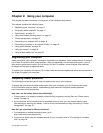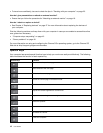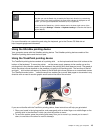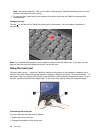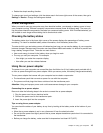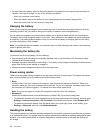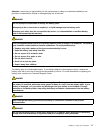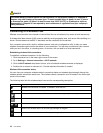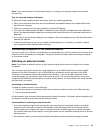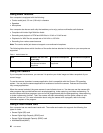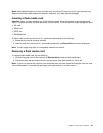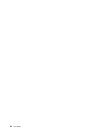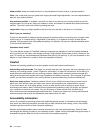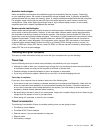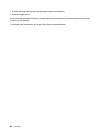Note: If you cannot connect to the wireless network, try moving your computer closer to the wireless
access point.
Tips for using the wireless LAN feature
To achieve the best wireless network connection, follow the following guidelines:
• Place your computer so that there are as few obstacles as possible between the wireless LAN access
point and the computer.
• Open your computer lid to an angle of slightly more than 90 degrees.
• If you use the wireless feature (the 802.11 standard) of your computer simultaneously with a Bluetooth
option, the data transmission speed can be delayed and the performance of the wireless feature can be
degraded.
• If you want to use the wireless features on an airplane, check the wireless services with the airline before
boarding the airplane.
• If there are restrictions on the use of computer wireless features on an airplane, you need to disable
your computer wireless features before boarding.
Connecting a projector or an external monitor
You can connect your computer to a projector to give presentations or you can connect your computer to an
external monitor to expand your workspace. This topic provides information about connecting a projector
or an external monitor.
Attaching an external monitor
Note: If you attach an external monitor, a video interface cable with a ferrite core installed on the cable
is required.
Your computer can support a maximum video resolution of up to 2048x1536 (with an external monitor
attached to the VGA connector) or up to 2560x1600 (with an external monitor attached to the HDMI
connector), if the external monitor also supports that resolution. If you set a higher resolution for the
computer display, you can see only part of the screen at a time. You can see other parts by moving the
image with the TrackPoint pointing device or another pointing device. For more details, refer to the manuals
provided with your monitor.
Connecting an external monitor
To attach an external monitor, do the following:
1. Connect the monitor to an electrical outlet, then connect the external monitor to the VGA connector.
2. Turn on the external monitor.
Once connected, your computer should automatically detect the monitor. By default, the same graphics will
be displayed on both the computer and the external monitor.
Considerations for attaching an external monitor
• If you set a resolution higher than the resolution you are using on the computer monitor, and use an
external monitor that does not support that resolution, take advantage of the virtual screen function,
which enables you to display only a part of the high-resolution screen image your computer produces.
You can see other parts of the image by moving the screen with the TrackPoint pointing device or another
pointing device.
• If the external monitor you are using is outdated, the resolution and the refresh rate might be limited.
Chapter 2. Using your computer 19