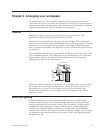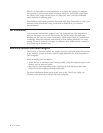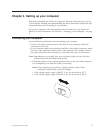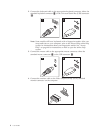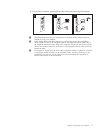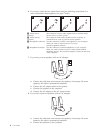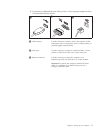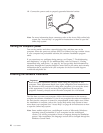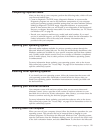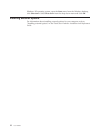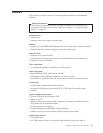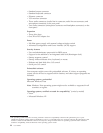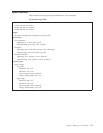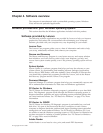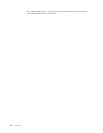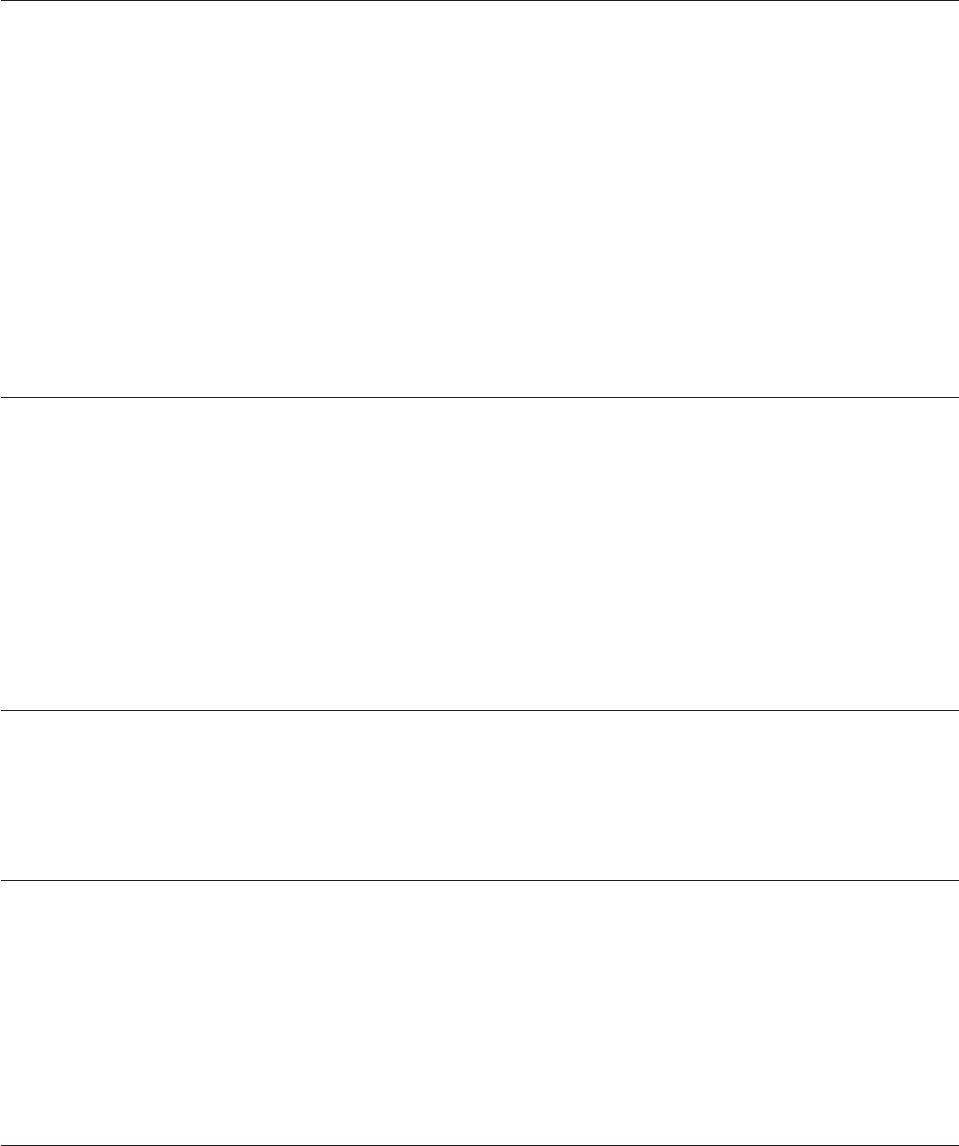
Completing important tasks
After you have set up your computer, perform the following tasks, which will save
you time and trouble later:
v Create a diagnostic CD/DVD image, diagnostic diskettes, or rescue media.
Diagnostic programs are used to test hardware components of your computer
and report operating-system-controlled settings that can cause hardware failures.
Making a diagnostic CD/DVD image, diagnostic diskettes, or rescue media
ahead of time assures that you will be able to run diagnostics if the Rescue and
Recovery workspace becomes inaccessible. For more information, see “PC-Doctor
for Windows PE” on page 28.
v Record your computer machine type, model, and serial number. If you need
service or technical support, you will probably be asked for this information. For
further information, refer to the safety and warranty information that is
provided with your computer.
Updating your operating system
Microsoft makes updates available for various operating systems through the
Microsoft Windows Update Web site. The Web site automatically determines what
Windows updates are available for your specific computer and lists those updates
only. Updates could include security fixes, new versions of Windows components
(such as media player), fixes to other portions of the Windows operating system,
or enhancements.
For more information about updating your operating system, refer to the Access
Help online help system. See “Access Help” on page 40 for instructions on how to
open the online help system.
Installing other operating systems
If you install your own operating system, follow the instructions that come with
your operating system discs. Remember to install all device drivers after you
install your operating system. Installation instructions are usually provided with
the device drivers.
Updating your antivirus software
Your computer comes with antivirus software that you can use to detect and
eliminate viruses. Lenovo provides a full version of antivirus software on your
hard disk drive with a free 30-day subscription. After 30 days, you must renew the
license to continue receiving the antivirus program updates.
For more information about updating your antivirus software, refer to the Access
Help online help system. See “Access Help” on page 40 for instructions on how to
open the online help system.
Shutting down the computer
When you turn off your computer, always follow the shutdown procedure for your
operating system. This prevents the loss of unsaved data or damage to your
software programs. To shut down the Microsoft Windows Vista
®
operating system,
open the start menu from the Windows desktop, move the cursor to the arrow next
to the lock workstation button, and select Shut Down. To shut down the Microsoft
Chapter 3. Setting up your computer 11