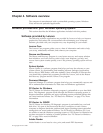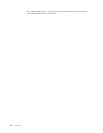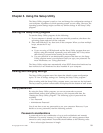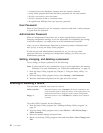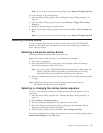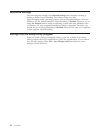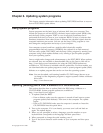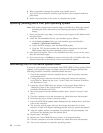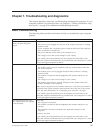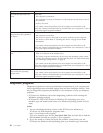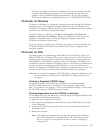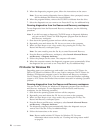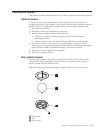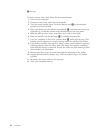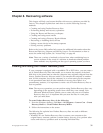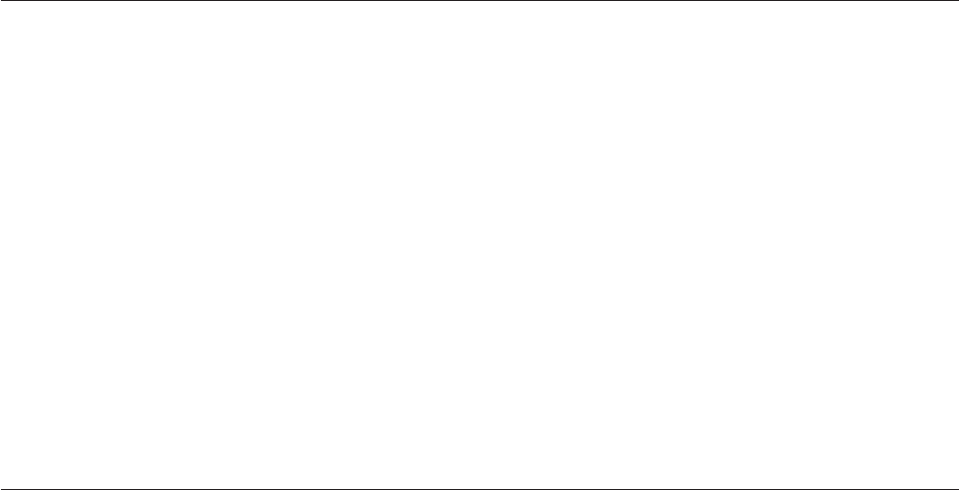
6. When prompted to change the machine type/model, press Y.
7. Type in the seven character machine type/model of your computer and then
press Enter.
8. Follow the instructions on the screen to complete the update.
Updating (flashing) BIOS from your operating system
Note: Due to the constant improvements made to the Web site, Web page content
(including the links referenced in the following procedure) is subject to
change.
1. From your browser, type http://www.lenovo.com/support in the address field
and press Enter.
2. Locate the Downloadable files for your machine type as follows:
a. In the Enter a product field, type your machine type and click Go →
Continue → Downloads and drivers.
b. Under the BIOS category, click the Flash BIOS update.
c. Click the .TXT file that contains the installation instructions for the flash
BIOS update (flash from the operating system version).
3.
Print these instructions. This is very important since they are not on the screen
after the download begins.
4. From your browser, click Back to return to the list of files. Carefully follow the
printed instructions to download, extract, and install the update.
Recovering from a POST/BIOS update failure
If power to your computer is interrupted while POST/BIOS is being updated (flash
update), your computer might not restart correctly. If this happens, perform the
following procedure commonly called Boot-block Recovery.
1. Turn off the computer and any attached devices, such as printers, monitors,
and external drives.
2. Unplug all power cords from electrical outlets and remove the computer
cover. Refer to “Removing the cover” in the ThinkCentre Hardware Installation
and Replacement Guide.
3. Locate the Clear CMOS/Recovery jumper on the system board. Refer to
“Identifying parts on the system board” in the ThinkCentre Hardware
Installation and Replacement Guide.
4. Move the jumper from the standard position (pin 1 and pin 2) to pin 2 and
pin 3.
5. Close the computer cover and reconnect any cables that were disconnected.
6. Reconnect the power cords to electrical outlets.
7. Insert the POST/BIOS update (flash) diskette into the diskette drive, and then
turn on the computer.
8. The recovery session starts with two short beeps and takes two to three
minutes. A video will display indicating that the recovery process has started.
9. After the update session is completed, the computer will automatically turn
off. Remove the diskette from the diskette drive.
10. Repeat steps 2 through 3.
11. Replace the Clear CMOS/Recovery jumper to its original position.
12. Close the computer cover and reconnect any cables that were disconnected.
13. Turn on the computer to restart the operating system.
24 User Guide