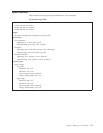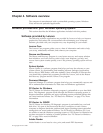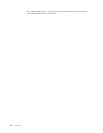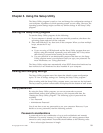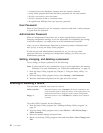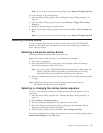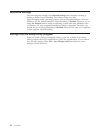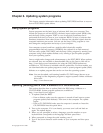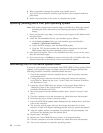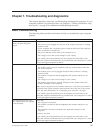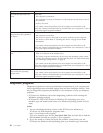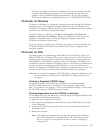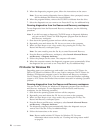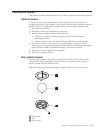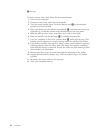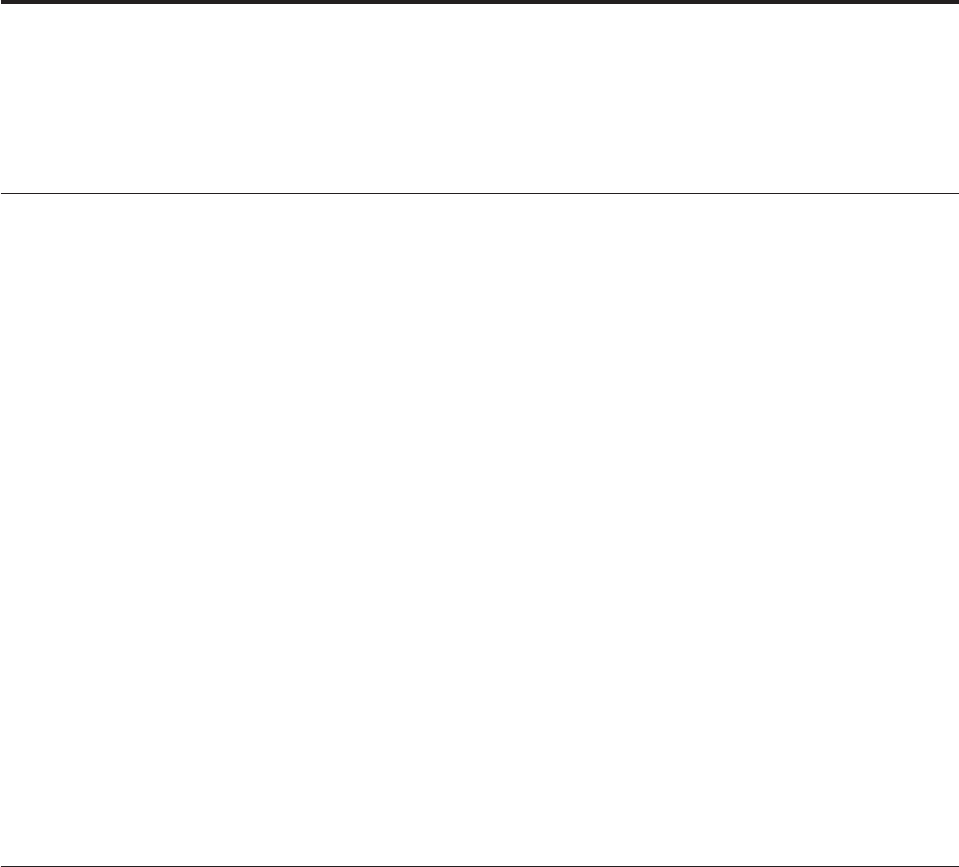
Chapter 6. Updating system programs
This chapter contains information about updating POST/BIOS and how to recover
from a POST/BIOS update failure.
Using system programs
System programs are the basic layer of software built into your computer. They
include the power-on self-test (POST), the basic input/output system (BIOS) code,
and the Setup Utility program. POST is a set of tests and procedures that is
performed each time you turn on your computer. BIOS is a layer of software that
translates instructions from other layers of software into electrical signals that the
computer hardware can execute. You can use the Setup Utility program to view
and change the configuration and setup of your computer.
Your computer system board has a module called electrically erasable
programmable read-only memory (EEPROM, also referred to as flash memory).
You can easily update POST, BIOS, and the Setup Utility program by starting your
computer using a flash update diskette or by running a special update program
from your operating system.
Lenovo might make changes and enhancements to the POST/BIOS. When updates
are released, they are available as downloadable files on the Lenovo Web site at
http://www.lenovo.com. Instructions for using the POST/BIOS updates are
available in a TXT file that is included with the update files. For most models, you
can download either an update program to create a system-program-update (flash)
diskette or an update program that can be run from the operating system.
Note: You can download a self-starting bootable CD/DVD image (known as an
.iso image) of the diagnostics program to support systems without a diskette
drive from:
http://www.lenovo.com
Updating (flashing) BIOS from a diskette or a CD/DVD-ROM
This section describes how to update (flash) the BIOS using a diskette or a
CD/DVD-ROM. System program updates are available at:
http://www.lenovo.com/support
1. To update (flash) the BIOS:
v From a diskette, make sure the computer is turned off and insert a system
program update (flash diskette). Then turn on the computer. The update
begins.
v From a CD/DVD-ROM, make sure the computer is turned on. Insert the
CD/DVD-ROM into the optical drive.
2. Turn on the computer. If it is on already, you must turn it off and back on
again. The update begins.
3. When you are prompted to select a language, press the number on your
keyboard that corresponds to the language and then press Enter.
4. When prompted to change the serial number, press Y.
5. Type in the seven character serial number of your computer and then press
Enter.
© Copyright Lenovo 2008 23