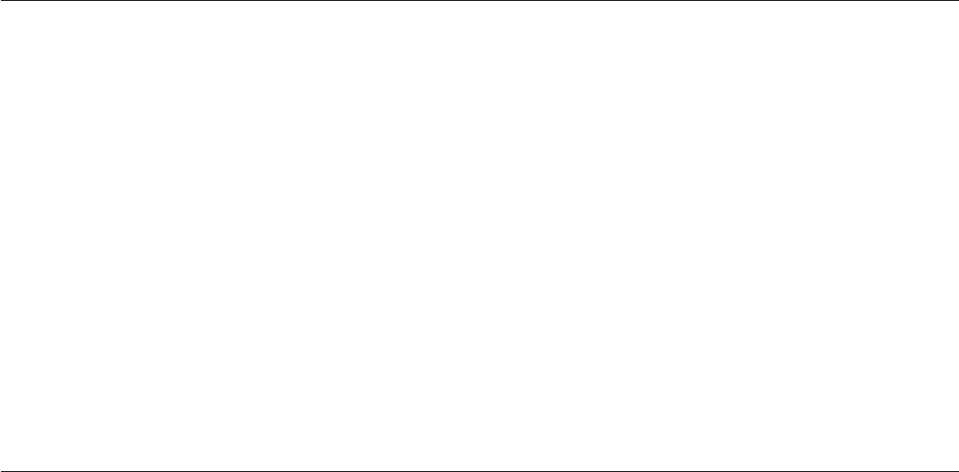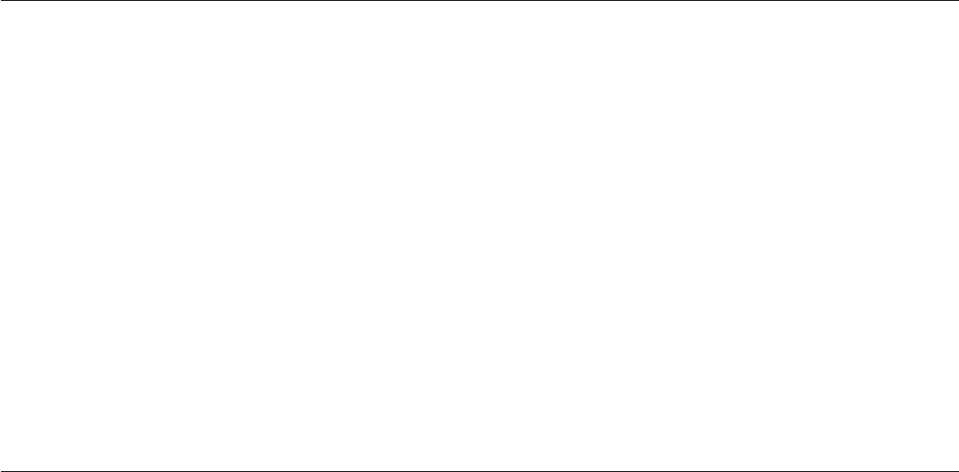
6. When prompted to change the machine type/model, press Y.
7. Type in the seven character machine type/model of your computer and then
press Enter.
8. Follow the instructions on the screen to complete the update.
Updating (flashing) the BIOS from your operating system
Note: The Web page content (including the links referenced in the following
procedure) is subject to change because of the constant improvements made
to the Web site.
1. Go to http://www.lenovo.com/support.
2. Locate the Downloadable files for your machine type as follows:
a. In the Enter a product field, type your machine type.
b. Click Go → Continue → Downloads and drivers.
c. Under the BIOS category, click the Flash BIOS update.
d. Click the TXT file that contains the installation instructions for the flash
BIOS update (flash from the operating system version).
3. Print these instructions. This is very important because they are not on the
screen after the download begins.
4. From your browser, click Back to return to the list of files. Carefully follow the
printed instructions to download, extract, and install the update.
Recovering from a POST/BIOS update failure
If the power to your computer is interrupted while the POST/BIOS is being
updated (flash update), your computer might not restart correctly. If this happens,
perform the following procedure which is commonly called Boot-block recovery.
1. Turn off the computer and any attached devices, such as printers, monitors,
and external drives.
2. Unplug all power cords from electrical outlets, and remove the computer
cover. See “Removing the computer cover” on page 16.
3. Access the system board. See “Removing and reinstalling the front bezel” on
page 18.
4. Locate the Clear CMOS/Recovery jumper on the system board. See “Locating
parts on the system board” on page 12.
5. Remove any cables that might prevent your access to the Clear
CMOS/Recovery jumper.
6. Move the jumper from the standard position (pin 1 and pin 2) to pin 2 and
pin 3.
7. Reconnect any cables that were disconnected. See “Completing the parts
replacement” on page 45.
8. Reinstall the computer cover and reconnect the power cords for the computer
and monitor to electrical outlets.
9. Do one of the following:
v Insert the POST/BIOS update (flash update) diskette into the diskette drive
and turn on the computer and the monitor.
v Turn on the computer and the monitor, and then insert the POST/BIOS
update (flash update) disc into the optical drive. Turn the computer off and
back on again.
64 User Guide