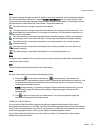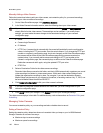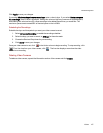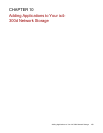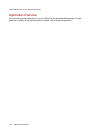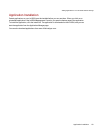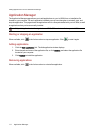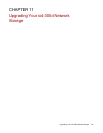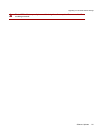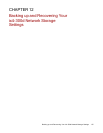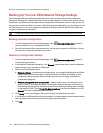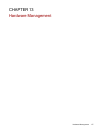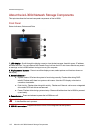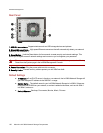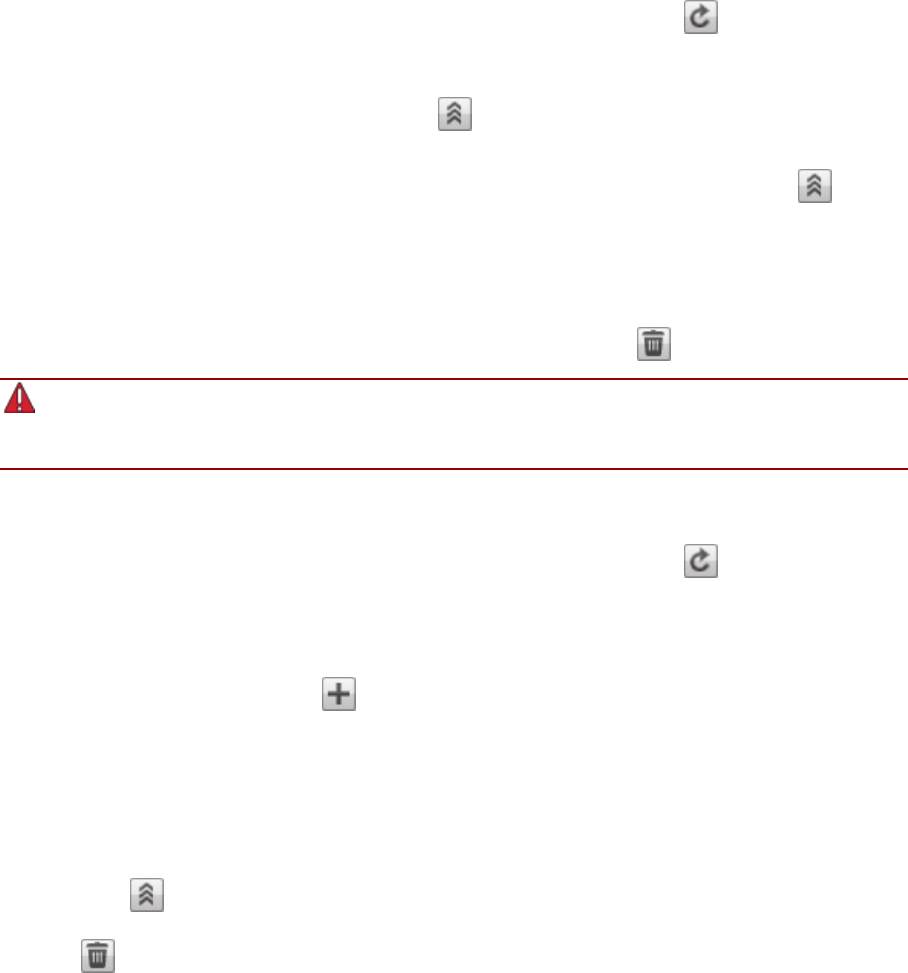
Software Updates
The Software Updates page identifies the ix4-300d software status and provides the ability to update the
software for the ix4-300d.
Auto-update process: installing a device software update
1. In the table listing the current software installed on your ix4-300d, click in the Action column
to check for updates.
2. The Status column will state whether the software is up to date or if an update is available. To
copy an update file to your ix4-300d, click . The software update file is downloaded directly
to your ix4-300d.
3. If multiple updates are ready, you may install all the updates at the same time. Click Apply
all pending updates to install the available updates. The software updates are applied to your
ix4-300d.
4. Once the software is installed, the ix4-300d will reboot. If you are applying multiple updates, you
only need to reboot once. Do not power down the ix4-300d during this time.
5. If you want to remove the update without applying changes, click in the Action column.
Do not shut down the ix4-300d during the update process as this can damage the ix4-300d. The
ix4-300d will be temporarily inaccessible during the software update. Be sure no critical files are
being accessed.
Manual update process: installing a device software update
1. In the table listing the current software installed on your ix4-300d, click in the Action column
to check for updates.
2. If an update is available, the Status column will state that a software update is available with a
link. Download the update file to your local computer.
3. To retrieve the update, click Add Software.
4. In the Add Software pop-up window, if an update is available, there will be a link to download the
appropriate update for your ix4-300d. Click the link, follow the instructions on the download site
page, and download the software update to your local computer.
Once downloaded, click Browse to select the update, and then click Upload to continue.
5. When the update is uploaded to the ix4-300d, the Status column will say Ready to apply.
6. Click Apply all pending updates to apply the update or updates. The software updates will
be applied to your ix4-300d. If you want to remove the update without applying changes, click
in the Action column.
The ix4-300d restarts once the software is installed. You should not power down the ix4-300d
during the installation process as this can damage the ix4-300d. If multiple updates are ready, all
of them will be applied, requiring only one reboot.
Upgrading Your ix4-300d Network Storage
113 Software Updates