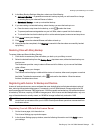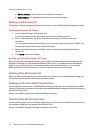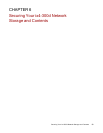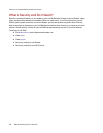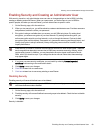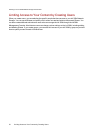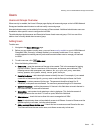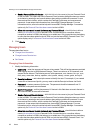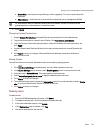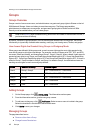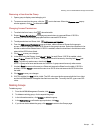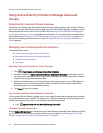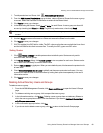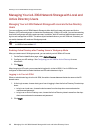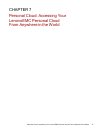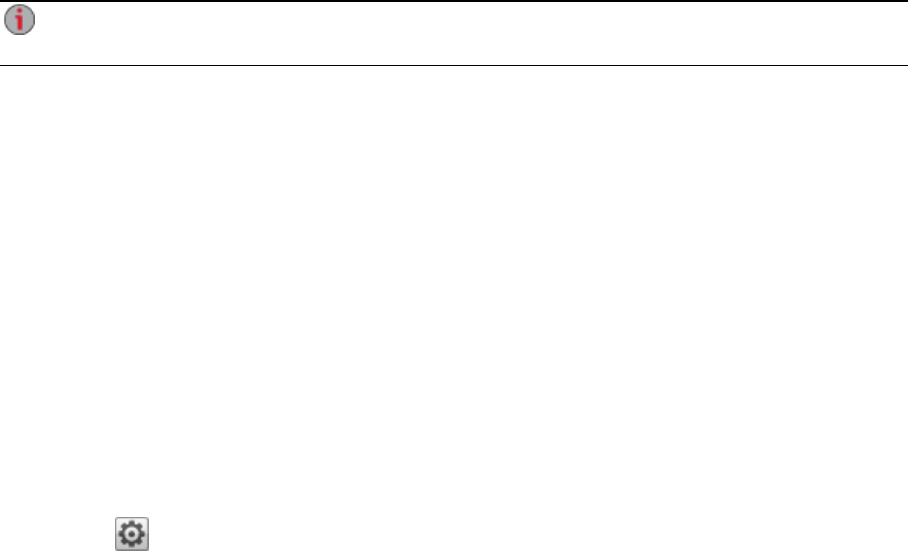
● Quota Size — set a quota size by entering a value in gigabytes. To have no quota, leave this
field blank.
● Administrator — check this box if you would like to allow this user to manage the ix4-300d.
An administrator does not inherently have access to all Shares. Access to Shares must be
granted explicitly to administrators, as with other users.
2. Click Apply.
Changing Access Permissions
1. Expand Access Permissions to change Share access permissions for the selected user.
2. To give this user access to a specific set of Shares, click Add access permissions.
3. In the Add Access Permissions pop-up window, select which Shares this user can access, and
click Apply.
4. Uncheck Read or both Read and Write to limit or deny access permission to each Share for this
user.
5. Click Apply to save your changes. When both Read and Write are unchecked, the Share is
removed from the list.
Setting Quotas
You can limit the amount of space allocated to one or more users by applying quotas.
1.
Click Quota Settings to enable quotas, and set a default quota for each user.
2. In the Quota Settings pop-up window, check Enable quotas to turn on quotas for each user.
3. If desired, enter a Default Quota. This quota applies to new users only.
4. Check Set default quota for all users to apply the default quota to all users.
5. Click Apply to save your changes.
6. To set individual user quotas, expand the Information section for a user and enter a value in Quota
size. If you leave the box blank, there is no quota for that user.
7. Click Apply to save your changes.
Deleting Users
To delete a user:
1. From the ix4300d Management Console, click Users.
2. To delete an existing user, click the username to expand the user.
3. In the User Information section, click Delete.
4. In the Delete User pop-up window, click Yes.
5. The user is removed from the user list.
Securing Your ix4-300d Network Storage and Contents
Users 64