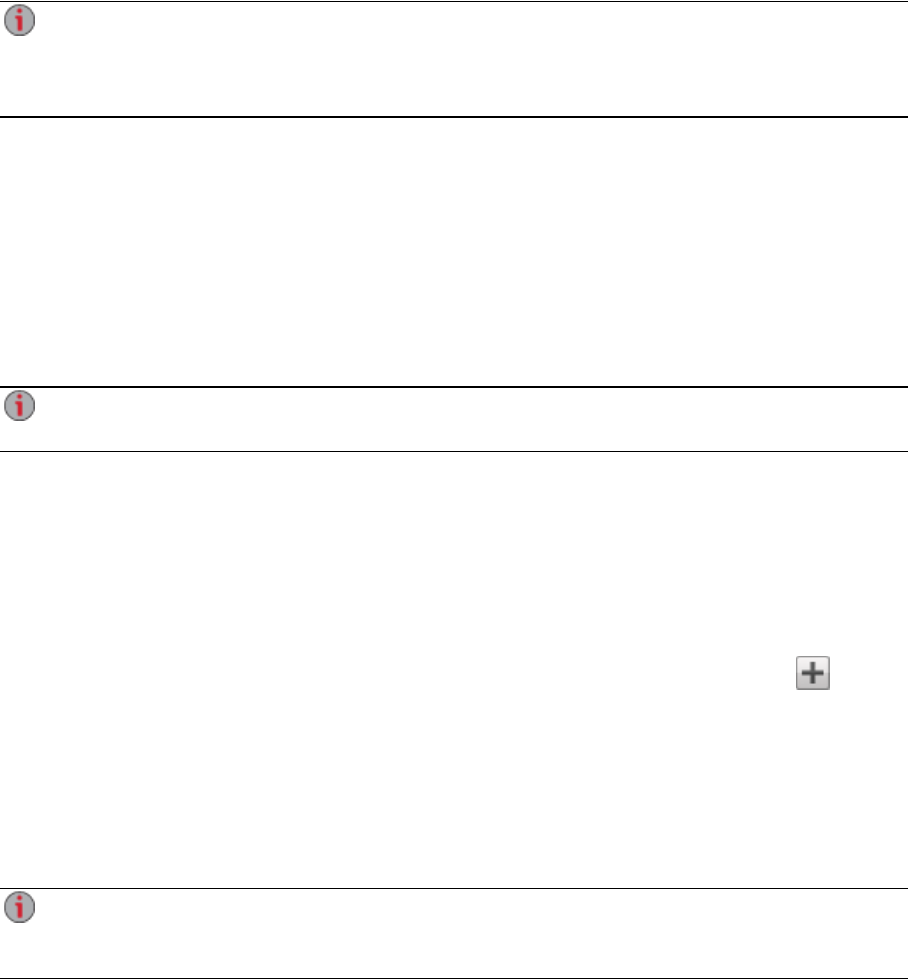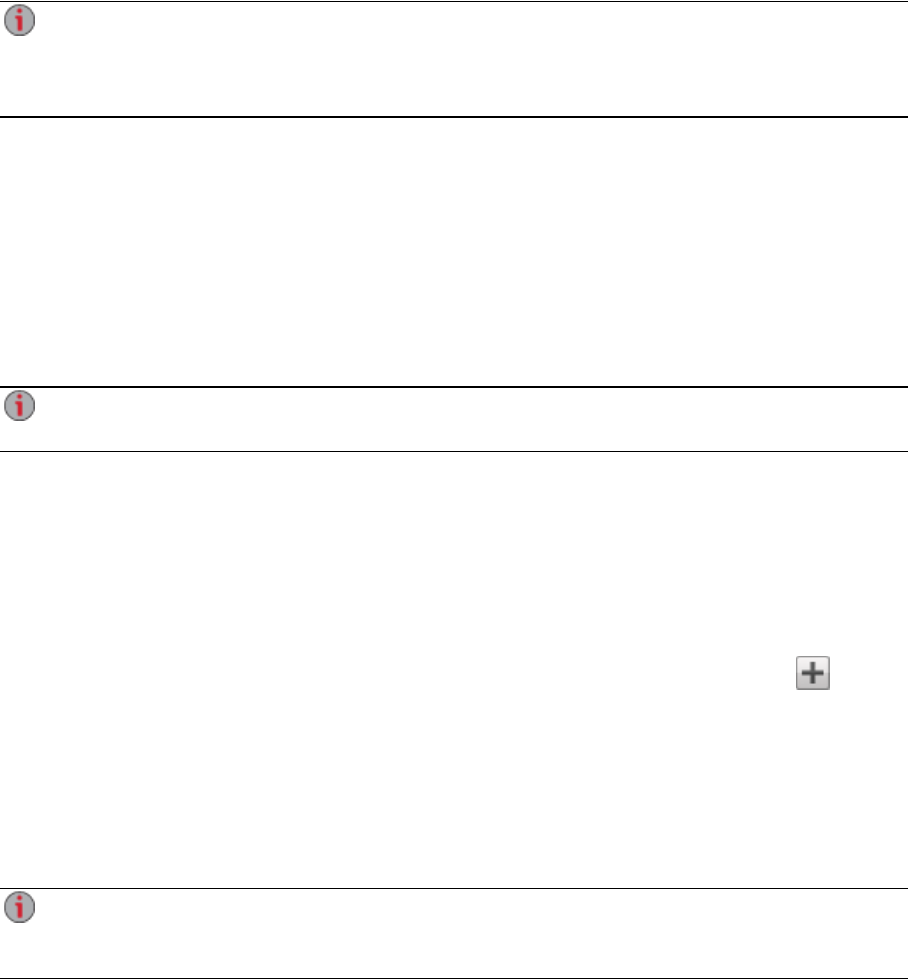
Customizing the Access to Features on Your ix4-300d
Network Storage
An administrator user can customize the look of the ix4300d Management Console using Feature
Selection (FS). Using FS, an admin can enable the display of certain features and disable others. In
addition, an admin can provide non-administrator users access to certain features by setting permissions
for those users.
Access permission to a feature can be given only to non-administrator users, since admin users
always have access to all features. Setting access permissions for non-admin users requires that
security is enabled on your ix4-300d Network Storage and an administrator user is created. See
Enabling Security and Creating an Administrator User.
Enabling the Display of Features
1. Open the Feature Selection page.
All the features of your ix4-300d display on the page with a status that indicates whether the
feature is enabled or disabled.
2. To enable a feature, expand the desired feature name, and click the switch to On. For example, to
enable Amazon S3, expand the Amazon S3 feature, and click the switch to On.
3. To disable a feature, click the switch to Off.
You can set the display of applications on the Feature Selection page, provided an application has
that capability. For more information on installing features, refer to the Application Manager.
Enabling Access Permissions to Features
You can configure access permissions for non-administrator users with certain features. Expand the
feature on the Feature Selection page to determine if it supports feature access permissions.
1. If not already enabled, enable security on your ix4-300d and create users and groups.
2. Open the Feature Selection page.
3. To enable access to an enabled feature, expand the desired feature name, and click Add
access permissions.
4. In the pop-up window, select one or more users to provide them access. If you have created
groups, you can also limit access for them in this way.
5. Click Apply to save your changes.
The list of users with access is displayed under the feature. To remove user access, uncheck the
access box next to the user, and click Apply to save your changes.
You can enable access permissions for applications on the Feature Selection page, provided an
application has that capability. For more information on installing features, refer to the Application
Manager.
Setting up Your ix4-300d Network Storage
Customizing the Access to Features on Your ix4-300d Network Storage 13