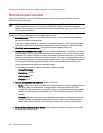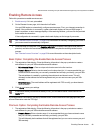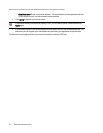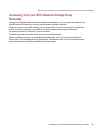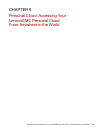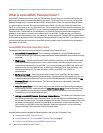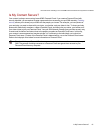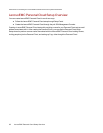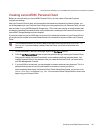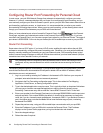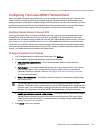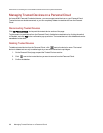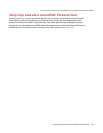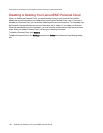Creating LenovoEMC Personal Cloud
Before you can work with your LenovoEMC Personal Cloud, you first create a Personal Cloud and
configure the settings.
After your Personal Cloud is ready and connected to the internet as indicated by the status images, you
can invite people to join your Personal Cloud. When you invite people to join your Personal Cloud, you add
them as users on your px4-300r Network Storage Array. The invited users receive an email invitation that
includes the username and password they must provide when connecting to the Personal Cloud from the
LenovoEMC Storage Manager on their computer.
If you have content on your px4-300r that you do not want to share with members of your Personal Cloud,
you should put that content in secured Shares that are not accessible to anyone invited to your Personal
Cloud.
This procedure assumes you did not create a Personal Cloud using the initial LenovoEMC, Ltd.
Setup portal. If you have already created a Personal Cloud, you do not have to follow this
procedure.
1. On the LenovoEMC Personal Cloud page, expand the Configure section.
2. Click the My Personal Cloud button to open the portal that lets you create your Personal Cloud.
After you click the My Personal Cloud button, a new website containing the portal opens. You
create a Personal Cloud on this website. After you create the Personal Cloud, you return to the
px4-300r Management Console.
3. If your px4-300r is not secured, you are prompted to create a remote access password. This is a
password that anyone not on your local network must enter to access your device.
After completing these steps, the Personal Cloud Quick Setup Wizard opens, so you can create
Shares, invite users, or configure Copy Jobs. You can use the Quick Setup Wizard or close it and
begin using your Personal Cloud.
Personal Cloud: Accessing Your LenovoEMC Personal Cloud From Anywhere in the World
Creating LenovoEMC Personal Cloud 93